Casio FX-991ES Support Question
Find answers below for this question about Casio FX-991ES.Need a Casio FX-991ES manual? We have 2 online manuals for this item!
Question posted by zoharaanumlaraib on June 10th, 2012
How To Calculate The Random Sample Using Casio Fx-991es
The person who posted this question about this Casio product did not include a detailed explanation. Please use the "Request More Information" button to the right if more details would help you to answer this question.
Current Answers
There are currently no answers that have been posted for this question.
Be the first to post an answer! Remember that you can earn up to 1,100 points for every answer you submit. The better the quality of your answer, the better chance it has to be accepted.
Be the first to post an answer! Remember that you can earn up to 1,100 points for every answer you submit. The better the quality of your answer, the better chance it has to be accepted.
Related Casio FX-991ES Manual Pages
User Guide - Page 4


... refer to the separate Appendix.
Moreover, CASIO Computer Co., Ltd. Rad : Specify Radian for the angle unit. REPLAY
• The displays and illustrations (such as f, c, d, and e. Specify the angle unit in the Appendix: Deg : Specify Degree for the angle unit. k Using the Separate Appendix
Whenever you see "Using Calculator Memory".
• The following procedure...
User Guide - Page 5


... k and negative l ends are facing correctly when you load it . Battery
• After removing the battery from the calculator, put it in a safe place where it will not get into the
calculator. • Use only the type of small children. Never expose the battery to direct heat or dispose of it by burning...
User Guide - Page 6


...; Be sure to press the O key before wiping the calculator. Wring out all important data.
• Avoid use and storage of the calculator. E-4 Never leave a dead battery in a weak solution of all excess liquid before using the calculator for the first time.
• Even if the calculator is operating normally, replace the battery at least once...
User Guide - Page 13


... multiplication sign (×) in any of a calculation, immediately before the = key is pressed. ...minus sign): 2 × h123, etc. • Before a variable name, constant, or random number:
20 × A, 2 × π, 2 × i, etc. E-11 ...Displayed portion:
Cursor
• When the ] indicator is displayed, you input uses up to 14 characters at the end of the following cases. • Before...
User Guide - Page 24
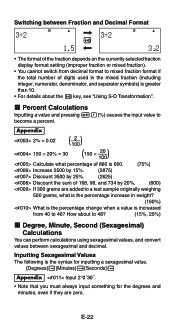
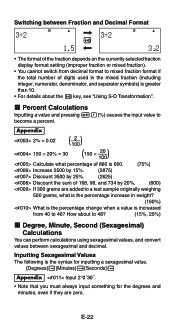
... degrees and minutes, even if they are added to a test sample originally weighing
500 grams, what percentage of 880 is greater than 10.
• For details about to become a percent. Switching between sexagesimal and decimal.
How about the f key, see "Using S-D Transformation". k Percent Calculations
Inputting a value and pressing 1((%) causes the input value to...
User Guide - Page 25
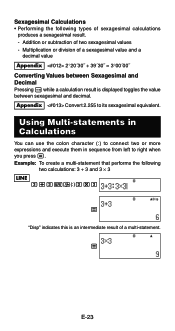
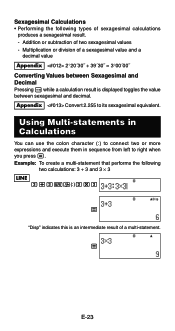
Appendix Convert 2.255 to right when you press =. Using Multi-statements in Calculations
You can use the colon character (:) to connect two or more expressions and execute them in sequence from left to its sexagesimal equivalent. Multiplication or division of a sexagesimal ...
User Guide - Page 30
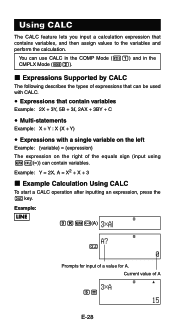
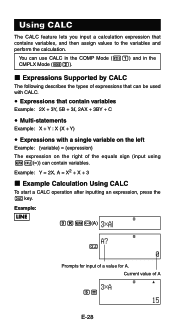
... the right of A
5=
E-28 Example: LINE
3*Sy(A)
s
Prompts for A. u Expressions that contains variables, and then assign values to the variables and perform the calculation. Example: Y = 2X, A = X2 + X + 3
k Example Calculation Using CALC
To start a CALC operation after inputting an expression, press the s key.
You can contain variables.
Current value of the equals sign (input...
User Guide - Page 36
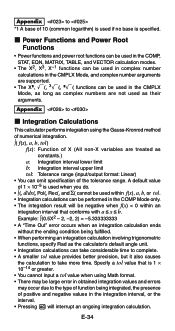
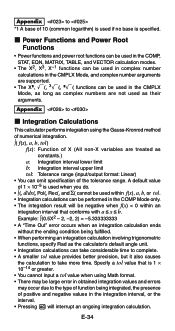
...integration. ∫( f(x), a, b, tol)
f(x): Function of X (All non-X variables are not used as the calculator's default angle unit. • Integration calculations can omit specification of the tolerance range. Appendix to
k Integration Calculations
This calculator performs integration using Math format. • There may be used in obtained integration values and errors may occur due to...
User Guide - Page 39
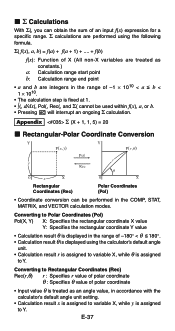
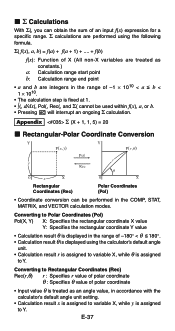
... Coordinates (Rec)
Polar Coordinates (Pol)
• Coordinate conversion can obtain the sum of an input f(x) expression for a specific range. Σ calculations are performed using the calculator's default angle
unit.
• Calculation result r is assigned to variable X, while θ is assigned
to Y. Converting to Rectangular Coordinates (Rec)
Rec(r,θ) r : Specifies r value of...
User Guide - Page 40
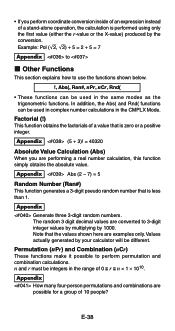
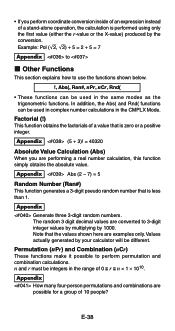
...) When you perform coordinate conversion inside of an expression instead of 0 < r < n < 1 × 1010. Appendix Abs (2 - 7) = 5
Random Number (Ran#) This function generates a 3-digit pseudo random number that is performed using only the first value (either the r-value or the X-value) produced by your calculator will be integers in the range of a stand-alone operation, the...
User Guide - Page 46
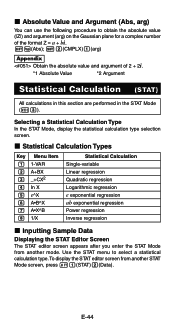
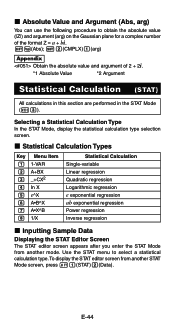
...8226;X^B 8 1/X
Statistical Calculation Single-variable Linear regression Quadratic regression Logarithmic regression e exponential regression ab exponential regression Power regression Inverse regression
k Inputting Sample Data
Displaying the STAT Editor... Screen The STAT editor screen appears after you enter the STAT Mode from another mode. Use ...
User Guide - Page 47
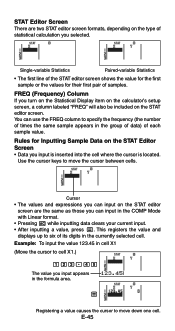
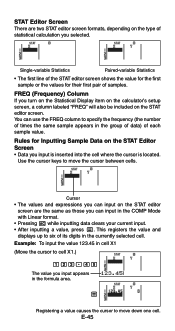
FREQ (Frequency) Column If you turn on the Statistical Display item on the calculator's setup screen, a column labeled "FREQ" will also be included on the type of times the same sample appears in the formula area. Use the cursor keys to move down one cell. STAT
=
Registering a value causes the cursor to specify the...
User Guide - Page 48
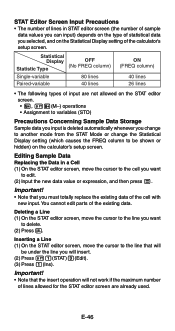
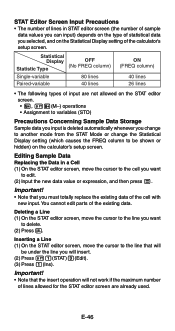
...Sample Data Replacing the Data in STAT editor screen (the number of sample
data values you can input) depends on the Statistical Display setting of the calculator's setup screen.
You cannot edit parts of input are already used... of lines allowed for the STAT editor screen are not allowed on the calculator's setup screen. STAT Editor Screen Input Precautions • The number of lines...
User Guide - Page 49
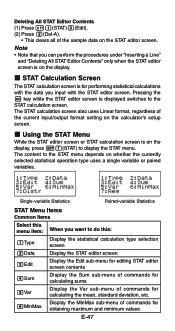
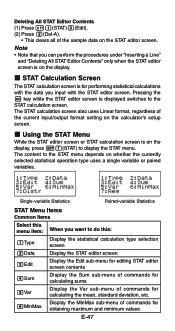
... is on the calculator's setup screen.
k STAT Calculation Screen
The STAT calculation screen is displayed switches to the STAT menu depends on whether the currently selected statistical operation type uses a single variable or paired variables. Deleting All STAT Editor Contents (1) Press 11(STAT)3(Edit). (2) Press 2(Del-A).
• This clears all of the sample data on...
User Guide - Page 50
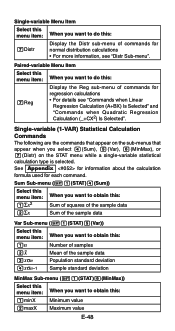
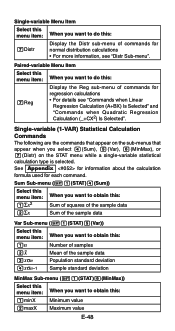
... sample data Population standard deviation Sample standard deviation
MinMax Sub-menu (11(STAT)6(MinMax))
Select this menu item: 1minX 2maxX
When you select 4(Sum), 5(Var), 6(MinMax), or 7(Distr) on the sub-menus that appear when you want to obtain this:
Minimum value Maximum value
E-48 See Appendix for information about the calculation
formula used...
User Guide - Page 51
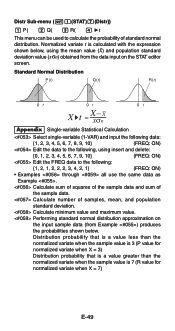
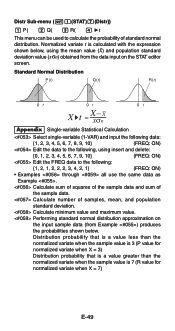
... minimum value and maximum value. Distr Sub-menu (11(STAT)7(Distr))
1 P( 2 Q( 3 R( 4 't
This menu can be used to calculate the probability of samples, mean value (o) and population standard deviation value (xσn) obtained from Example ) produces
the probabilities shown below , using insert and delete:
{0, 1, 2, 3, 4, 5, 6, 7, 9, 10}
(FREQ: ON)
Edit the FREQ data to the following...
User Guide - Page 52
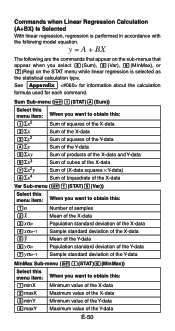
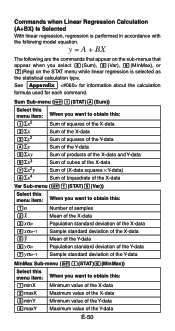
... of the Y-data Sample standard deviation of the Y-data
MinMax Sub-menu (11(STAT)6(MinMax))
Select this menu item: When you select 4(Sum), 5(Var), 6(MinMax), or 7(Reg) on the STAT menu while linear regression is selected as the statistical calculation type.
y = ...4maxY Maximum value of the Y-data
E-50 See Appendix for information about the calculation
formula used for each command.
User Guide - Page 53
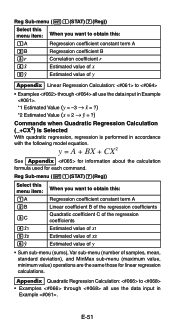
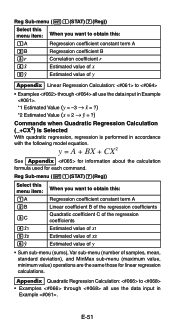
...3r 4m 5n
Correlation coefficient r Estimated value of x Estimated value of samples, mean, standard deviation), and MinMax sub-menu (maximum value, minimum value) operations are the same those for each command.
E-51
Appendix Quadratic Regression Calculation: to • Examples through all use the data input in Example .
*1 Estimated Value (y = -3 → m = ?) *2 Estimated Value...
User Guide - Page 54
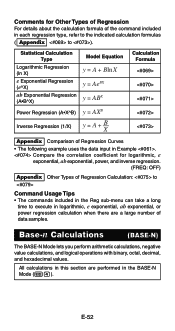
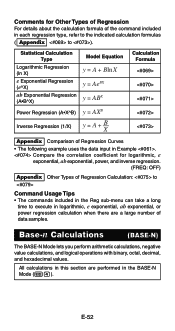
... there are performed in the BASE-N Mode (N4). E-52 Base-n Calculations
(BASE-N)
The BASE-N Mode lets you perform arithmetic calculations, negative value calculations, and logical operations with binary, octal, decimal, and hexadecimal values.
All calculations in this section are a large number of data samples.
Comments for logarithmic, e
exponential, ab exponential, power, and inverse...
User Guide - Page 66
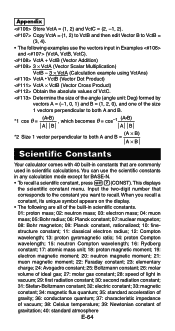
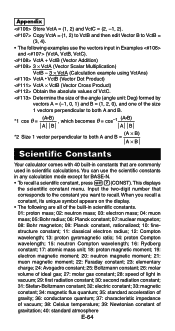
... • To recall a scientific constant, press 17(CONST). Appendix
Store VctA = (1, 2) and VctC = (2, -1, 2). VctA + VctB (Vector Addition) 3 × VctA (Vector Scalar Multiplication)
VctB - 3 × VctA (Calculation example using VctAns) VctA • VctB (Vector Dot Product) VctA × VctB (Vector Cross Product) Obtain the absolute values of gravitation; 40: standard atmosphere
E-64...
Similar Questions
How To Calculate Standard Deviation Using Fx-991es Of Classed Data
(Posted by temaalxsnt 9 years ago)

