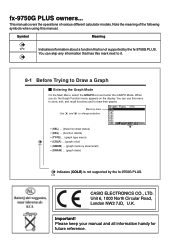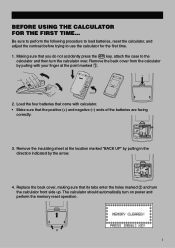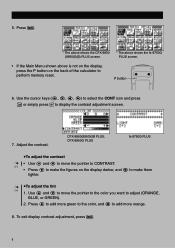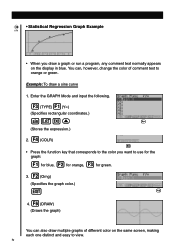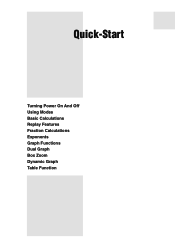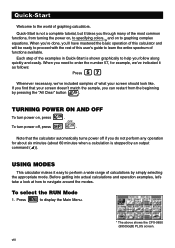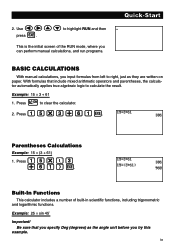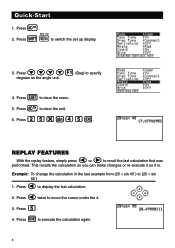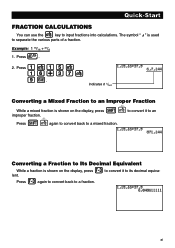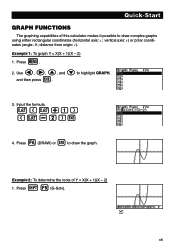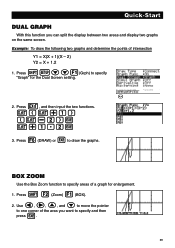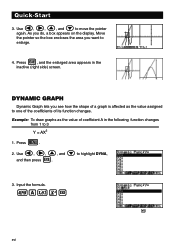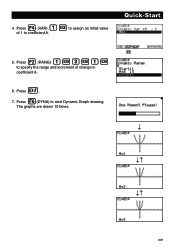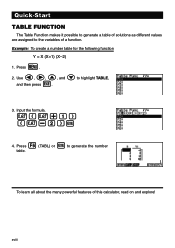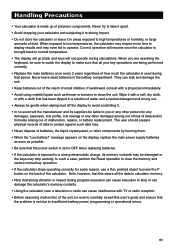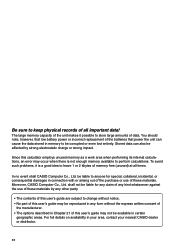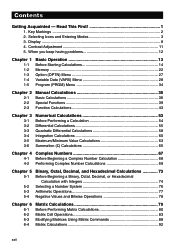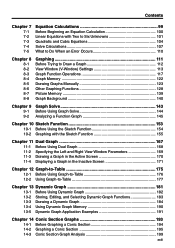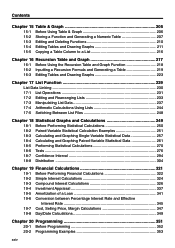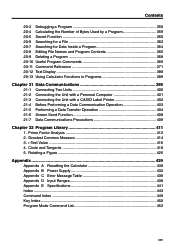Casio FX-9750GPLUS Support Question
Find answers below for this question about Casio FX-9750GPLUS - Graphing Calculator.Need a Casio FX-9750GPLUS manual? We have 1 online manual for this item!
Question posted by korosso2 on October 18th, 2012
Can I Graph Direction Field In Casio Fx-9750g Plus ?
Would you be able to tell me the steps to do it ?
Current Answers
Related Casio FX-9750GPLUS Manual Pages
Similar Questions
How To Adding Two Polar With Algebra Fx 2.0 Graphing Calculator
(Posted by nadershadmehr8 9 years ago)
How To Use Drg Button On Casio Fx-991es Plus Scientific Calculator
(Posted by Victocyph 9 years ago)
Casio Graphing Calculator Fx-9750gii How To Put In Degree Mode
(Posted by highgFishf 9 years ago)
Casio Fx-cg10 Graphing Calculator How To Graph An Absolute Value Function
(Posted by ADEzophar 10 years ago)