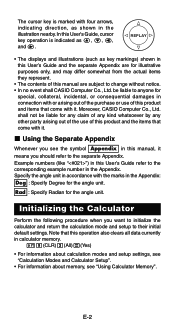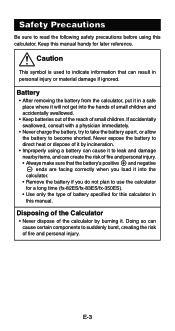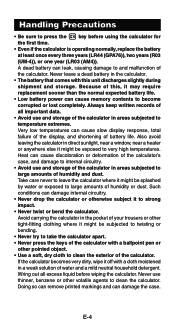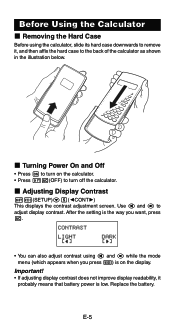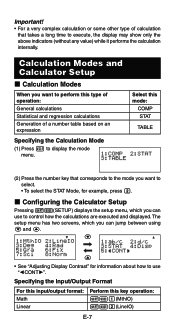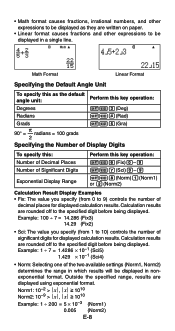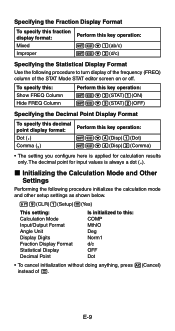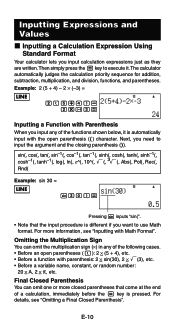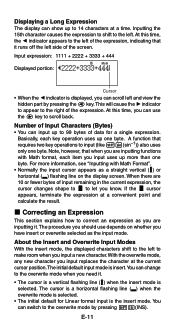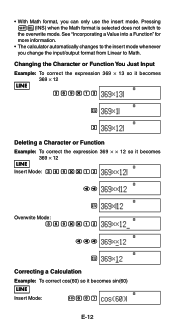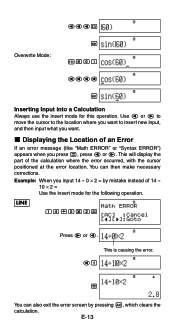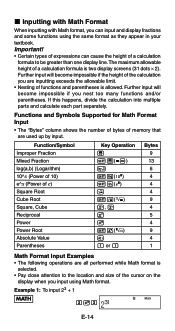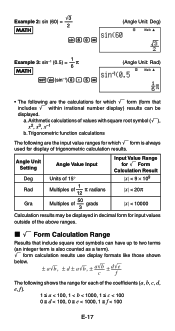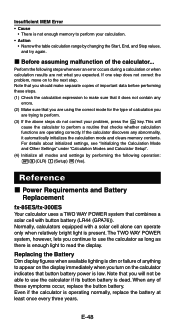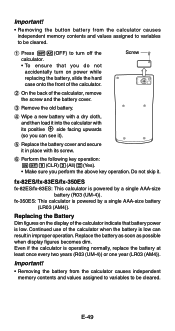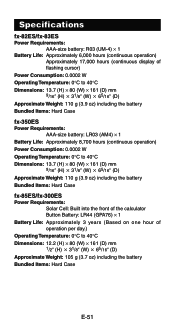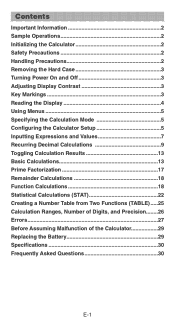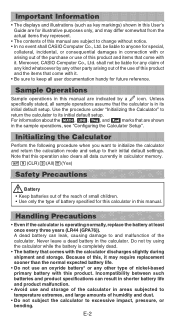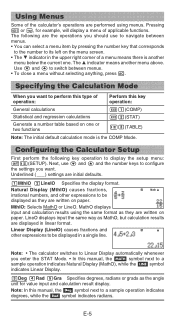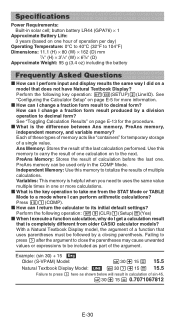Casio FX300ES Support Question
Find answers below for this question about Casio FX300ES - Scientific Calculator.Need a Casio FX300ES manual? We have 2 online manuals for this item!
Question posted by sks16vince on May 13th, 2014
How To Use A Casio Fx-300es Scientific Calculator
The person who posted this question about this Casio product did not include a detailed explanation. Please use the "Request More Information" button to the right if more details would help you to answer this question.
Current Answers
Related Casio FX300ES Manual Pages
Similar Questions
How Do You Change The Answer Setting On A Casio Scientific Calculator Fx-300es
plus
plus
(Posted by Kinlulu23 9 years ago)
How Do You Use Casio Calculator Fx-300es Plus To Get Fractions With The Lcd
(Posted by jaxloo 9 years ago)
How To Find P Value Using Fx-115es Plus Calculator
(Posted by billKEIAMO 9 years ago)
How Do You Reset A Casio Fx-300es Calculator
(Posted by mriits 9 years ago)
How To Solve Cubic Equation Using Fx-991 Ms Calculator? Pl. Help
(Posted by nvram2001 12 years ago)