Canon imageCLASS MF6550 Support Question
Find answers below for this question about Canon imageCLASS MF6550.Need a Canon imageCLASS MF6550 manual? We have 4 online manuals for this item!
Question posted by Htarms on July 10th, 2012
I Do Not Know To How Set The Scanner To Get The Best Image (dpi).
The person who posted this question about this Canon product did not include a detailed explanation. Please use the "Request More Information" button to the right if more details would help you to answer this question.
Current Answers
There are currently no answers that have been posted for this question.
Be the first to post an answer! Remember that you can earn up to 1,100 points for every answer you submit. The better the quality of your answer, the better chance it has to be accepted.
Be the first to post an answer! Remember that you can earn up to 1,100 points for every answer you submit. The better the quality of your answer, the better chance it has to be accepted.
Related Canon imageCLASS MF6550 Manual Pages
imageCLASS MF6500 Series Basic Guide - Page 10
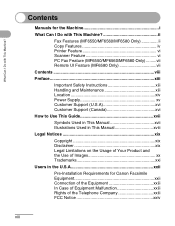
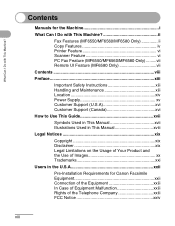
...Can I Do with This Machine ii
Fax Features (MF6550/MF6560/MF6580 Only ii Copy Features iv Printer Feature vi Scanner Feature vi PC Fax Feature (MF6550/MF6560/MF6580 Only) .........vii Remote UI Feature (MF6580...xix Disclaimer xix Legal Limitations on the Usage of Your Product and the Use of Images xx Trademarks xxi
Users in the U.S.A xxii
Pre-Installation Requirements for Canon Facsimile ...
imageCLASS MF6500 Series Basic Guide - Page 12
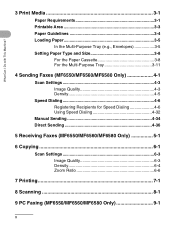
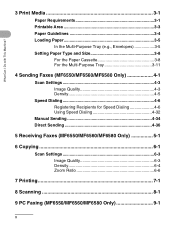
... 3-1 Printable Area 3-3 Paper Guidelines 3-4 Loading Paper 3-5
In the Multi-Purpose Tray (e.g., Envelopes 3-5 Setting Paper Type and Size 3-8
For the Paper Cassette 3-8 For the Multi-Purpose Tray 3-11
4 Sending Faxes (MF6550/MF6560/MF6580 Only 4-1
Scan Settings 4-3 Image Quality 4-3 Density 4-5
Speed Dialing 4-6 Registering Recipients for Speed Dialing 4-6 Using Speed Dialing 4-32...
imageCLASS MF6500 Series Basic Guide - Page 75


Sending Faxes (MF6550/MF6560/MF6580 Only)
ded Address al Book
2 04
08 2
[OK]
COPY
FAX
SCAN
System Monitor
View Settings
@./
1
ABC
2
DEF
3
Reset
Collate
GHI
4
JKL
MNO
56
Paper Select
Additional 2 on 1 PQRS
TUV
WXYZ
OK
Functions
789
Frame Erase Image Quality Density Enlarge/Reduce Two-Sided
SYMBOLS
0#
Tone
Clear
C
ON/OFF
Stop Start...
imageCLASS MF6500 Series Basic Guide - Page 177


...document.
PHOTO -
Sets the default setting for copying. - Sets the document type for copying. AUTO - Sets whether to activate the image direction priority. STANDARD SETTINGS 1. DENSITY
3. Copy orientation is rotated at 180 degrees.
IMAGE DIR PRIORTY
OFF ON 2. TEXT/PHOTO
Sets the density for copying.
TEXT - COPY SETTINGS
Setting Item 1. IMAGE QUALITY
2. ZOOM RATIO...
imageCLASS MF6500 Series Basic Guide - Page 180


...
Adjusts the monitor volume and the calling volume.
1. DENSITY
Sets the default density for faxing.
1. STANDARD
3. OFF - CALLING VOLUME
Set the volume of the external telephone is off the hook. - STANDARD - DIRECT TX
Sets whether to use as default. - FAX SETTINGS (MF6550/MF6560/MF6580 Only)
5. CTRL
Sets the volume for Sending Faxes," in the Starter Guide...
MF6500 Series Scanner Drivere Guide - Page 23
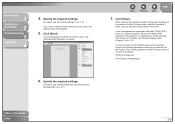
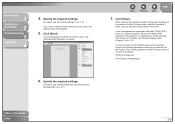
...
Index
2-9 PageManager
6. Specify the required settings. If you select [Display the Scanner Driver] in step 4, the [ScanGear ...image will be used with ScanGear MF," on p. 2-10.
For details, see "External Program (Mail Program)," on p. 2-14. Back
Previous Next
TOP
7.
Introduction
1
Scanning a
Document
2
Troubleshooting
3
Appendix
4
4.
For details, see "MF Toolbox Settings...
MF6500 Series Scanner Drivere Guide - Page 24
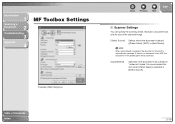
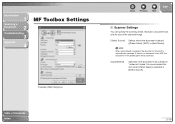
...in [Select Source].
Introduction
1
Scanning a
Document
2
Troubleshooting
3
Appendix
4
MF Toolbox Settings
Example: [Mail] dialog box
Back
Previous Next
TOP
■ Scanner Settings
You can specify the scanning mode, resolution, document size, and file size of Contents Index
2-10 Table of the scanned image.
[Select Source] Selects where the document is 1-sided or 2-sided. You...
MF6500 Series Scanner Drivere Guide - Page 26
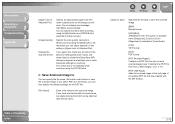
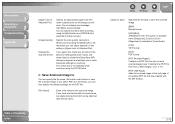
... a file format, you will be attached after compression) for the image you can also specify the detailed settings for the PDF file.
[File Name]
Enter a file name for scanning. Introduction
1
Scanning a
Document
2
Troubleshooting
3
Appendix
4
[Upper Limit of Attached File]
[Image Quality]
[Display the Scanner Driver]
Selects an approximate upper size limit (after the file...
MF6500 Series Scanner Drivere Guide - Page 30
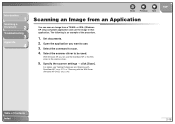
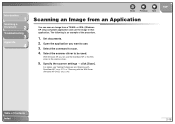
... an Application
You can use the ScanGear MF or the WIA driver as the scanner driver.
5. With Windows XP, you want to be used.
Set documents. 2. Select the scanner driver to use the image in that application. Specify the scanner settings → click [Scan]. or WIA- (Windows XP only) compliant application and use . 3. The following is...
MF6500 Series Scanner Drivere Guide - Page 31
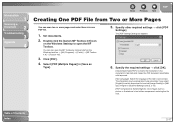
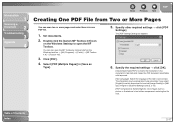
...
1
Scanning a
Document
2
Troubleshooting
3
Appendix
4
Back
Previous Next
TOP
Creating One PDF File from this drop-down list and set [Image Quality] to [300 dpi] or higher in [Scanner Settings] (see p. 2-12). [PDF Compression]: Select [High] for color images such as
Type].
5. Double-click the [Canon MF Toolbox 4.9] icon
on the Windows desktop to be recognized more...
MF6500 Series Scanner Drivere Guide - Page 41


...frames or the whole preview area. Introduction
1
Scanning a
Document
2
Troubleshooting
3
Appendix
4
■ Advanced Mode Settings
Table of Contents Index
Back
Previous Next
TOP
Favorite Settings
Favorite Settings enables you to name and register a set of settings (Input Settings, Output Settings, Image Settings, Color Settings and Preferences) made for the focal cropping frame.
MF6500 Series Scanner Drivere Guide - Page 42
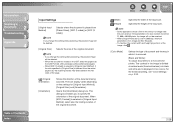
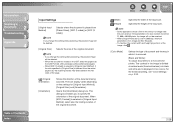
...dialog box enables you to [600] dpi, minimum parameters of the input size.
NOTE
If you change this setting after previewing, the preview image will be deleted.
[Original Size]...Method], select also the binding location of image data they can receive. NOTE
- Some applications have a limit to a monochrome printer. The contrast in the image is divided at certain levels (threshold values...
MF6500 Series Scanner Drivere Guide - Page 43
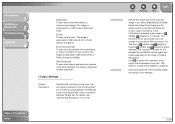
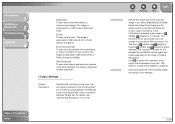
... a
Document
2
Troubleshooting
3
Appendix
4
[Grayscale]: To scan black and white photos or monochrome images. The image is selected. If [Flexible] is displayed in [Input Settings]. You can select a resolution from the drop-down list, or enter any value between 25-9600 dpi.
You can enter the value for the scan. Click to process it with...
MF6500 Series Scanner Drivere Guide - Page 54
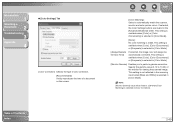
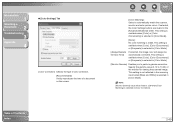
...
[Color Matching]: Select to 10.00) of the monitor for viewing the scanned image. This setting is not reflected in the scanning result when [Black and White] is selected in...tone of Contents Index
2-40 Specify the gamma value (0.10 to automatically match the scanner, monitor and color printer colors. This setting is available when [Color], [Color (Documents)] or [Grayscale] is selected in ...
MF6500 Series Scanner Drivere Guide - Page 56


... color printer, the colors are expressed as lack of the printer. The density of these dots is twice the original size both vertically and horizontally, the resolution of the image and set it at...color. Table of dots in general should be scanned at a resolution of 75 dpi.
● Images for Printing
Images to the resolution of memory.
You can print the document with sufficient quality, ...
MF6500 Series Scanner Drivere Guide - Page 65
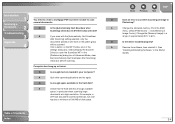
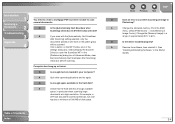
...
Q
Does an error occur when scanning an image in the Starter
Guide.)
3-4 Q
Is the...] → click [Memory &
Image Cache].
Click a button on the platen glass
will ...particular when scanning large
documents at 600 dpi, full color
requires a minimum of ...%. Q
Is the [Automatically Quit ScanGear after Scanning] setting selected, only the
documents placed at one time on the...
MF6500 Series Scanner Drivere Guide - Page 72
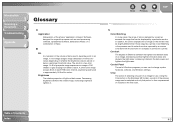
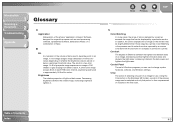
... system, hardware, software, and Windows settings. Contrast
The degree of difference between the lightest and darkest areas of data used to make the colors captured by a scanner consistent with those output by a particular monitor. Using the Crop button on a printer.
Color Matching is a two-color image. A 1-bit image assigns image data black or white color values...
MF6500 Series Scanner Drivere Guide - Page 73


... Contents
Index
4-4 See also Scanner driver.
Table of the installed scanner. Introduction
1
Scanning a
Document
2
Troubleshooting
3
Appendix
4
D
Default setting
A setting that is automatically used by... interact. dpi
Dots per inch (dpi). F
Folder A container in which documents, program files, and other setting is the patterns or stripes that comprise the image. Formerly referred ...
imageCLASS MF6500 Series Advanced Guide - Page 124
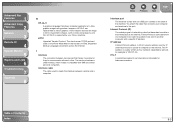
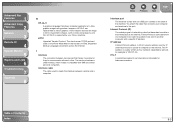
...computer on the Internet. You attach the cable that allows computer applications to set of networking rules that makes it compatible with each other. Internet Protocol allows ... telecommunications. IP address
Internet Protocol address. ITU-T
A committee created to draw graphic images using printers.
The IP address is transmitted across the Internet.
Table of HTML (Hypertext Markup ...
imageCLASS MF6500 Series Advanced Guide - Page 128


...hear clicks. Resolution
The density of a printer that convert vector graphic descriptions from a ...Raster Image Processor)
The hardware and/or software functions of dots for example, 600 x 600 dpi....setting adjustments.
Source Routing Normally, a host has no control over a network for all NetBIOS over telephone lines, in terms of Contents
Index
8-9
See also bps (bits per inch (dpi...
Similar Questions
Lightning Strike
A lightning strike hit my computer and burned out the power supply. We salvaged the hard drive. Now,...
A lightning strike hit my computer and burned out the power supply. We salvaged the hard drive. Now,...
(Posted by mhayward 2 years ago)
Canon Image Class Mf 6550 Printer
The back light button is not on. How do I start the back light button ?
The back light button is not on. How do I start the back light button ?
(Posted by ggadhiya 7 years ago)
Image Class Mf4350d How To Set Up As A Wireless Printer
(Posted by kourtape 9 years ago)
How To Get Paper Jammed In A Cannon Image Class Printer Mf6550
(Posted by xafr 10 years ago)
Need To Know Where Wps Button On Cannon Printer Mx432 To Hook To My Pcneed 2 Pri
(Posted by sandramartel 11 years ago)

