Canon imageCLASS MF6550 Support Question
Find answers below for this question about Canon imageCLASS MF6550.Need a Canon imageCLASS MF6550 manual? We have 4 online manuals for this item!
Question posted by desglbc on August 11th, 2014
Canon Imageclass Mf6550 Can't Send Fax
The person who posted this question about this Canon product did not include a detailed explanation. Please use the "Request More Information" button to the right if more details would help you to answer this question.
Current Answers
There are currently no answers that have been posted for this question.
Be the first to post an answer! Remember that you can earn up to 1,100 points for every answer you submit. The better the quality of your answer, the better chance it has to be accepted.
Be the first to post an answer! Remember that you can earn up to 1,100 points for every answer you submit. The better the quality of your answer, the better chance it has to be accepted.
Related Canon imageCLASS MF6550 Manual Pages
imageCLASS MF6500 Series Basic Guide - Page 1
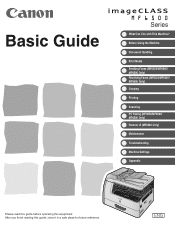
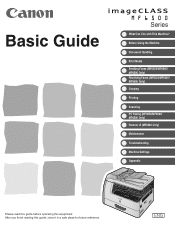
Before Using the Machine
Document Handling
Print Media Sending Faxes (MF6550/MF6560/ MF6580 Only) Receiving Faxes (MF6550/MF6560/ MF6580 Only) Copying
Printing
Scanning PC Faxing (MF6550/MF6560/ MF6580 Only) Remote UI (MF6580 Only)
Maintenance
Troubleshooting
Machine Settings
Appendix
Please read this guide before operating this guide, store it in a safe place ...
imageCLASS MF6500 Series Basic Guide - Page 12
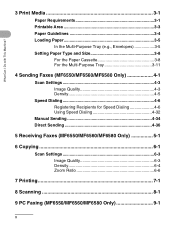
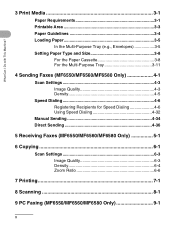
... 3-3 Paper Guidelines 3-4 Loading Paper 3-5
In the Multi-Purpose Tray (e.g., Envelopes 3-5 Setting Paper Type and Size 3-8
For the Paper Cassette 3-8 For the Multi-Purpose Tray 3-11
4 Sending Faxes (MF6550/MF6560/MF6580 Only 4-1
Scan Settings 4-3 Image Quality 4-3 Density 4-5
Speed Dialing 4-6 Registering Recipients for Speed Dialing 4-6 Using Speed Dialing 4-32
Manual...
imageCLASS MF6500 Series Basic Guide - Page 72


...
Additional 2 on 1 PQ Functions OK
Frame Erase Density Enlarge/Reduce Two-Sided
Place the document on the platen glass or load it in the ADF. Sending Faxes (MF6550/MF6560/MF6580 Only)
Sending Faxes
(MF6550/MF6560/MF6580 Only)
Follow this procedure to adjust the resolution and density: See "Scan Settings," on p. 2-1.
What if...
● You want to...
imageCLASS MF6500 Series Basic Guide - Page 73
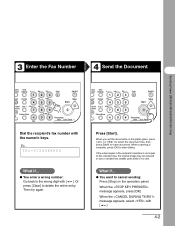
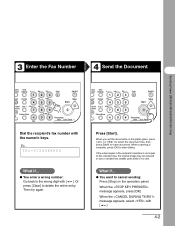
... 2 on 1 PQRS
ctions
7
TUV
WXYZ
89
Frame Erase d
SYMBOLS
0#
Tone
Clear
C
ON/OFF
Stop Start
Processing/ Data Error Power
Dial the recipient's fax number with [ ].
4-2
3 Enter the Fax Number
4 Send the Document
Sending Faxes (MF6550/MF6560/MF6580 Only)
stem View nitor Settings @./
1
ABC
2
DEF
3
eset Collate GHI
JKL
MNO
456
tional 2 on 1 PQRS
ctions
7
TUV
WXYZ...
imageCLASS MF6500 Series Basic Guide - Page 74


... Enlarge/Reduce Two-Sided
SYMBOLS
0#
Tone
Clear
C
ON/OFF
Stop Start
Processing/ Data Error Power
1 Press [FAX].
4-3 Sending Faxes (MF6550/MF6560/MF6580 Only)
Scan Settings
You can adjust the image quality and density of document you are sending. Adjust the scan settings according to the type of the document you set, the better the output...
imageCLASS MF6500 Series Basic Guide - Page 75


Sending Faxes (MF6550/MF6560/MF6580 Only)
ded Address al Book
2 04
08 2
[OK]
COPY
FAX
SCAN
System Monitor
View Settings
@./
1
ABC
2
DEF
3
Reset
Collate
GHI
4
JKL
MNO
56
Paper Select
Additional 2 on 1 PQRS
TUV
WXYZ
OK
Functions
789
Frame Erase ...
imageCLASS MF6500 Series Basic Guide - Page 76
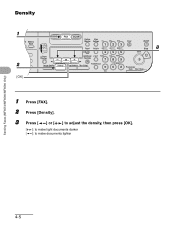
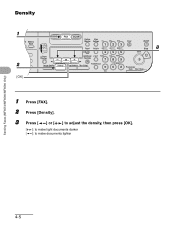
Density
1
ded Address al Book
04 08
22
[OK]
COPY FAX SCAN
System View
Monitor Settings @./
ABC
DEF
Clear
ON/OFF
123C
.../Reduce Two-Sided
Tone
SYMBOLS
0#
Processing/ Data Error Power
1 Press [FAX]. 2 Press [Density]. 3 Press [ ] or [ ] to adjust the density, then press [OK].
[ ]: to make light documents darker [ ]: to make documents lighter
Sending Faxes (MF6550/MF6560/MF6580 Only)
4-5
imageCLASS MF6500 Series Basic Guide - Page 77


... one-touch speed dialing and/or coded speed dialing) for Speed Dialing
For each recipient, you to dial fax/telephone numbers by simply pressing one -touch speed dialing key assigned to that number.
Sending Faxes (MF6550/MF6560/MF6580 Only)
Speed Dialing
Speed dialing allows you can register up to 23 one -touch speed dialing...
imageCLASS MF6500 Series Basic Guide - Page 78


...Sending Faxes (MF6550/MF6560/MF6580 Only)
● Registering One-Touch Speed Dialing
1 2 3 4
[OK]
Coded Address Direct TX Pause Hook Redial Dial Book
01
02
03
04
05
06
07
08
09
10
11
12
COPY
FAX...Two-Sided
To
1 Press [Additional Functions]. 2 Press [ ] or [ ] to 23) for a registering fax
number, then press [OK]. You can also select a one -touch speed dialing key (01 to select ,...
imageCLASS MF6500 Series Basic Guide - Page 79


...NUMBER ENTRY 012XXXXXXX
7 Confirm that is displayed, then press [OK].
4-8 Sending Faxes (MF6550/MF6560/MF6580 Only)
5
ded Address
7 al Book
04
08 2
[OK]
6
COPY
FAX
SCAN
System Monitor
View Settings
@./
1
ABC
2
DEF
3
Reset
Collate... that is displayed, then press [OK]. 6 Enter the fax number you register (max. 120 digits, including spaces and
pauses) with the numeric keys, then press ...
imageCLASS MF6500 Series Basic Guide - Page 80


... speed dialing key, press [Additional Functions], then repeat the procedure from step 4.
You can set for each destination.
Ex. Sending Faxes (MF6550/MF6560/MF6580 Only)
ded Address al Book
04 08 2
[OK]
8
COPY FAX SCAN
System View
Monitor Settings @./
ABC
DEF
Clear
ON/OFF
123C
Reset Collate GHI
JKL
MNO
Stop
9
456
Start
Paper...
imageCLASS MF6500 Series Basic Guide - Page 81
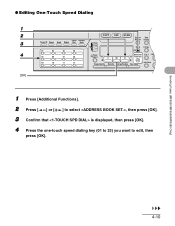
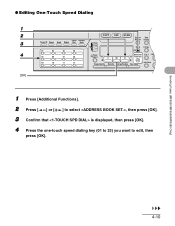
Sending Faxes (MF6550/MF6560/MF6580 Only)
4-10 ● Editing One-Touch Speed Dialing
1 2 3 4
[OK]
Coded Address Direct TX Pause Hook Redial Dial Book
01
02
03
04
05
06
07
08
09
10
11
12
COPY
FAX
SCAN
System Monitor
View Settings
@./
1
Reset
Collate
GHI
4
Paper Select
Additional 2 on 1 PQRS
OK
Functions
7
Frame Erase Image...
imageCLASS MF6500 Series Basic Guide - Page 82


To delete all the numbers, press and hold [Clear].
7 Enter a new number with the numeric keys, then press [OK]. Sending Faxes (MF6550/MF6560/MF6580 Only)
4-11
5
ded Address al Book
04 08 2
[OK]
6
COPY FAX SCAN
System View
Monitor Settings @./
ABC
DEF
Clear
ON/OFF
123C
Reset Collate GHI
JKL
MNO
Stop
7
456
Start
Paper...
imageCLASS MF6500 Series Basic Guide - Page 83


... [Clear].
10 Enter a new character with the numeric keys, then press [OK]. 11 Press [Stop] to return to delete it. Sending Faxes (MF6550/MF6560/MF6580 Only)
8
ded Address al Book
04 08 2
[OK]
COPY
FAX
SCAN
System Monitor
View Settings
@./
1
ABC
2
DEF
3
Reset
Collate
GHI
4
JKL
MNO
56
Paper Select
Additional 2 on 1 PQRS
TUV...
imageCLASS MF6500 Series Basic Guide - Page 84


Sending Faxes (MF6550/MF6560/MF6580 Only)
4-13 ● Deleting One-Touch Speed Dialing
1 2 3 4
[OK]
Coded Address Direct TX Pause Hook Redial Dial Book
01
02
03
04
05
06
07
08
09
10
11
12
COPY
FAX
SCAN
System Monitor
View Settings
@./
1
Reset
Collate
GHI
4
Paper Select
Additional 2 on 1 PQRS
OK
Functions
7
Frame Erase Image...
imageCLASS MF6500 Series Basic Guide - Page 85


..., then press [OK]. 6 Press and hold [Clear] to standby mode. NOTE
When deleting all the numbers, then press [OK].
Sending Faxes (MF6550/MF6560/MF6580 Only)
5
ded Address al Book
04 M4 08 2
[OK]
6
COPY FAX SCAN
System View
Monitor Settings @./
ABC
DEF
Clear
ON/OFF
123C
Reset Collate GHI
JKL
MNO
Stop
7
456
Start...
imageCLASS MF6500 Series Basic Guide - Page 86


Sending Faxes (MF6550/MF6560/MF6580 Only)
● Registering Coded Speed Dialing
1 2
ded Address
3 al Book
04
4 08 2
[OK]
COPY
FAX
SCAN
System Monitor
View Settings
@./
1
ABC
2
DEF
3
Reset
Collate
GHI
4
JKL
MNO
56
Paper Select
Additional 2 on 1 PQRS
TUV
WXYZ
OK
Functions
789
Frame Erase ...
imageCLASS MF6500 Series Basic Guide - Page 96
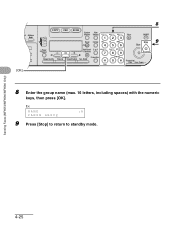
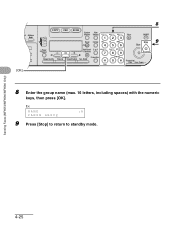
NAME
:A
CANON GROUP
9 Press [Stop] to return to standby mode.
Ex. Sending Faxes (MF6550/MF6560/MF6580 Only)
4-25 ded Address al Book
04 08 2
[OK]
8
COPY FAX SCAN
System View
Monitor Settings @./
ABC
DEF
Clear
ON/OFF
123C
Reset Collate GHI
JKL
MNO
Stop
9
456
Start
Paper Select
Additional 2 on 1 PQRS
TUV
...
imageCLASS MF6500 Series Basic Guide - Page 104
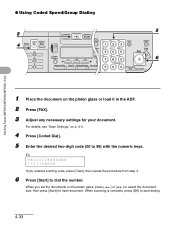
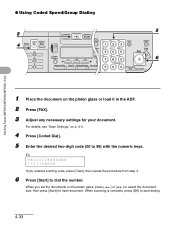
TEL=012XXXXXXX [*01]CANON
If you set the documents on the platen glass, press [ ] or [ ] to 99) with the numeric keys. When scanning is complete, press [OK] to dial the number. When you entered a wrong code, press [Clear], then repeat the procedure from step 3.
6 Press [Start] to start dialing.
4-33
Sending Faxes (MF6550/MF6560/MF6580...
imageCLASS MF6500 Series Starter Guide - Page 6
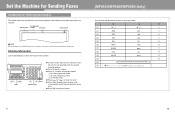
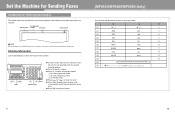
...character at the cursor position. Fax/telephone
Date and time number
Unit name
Page number
12/31/2006 10:50 FAX 123XXXXXXX
CANON
001
NOTE Before sending a fax, you register in the machine...MF6550/MF6560/MF6580 Only)
You can enter the following characters in each page received by your fax number, user name, and the current date and time in the machine.
Set the Machine for Sending Faxes...
Similar Questions
How To Set It Up To Send Fax And Receive Fax?
How to receive and send fax?
How to receive and send fax?
(Posted by contact67700 8 years ago)
How Do I Send Faxes On My Mx722 Canon Printer?
How do I set up mx722 printer to fax a document?
How do I set up mx722 printer to fax a document?
(Posted by jsstencel 9 years ago)

