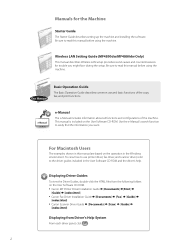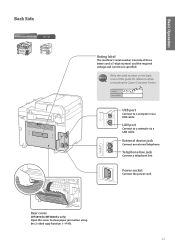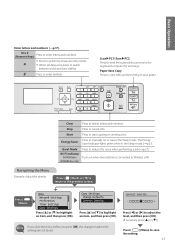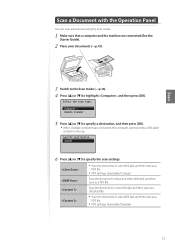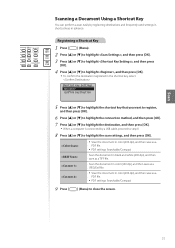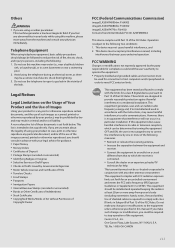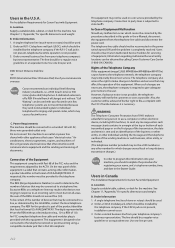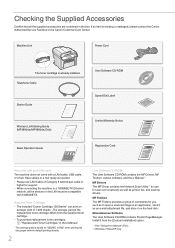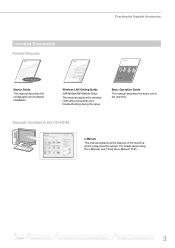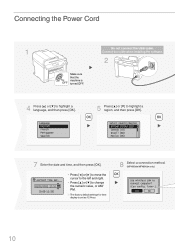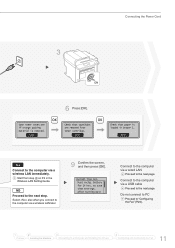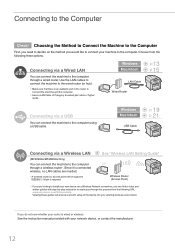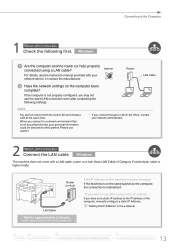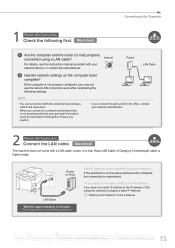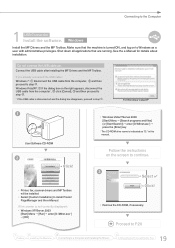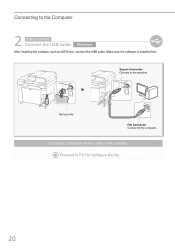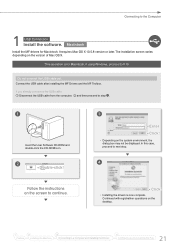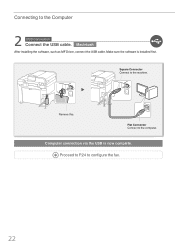Canon imageCLASS MF4890dw Support Question
Find answers below for this question about Canon imageCLASS MF4890dw.Need a Canon imageCLASS MF4890dw manual? We have 2 online manuals for this item!
Question posted by cynthiarlove on January 3rd, 2016
Changing Connection From Wireless Lan To Usb Cable
I originally configured my Canon Imageclass MF4980dw printer to connect with my laptop via a Wireless LAN. We recently moved and I no longer have access to a wireless provider. How to I reconfigure laptop/printer to connect using a USB cable now? The guy from the Geek Squad at Best Buy said to plug the cable into both printer and laptop and the laptop should recognize the change--but that didn't happen. I then put the User Software CD-Rom in the laptop to see if there are directions for making this change, but nothing comes up at all.Any guidance you can give will be greatly appreciated!Cynthia Love
Current Answers
Answer #1: Posted by hzplj9 on January 3rd, 2016 3:50 PM
Suggest checking the user guide and performing a factory reset. Then go through the set-up procedure as before. Guides and help available at this link.
Hope that helps.
Related Canon imageCLASS MF4890dw Manual Pages
Similar Questions
Canon Imageclass Mf4890dw Fax Confirmation Settings?
I am wondering how can i have my Canon Imageclass MF4890DW Fax, print a confirmation page after ever...
I am wondering how can i have my Canon Imageclass MF4890DW Fax, print a confirmation page after ever...
(Posted by camilo6049 8 years ago)
Printer Will Not Recognize Cartriage
The printer quit printing and will not even scan. The error says check black cartridge. The ink pict...
The printer quit printing and will not even scan. The error says check black cartridge. The ink pict...
(Posted by billstay 8 years ago)
Changing From Wireless To Usb Cable
I originally set up my printer with a wireless connection. I now would like to set it up using a USB...
I originally set up my printer with a wireless connection. I now would like to set it up using a USB...
(Posted by basmishek 9 years ago)
When Scanning I Receive A Error Message. The Cable Maybe Disconnected
tried to scan 10 pages after 1 page I receive an error. stating the cable maybe disconnected or devi...
tried to scan 10 pages after 1 page I receive an error. stating the cable maybe disconnected or devi...
(Posted by kimmaryt 10 years ago)
Printer Won't Recognize New Gray Ink Tank.
I just replaced my gray ink tank, which was working fine until it ran out of ink. The printer would ...
I just replaced my gray ink tank, which was working fine until it ran out of ink. The printer would ...
(Posted by ceb22167 11 years ago)