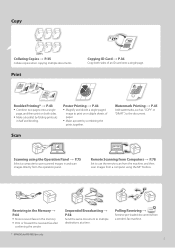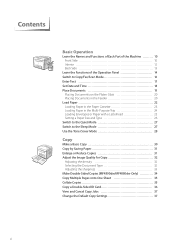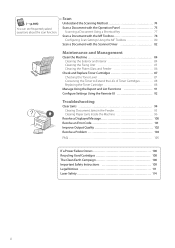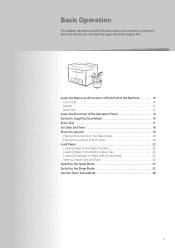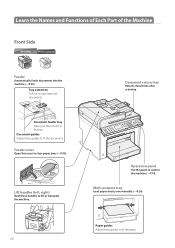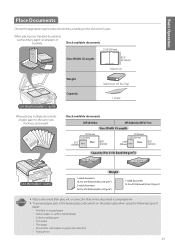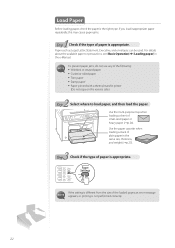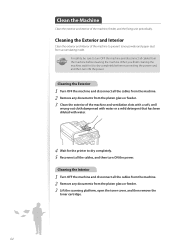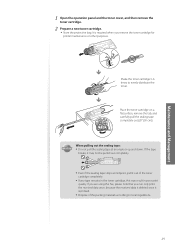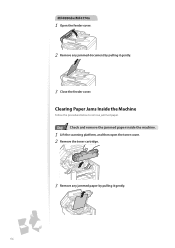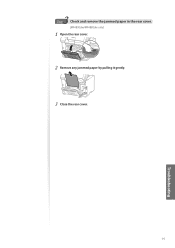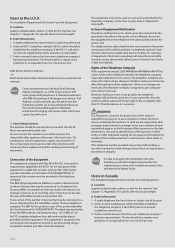Canon imageCLASS MF4770n Support Question
Find answers below for this question about Canon imageCLASS MF4770n.Need a Canon imageCLASS MF4770n manual? We have 1 online manual for this item!
Question posted by utebrand3 on January 15th, 2016
Remove Rear Panel
to remove a paper jam, the manual indicates "remove back cover". But HOW?
Current Answers
Answer #2: Posted by TechSupport101 on January 15th, 2016 4:48 AM
Hi. See https://support.usa.canon.com/kb/index?page=content&id=ART137702 which features illustrations.
Related Canon imageCLASS MF4770n Manual Pages
Similar Questions
My Canon Mf4770n Says It Has A Paper Jam, But There Is No Paper Jam...
How can i fix that?
How can i fix that?
(Posted by yanelyhernandez 9 years ago)
My Pixmamx522 Wireless Printer Won't Work, Says Possible Paper Jam, But Cannot O
cannot open printer to look in
cannot open printer to look in
(Posted by Cabot17ride 9 years ago)
Our Printer Is Saying There Is A Paper Jam When There Is Not. Any Ideas? Thanks!
printer was working fine yesterday. ( was bought only 3 weeks ago) now all of a sudden keeps saying ...
printer was working fine yesterday. ( was bought only 3 weeks ago) now all of a sudden keeps saying ...
(Posted by mleonas 10 years ago)
Brand New Mf4770n Paper Jam Unending Issue!
Hello, my printer arrived brand new out of the box and I had not a problem setting it up, until I tr...
Hello, my printer arrived brand new out of the box and I had not a problem setting it up, until I tr...
(Posted by carnelian33 11 years ago)