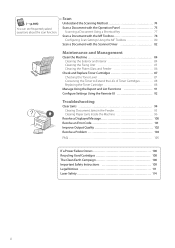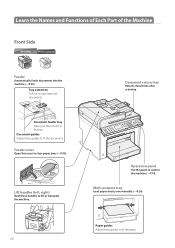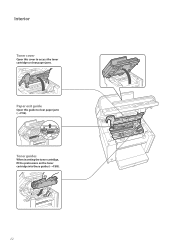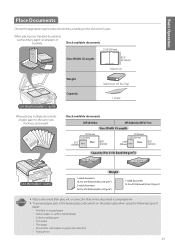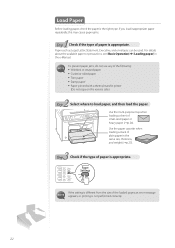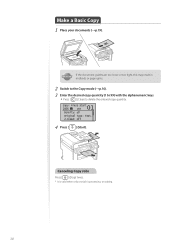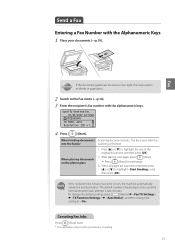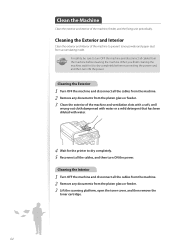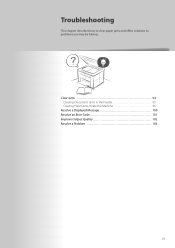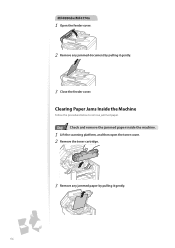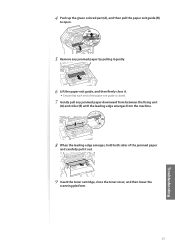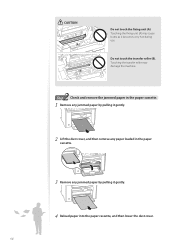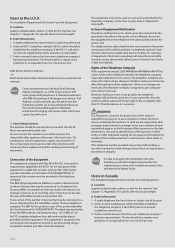Canon imageCLASS MF4770n Support Question
Find answers below for this question about Canon imageCLASS MF4770n.Need a Canon imageCLASS MF4770n manual? We have 1 online manual for this item!
Question posted by velvetcleaning on May 26th, 2013
Mf4770n Reading Paper Jam New Unit
Current Answers
Answer #1: Posted by RathishC on May 26th, 2013 10:28 PM
Please click on the link mentioned below to get the steps on how to fix paper jam issues:
Hope this helps.
Thanks & Regards
Rathish C
#iworkfordell
Related Canon imageCLASS MF4770n Manual Pages
Similar Questions
Im having a problem i cannot figure out how to fix the paper jam error on my printer pixma mx 420 th...
How can i fix that?
The printer do not let me print because I can't erase that error off the display data. Please if you...
Hello, my printer arrived brand new out of the box and I had not a problem setting it up, until I tr...