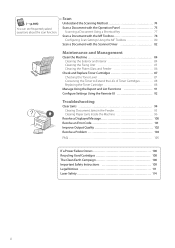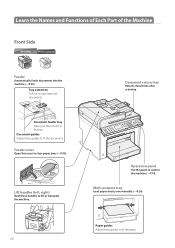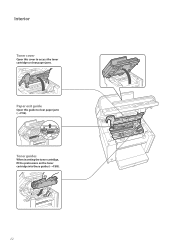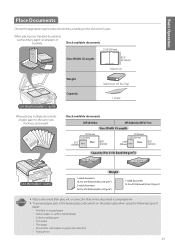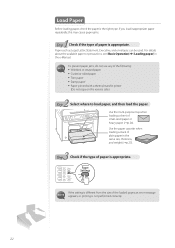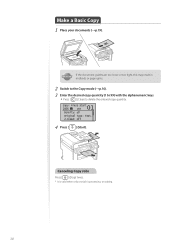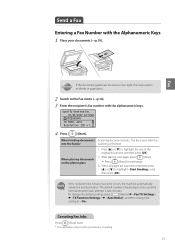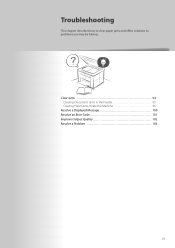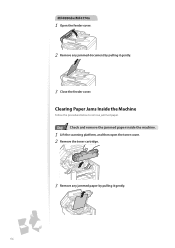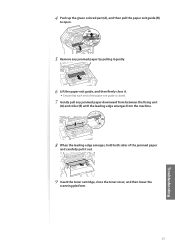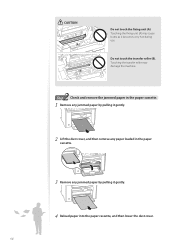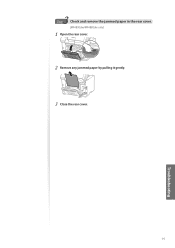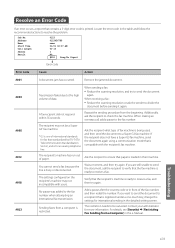Canon imageCLASS MF4770n Support Question
Find answers below for this question about Canon imageCLASS MF4770n.Need a Canon imageCLASS MF4770n manual? We have 1 online manual for this item!
Question posted by yanelyhernandez on December 8th, 2014
My Canon Mf4770n Says It Has A Paper Jam, But There Is No Paper Jam...
How can i fix that?
Current Answers
Answer #1: Posted by Odin on December 8th, 2014 6:19 PM
Go to this Canon page and link to the article listed first.
Hope this is useful. Please don't forget to click the Accept This Answer button if you do accept it. My aim is to provide reliable helpful answers, not just a lot of them. See https://www.helpowl.com/profile/Odin.
Related Canon imageCLASS MF4770n Manual Pages
Similar Questions
Three Blinking Lights Says Paper Jam
I cant get the error to go away...there's no paper in it and I've tried turning it off and unpluging...
I cant get the error to go away...there's no paper in it and I've tried turning it off and unpluging...
(Posted by kcmogrl 8 years ago)
My Canon Mf4700 Series It Jams All The Paper When I Want To Print. I Have Remove
(Posted by queenisis1974 9 years ago)
Brand New Mf4770n Paper Jam Unending Issue!
Hello, my printer arrived brand new out of the box and I had not a problem setting it up, until I tr...
Hello, my printer arrived brand new out of the box and I had not a problem setting it up, until I tr...
(Posted by carnelian33 11 years ago)
My Printer Is Brand New And It Is Saying Paper Is Jammed. It Has Never Been Used
(Posted by Jjbell42 11 years ago)