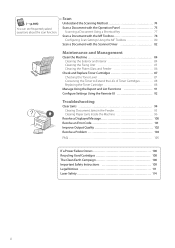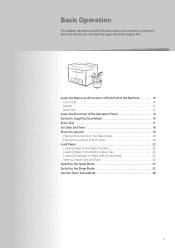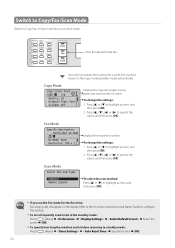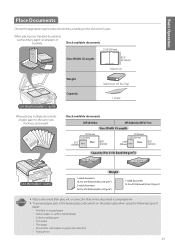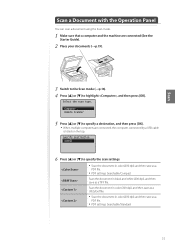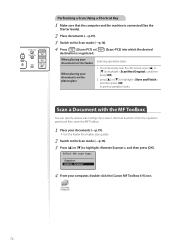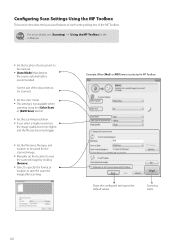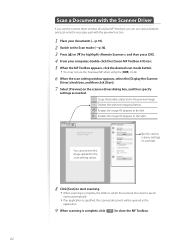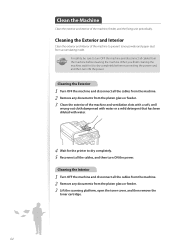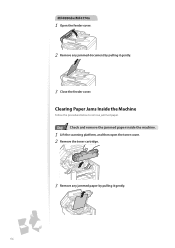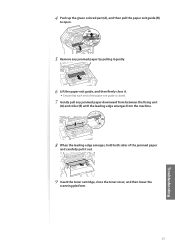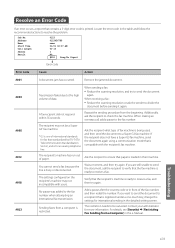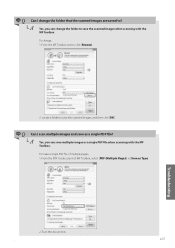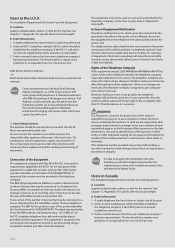Canon imageCLASS MF4770n Support Question
Find answers below for this question about Canon imageCLASS MF4770n.Need a Canon imageCLASS MF4770n manual? We have 1 online manual for this item!
Question posted by bonnie10929 on January 25th, 2015
Cannot Find Information To Troubleshoot Scanning.
Current Answers
Answer #1: Posted by BusterDoogen on January 25th, 2015 7:09 PM
I hope this is helpful to you!
Please respond to my effort to provide you with the best possible solution by using the "Acceptable Solution" and/or the "Helpful" buttons when the answer has proven to be helpful. Please feel free to submit further info for your question, if a solution was not provided. I appreciate the opportunity to serve you!
Related Canon imageCLASS MF4770n Manual Pages
Similar Questions
Hello, Ive Been Scanning Right Along And All Of A Sudden Every Time I Ask It To Scan..i Get An Error...
when i put on remote scanner, and scanner says waiting i then click mf toolbox and i get msg scanner...