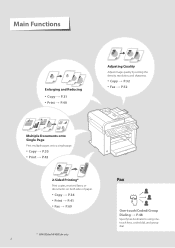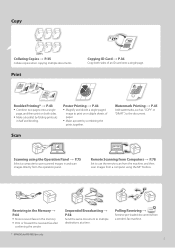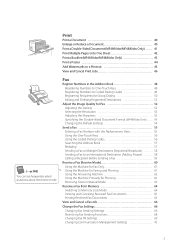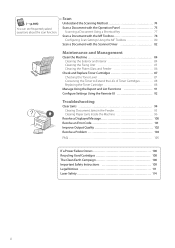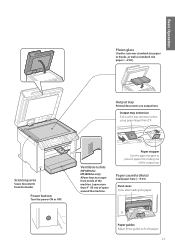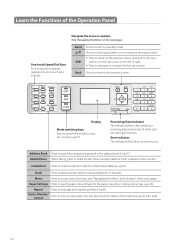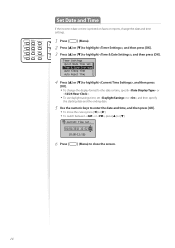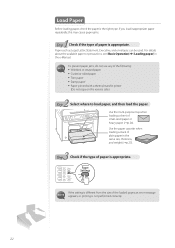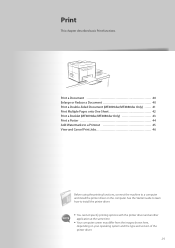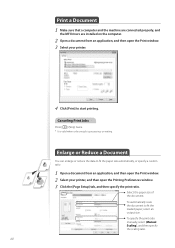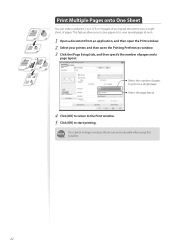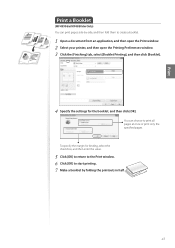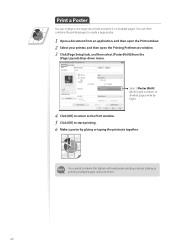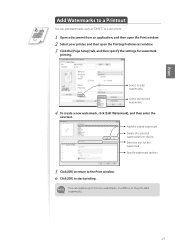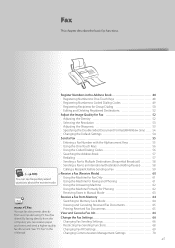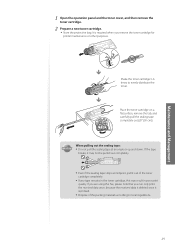Canon imageCLASS MF4770n Support Question
Find answers below for this question about Canon imageCLASS MF4770n.Need a Canon imageCLASS MF4770n manual? We have 1 online manual for this item!
Question posted by Daucombo on March 30th, 2014
Can Mf 4770 Printer Use Airprint To Print Doc From Ipad Or Iphone
Current Answers
Answer #1: Posted by SoCalWoman on March 30th, 2014 9:57 PM
Complete instructions for setting up your Apple device with the Canon printer can be viewed at the following:
http://www.usa.canon.com/CUSA/assets/app/pdf/airprint/How_to_Print_Using_Apple_AirPrint.pdf
Happy Printing!
Much appreciation to those who acknowledge our members for their contribution toward finding a solution.
~It always seems impossible until it is done~
Nelson Mandela
Related Canon imageCLASS MF4770n Manual Pages
Similar Questions
Nothing in que but printer show 1. Press ok, but nothing on the page.
My computer is saying that the scanner is not ready to use when I click in the printer section on my...
Printer does not print document even though settings seem correct. Stuck on photo printing.