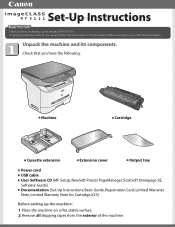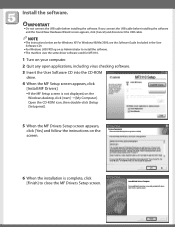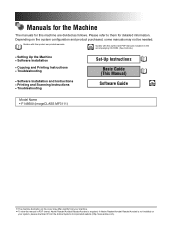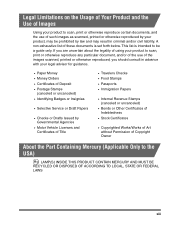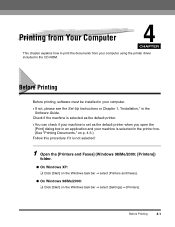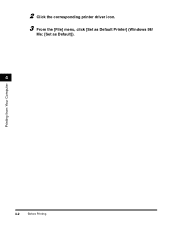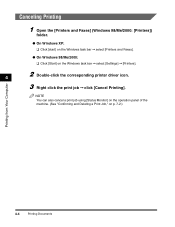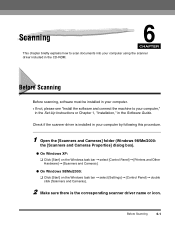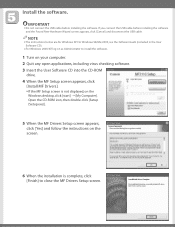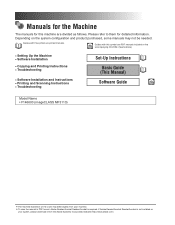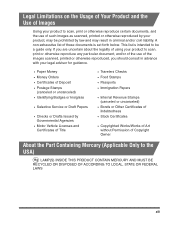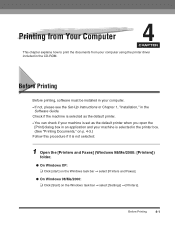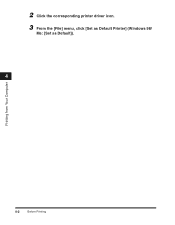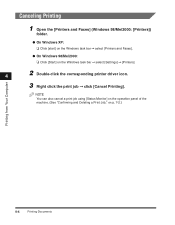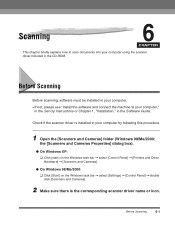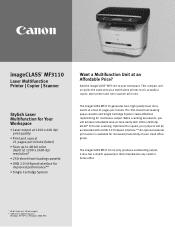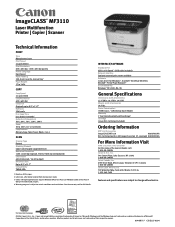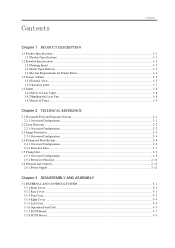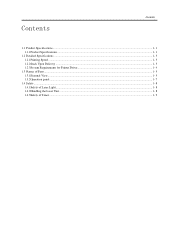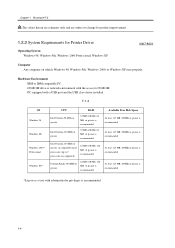Canon imageCLASS MF3110 Support Question
Find answers below for this question about Canon imageCLASS MF3110.Need a Canon imageCLASS MF3110 manual? We have 6 online manuals for this item!
Question posted by miryanov on November 19th, 2012
Mf3110, Scanning On Windows 8 64 Bit
Is there any way to enable/use the scanner of the MF3110 on Windows 8 64 bit? I managed to install the printer with other drivers for this version of the OS (from 5700 series),it works fine, but the scanner doesn't work. Please, help!
Current Answers
Related Canon imageCLASS MF3110 Manual Pages
Similar Questions
Can You Scan Without Having Ink In Printer?
can you scan without having ink in printer
can you scan without having ink in printer
(Posted by Anonymous-160624 7 years ago)
How Do I Scan On My Mg2922 Cannon Printer
I recently purchased a Cannon MG2922 printer. I do not know how to scan paperwork. Please help!
I recently purchased a Cannon MG2922 printer. I do not know how to scan paperwork. Please help!
(Posted by kimblemsdee 8 years ago)
Color Imageclass Mf8580cdw Won't Scan Windows 8.1 64 Bit Laptop
(Posted by susiewood 10 years ago)