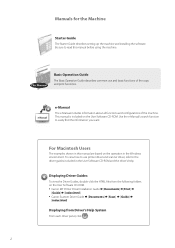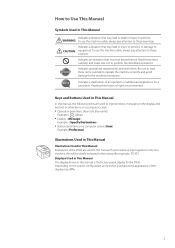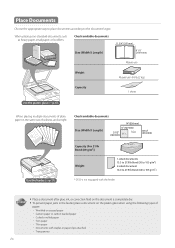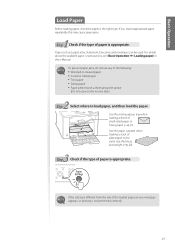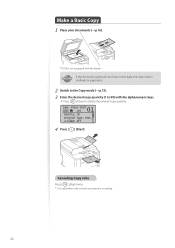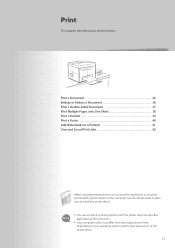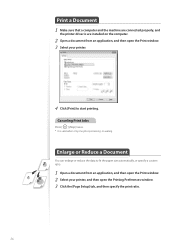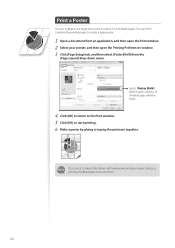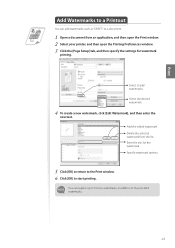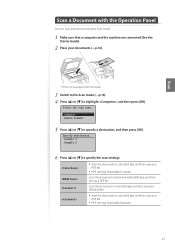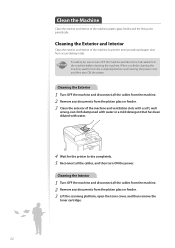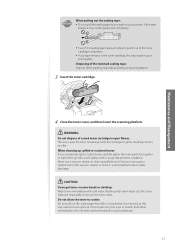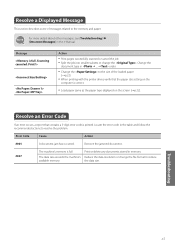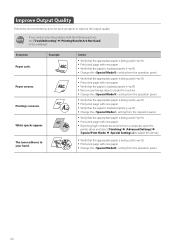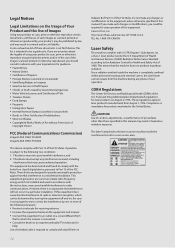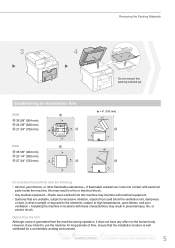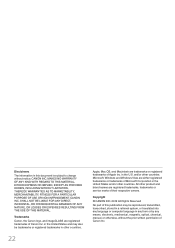Canon imageCLASS D530 Support Question
Find answers below for this question about Canon imageCLASS D530.Need a Canon imageCLASS D530 manual? We have 2 online manuals for this item!
Question posted by deansatchwell on October 27th, 2014
How To Network
Is there a way to n=make this pronter/scanner and network printer
Current Answers
Answer #1: Posted by TommyKervz on October 28th, 2014 5:34 AM
No
Your operation manual below
http://www.manualslib.com/manual/415254/Canon-Imageclass-D530.html?page=5#manual
Related Canon imageCLASS D530 Manual Pages
Similar Questions
Cannon D530
I have a D530 Cannon Printer - Lost Power and when it came back on Says Download Mode Available USB ...
I have a D530 Cannon Printer - Lost Power and when it came back on Says Download Mode Available USB ...
(Posted by loriemk 2 years ago)
How Do I Remove The Displayed Message From My D530: Download Mode Usb Available
how do I remove the displayed message from my D530 printer: Download Mode USB available?
how do I remove the displayed message from my D530 printer: Download Mode USB available?
(Posted by simonwang111 5 years ago)
Canon Imageclass D530 Print Problem.
My Canon Imageclass D530 has no display message, only backlight. It will copy but will not print nor...
My Canon Imageclass D530 has no display message, only backlight. It will copy but will not print nor...
(Posted by eltondudley 7 years ago)
Canon Imageclass Mf4570dn Cannot Load The Scanner
(Posted by KNeric 9 years ago)
Toolbox For Canon Imageclass Mf4570dn Will Not See Scanner
(Posted by cndyntouhe 10 years ago)