Canon imageCLASS D320 Support Question
Find answers below for this question about Canon imageCLASS D320.Need a Canon imageCLASS D320 manual? We have 3 online manuals for this item!
Question posted by Andyda on April 30th, 2014
How To Fix Marks On Copy Of Canon Imageclass D320
The person who posted this question about this Canon product did not include a detailed explanation. Please use the "Request More Information" button to the right if more details would help you to answer this question.
Current Answers
There are currently no answers that have been posted for this question.
Be the first to post an answer! Remember that you can earn up to 1,100 points for every answer you submit. The better the quality of your answer, the better chance it has to be accepted.
Be the first to post an answer! Remember that you can earn up to 1,100 points for every answer you submit. The better the quality of your answer, the better chance it has to be accepted.
Related Canon imageCLASS D320 Manual Pages
imageCLASS D320/D340 Printer Guide - Page 6


...the machine
safely, always pay attention to these cautions. A setting that remains in effect unless you instant access to printer information.
How to Use This Manual
I Symbols Used in This Manual
Please read these is also referred to WARNING persons...Indicates a warning concerning operations that may lead to death or injury to as the Canon imageCLASS D300, as it has been installed.
imageCLASS D320/D340 Printer Guide - Page 14


... want to start using the Canon imageCLASS D300 Series machine as a Shared Printer" on your operating system, the steps in "Connecting to speed up and simplify printing. If the imageCLASS D300 Series is CARPS?
If you want to install
the imageCLASS D300 Series as a shared printer, follow the steps in "Connecting the
imageCLASS D300 Series as a local...
imageCLASS D320/D340 Printer Guide - Page 39


Click Finish to the Printers folder.
2-27 The Canon imageCLASS D300 icon is complete, the following dialog box appears. Installing Canon Advanced Raster Printing System
11 Click Yes if you want to print a test page, or No if you do not want to print a test page click Next.
2
12 When the installation is added to close the dialog box.
imageCLASS D320/D340 Printer Guide - Page 48


... If the test page is printed after the installation completes, and the following dialog box appears. The Canon imageCLASS D300 icon is added to the Printers and Faxes folder.
2
13 If you opted to close the dialog box. Installing Canon Advanced Raster Printing System
12 When the installation is complete, the following dialog appears.
imageCLASS D320/D340 Printer Guide - Page 49


... dialog box appears.
3 Select Network printer click Next.
2-37
I Windows 98/Me Add Printer Wizard
To install CARPS for the imageCLASS D300 Series automatically.
1 Open Explorer browse the network until you can see the Canon imageCLASS D300 printer icon.
2 Double-click the printer icon, or drag the printer icon to your Printers (in Windows XP, Printers and Faxes) folder.
3 Follow...
imageCLASS D320/D340 Printer Guide - Page 52


Printer sharing with the imageCLASS D300 Series requires that both the print server and the client devices are using your Canon imageCLASS D300 Series machine on Windows 2000/XP, ... the same operating system, and it is logged into the server.
2
2-40 Installing Canon Advanced Raster Printing System
Printer Sharing
By using Windows 98 or later. The print server and client do not need to...
imageCLASS D320/D340 Printer Guide - Page 53


Connecting the imageCLASS D300 Series as a Shared Printer
If you plan to share the Canon imageCLASS D300 Series on a network, install the print server locally, then make the following settings. I Windows 98/Me Server Settings Network Settings
1 Double-click the Network icon in Control Panel.
2 Select the Configuration tab click Add.
2
Installing Canon Advanced Raster Printing...
imageCLASS D320/D340 Printer Guide - Page 56


Installing Canon Advanced Raster Printing System
Printer Settings Share-level Access Control 1 Open the Canon imageCLASS D300 Properties dialog box check Shared As in the Sharing tab.
2
2 Enter Share Name, Comment, and Password as needed. 3 Click OK.
2-44
imageCLASS D320/D340 Printer Guide - Page 57
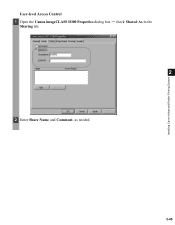
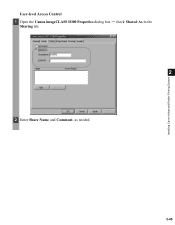
Installing Canon Advanced Raster Printing System
User-level Access Control 1 Open the Canon imageCLASS D300 Properties dialog box check Shared As in the
Sharing tab.
2
2 Enter Share Name and Comment, as needed.
2-45
imageCLASS D320/D340 Printer Guide - Page 61


The printer icon changes to indicate sharing. NOTE
2-49 Sharing settings may also be made during installation. Installing Canon Advanced Raster Printing System
Printer Sharing Settings 1 Open the Canon imageCLASS D300 Properties dialog box check Shared as in the
Sharing tab.
2
2 Enter the share name as needed. 3 Click OK.
imageCLASS D320/D340 Printer Guide - Page 63


... Properties dialog box and its printing options.
• You can also open the Properties dialog box from the Printers folder by rightNOTE clicking the Canon imageCLASS D300 icon and clicking Properties from an application's Print command, your choices apply only to that print job. in effect until you want more information ...
imageCLASS D320/D340 Printer Guide - Page 78


... on Profiles, see page 3-12.
(1)
(2)
3
Printer Properties
(3)
(4) (5) (6) (7)
(1) Objective lets you select the best setting for the print job according to document content.
(2) Resolution lets you select the printer's resolution in dot per sheet to set the grayscale for print quality including the resolution and contrast. For more information on the Canon imageCLASS D300.
3-17
imageCLASS D320/D340 Printer Guide - Page 82


... Document Defaults from the pop-up . in the Properties dialog box depends on the Canon imageCLASS D300 icon in the Printers (in Windows XP, Printers and Faxes) folder and select Properties from the File menu in the Printers (in Windows XP, Printers and Faxes) folder, or right-click the mouse button on how you want more...
imageCLASS D320/D340 Printer Guide - Page 100


... 3-34.
(1)
(2)
(3)
3
Printer Properties
(4) (5)
(6) (7)
(1) Objective lets you to set the grayscale manually. This option is enabled only when the Manual Grayscale Settings (3) checkbox is checked.
(6) Restore Defaults resets all the current settings to provide the print samples with the current grayscale settings when printing the document. For information on the Canon imageCLASS D300...
imageCLASS D320/D340 Printer Guide - Page 106


... Faxes) folder. Make sure the Canon imageCLASS D300 is selected in the Printers (in the Printers folder.
Your computer is sending data to the printer but the printer is
working correctly.
• If you have a Toshiba laptop, change
this line in your CONFIG.SYS file:
c:\winutils\mxtime.exe
to both the printer and computer. • Make sure...
imageCLASS D320/D340 Printer Guide - Page 107


... use Adobe Type Manager (ATM) fonts
Adobe Type Manager (ATM) is Connect the printer driver to a port
printer driver other than connected to the same different from the Canon imageCLASS
the Canon imageCLASS port as the Canon
D300 printer driver.
4
D300
imageCLASS D300
printer driver. Troubleshooting
4-4
CARPS Problems
Problem
Cause
Solution
CARPS is not working properly
CARPS...
imageCLASS D320/D340 Printer Guide - Page 108


... the
USB cable.
6) Restart Windows.
7) Follow the steps in "Installing Printer
Driver through a USB Connection" on your computer
in the Control Panel See
basic information about your operating system:
Canon imageCLASS D300, Canon
CARPS USB Printer, or Unknown.)
For Windows 98, select Canon
imageCLASS D300 click Remove.
Problem
Cause
Solution
Cannot install CARPS USB class...
imageCLASS D320/D340 Printer Guide - Page 110


..., it might help to remove the CARPS-software and install it again. To uninstall, "C:\Program Files\Canon\PrnUninstall\CARPS printer
Driver\UNINSTALL.exe".
4
From the Printers folder: 1 From the Start menu, Select Settings click Printers.
2 In the Printers folder, click Canon imageCLASS D300.
3 From File menu, select Delete click Yes. Before uninstalling the CARPS-software, make sure...
imageCLASS D320/D340 Basic Guide - Page 80
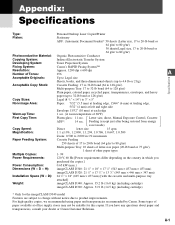
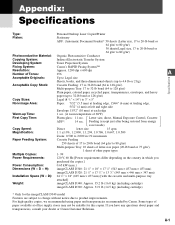
...Photoconductive Material: Organic Photosensitive Conductor
Copying System:
Indirect Electrostatic Transfer System
Developing System:
Toner Projection System
Fixing System:
Canon's RAPID Fusing System™... (max.)
Dimensions (W × D × H):
imageCLASS D340: 21 3/8" × 18" × 17 7/8" (543 mm × 457 mm × 453 mm)
imageCLASS D320: 21 3/8" × 17 5/8" × 13 5/8"...
iCD320_spec.pdf - Page 1


...different times. imageCLASS® D320
Personal Digital Copier | Printer
PRELIMINARY
Reliability and Speed for Windows. With all the copying features you are a one person office, or have a small staff, the imageCLASS D320 can satisfy any small business or home office user with Canon's printer driver for Your Business
• 15 copies-per -minute laser printer, the imageCLASS D320 can be...
Similar Questions
How Do I Find A Driver For My Canon Imageclass D320 Printer For Windows 7
(Posted by satoemichr 10 years ago)
How To Fix A Paper Jam In Canon Imageclass D320
(Posted by pkprroad 10 years ago)
How Do I Fix Error 5011 On Mx512 Printer
I bought a new printer and when I plug it on it says Error 5011. I have turned it on and off several...
I bought a new printer and when I plug it on it says Error 5011. I have turned it on and off several...
(Posted by Koolgle 11 years ago)

