Canon imageCLASS D320 Support Question
Find answers below for this question about Canon imageCLASS D320.Need a Canon imageCLASS D320 manual? We have 3 online manuals for this item!
Question posted by AKtheb on May 22nd, 2014
Canon Imageclass D320 Noise When Copying
The person who posted this question about this Canon product did not include a detailed explanation. Please use the "Request More Information" button to the right if more details would help you to answer this question.
Current Answers
There are currently no answers that have been posted for this question.
Be the first to post an answer! Remember that you can earn up to 1,100 points for every answer you submit. The better the quality of your answer, the better chance it has to be accepted.
Be the first to post an answer! Remember that you can earn up to 1,100 points for every answer you submit. The better the quality of your answer, the better chance it has to be accepted.
Related Canon imageCLASS D320 Manual Pages
imageCLASS D320/D340 Printer Guide - Page 6


...cautions.
Indicates a caution concerning operations that remains in effect unless you instant access to printer information. In order to use the machine safely, always
pay attention to these warnings....
I Symbols Used in This Manual
Please read these is also referred to as the Canon imageCLASS D300, as it appears on the topic of the previous sentence. Indicates an operational ...
imageCLASS D320/D340 Printer Guide - Page 14


... network, and you are using the Canon imageCLASS D300 Series machine as a Shared Printer" on page 2-41.
If the imageCLASS D300 Series is CARPS?
Installing Canon Advanced Raster Printing System
2-2 If you want to install
the imageCLASS D300 Series as a shared printer, follow the steps in "Connecting the
imageCLASS D300 Series as a local printer (connected
directly to your computer...
imageCLASS D320/D340 Printer Guide - Page 39


The Canon imageCLASS D300 icon is complete, the following dialog box appears. Click Finish to the Printers folder.
2-27 Installing Canon Advanced Raster Printing System
11 Click Yes if you want to print a test page, or No if you do not want to print a test page click Next.
2
12 When the installation is added to close the dialog box.
imageCLASS D320/D340 Printer Guide - Page 48


... following dialog appears. Click Finish to print a test page, the test page is printed after the installation completes, and the following dialog box appears. The Canon imageCLASS D300 icon is added to the Printers and Faxes folder.
2
13 If you opted to close the dialog box.
imageCLASS D320/D340 Printer Guide - Page 49


... the Start menu, select Settings click Printers. I Windows 98/Me Add Printer Wizard
To install CARPS for the imageCLASS D300 Series automatically.
1 Open Explorer browse the network until you can see the Canon imageCLASS D300 printer icon.
2 Double-click the printer icon, or drag the printer icon to your Printers (in Windows XP, Printers and Faxes) folder.
3 Follow the instructions...
imageCLASS D320/D340 Printer Guide - Page 52


... running when the client was not running on a network, users can share the device for printing. Printer sharing with the imageCLASS D300 Series requires that both the print server and the client devices are using your Canon imageCLASS D300 Series machine on Windows 2000/XP, you can print, even if no one is logged...
imageCLASS D320/D340 Printer Guide - Page 53


...-click the Network icon in Control Panel.
2 Select the Configuration tab click Add.
2
Installing Canon Advanced Raster Printing System
3 Select Service click Add.
2-41 Connecting the imageCLASS D300 Series as a Shared Printer
If you plan to share the Canon imageCLASS D300 Series on a network, install the print server locally, then make the following settings. See...
imageCLASS D320/D340 Printer Guide - Page 56


Installing Canon Advanced Raster Printing System
Printer Settings Share-level Access Control 1 Open the Canon imageCLASS D300 Properties dialog box check Shared As in the Sharing tab.
2
2 Enter Share Name, Comment, and Password as needed. 3 Click OK.
2-44
imageCLASS D320/D340 Printer Guide - Page 57
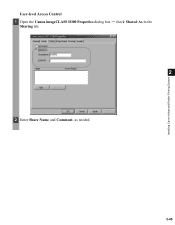
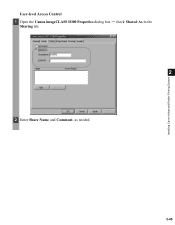
Installing Canon Advanced Raster Printing System
User-level Access Control 1 Open the Canon imageCLASS D300 Properties dialog box check Shared As in the
Sharing tab.
2
2 Enter Share Name and Comment, as needed.
2-45
imageCLASS D320/D340 Printer Guide - Page 61


The printer icon changes to indicate sharing. NOTE
2-49 Installing Canon Advanced Raster Printing System
Printer Sharing Settings 1 Open the Canon imageCLASS D300 Properties dialog box check Shared as in the
Sharing tab.
2
2 Enter the share name as needed. 3 Click OK. Sharing settings may also be made during installation.
imageCLASS D320/D340 Printer Guide - Page 63


... to access Properties.
• The screen shots shown are from the Printers folder, the settings apply to the Canon imageCLASS D300 Properties dialog box and its printing options.
• You can also... open the Properties dialog box from the Printers folder by rightNOTE clicking the Canon imageCLASS D300 icon and clicking Properties from a Windows application. If you start...
imageCLASS D320/D340 Printer Guide - Page 78


... prints nine thumbnails per sheet to their default values.
(7) About displays the version information on Profiles, see page 3-12.
(1)
(2)
3
Printer Properties
(3)
(4) (5) (6) (7)
(1) Objective lets you select the best setting for print quality including the resolution and contrast. This option is... when printing the document. For more information on the Canon imageCLASS D300.
3-17
imageCLASS D320/D340 Printer Guide - Page 82


... dialog box. in the title bar and then select the item of tabs displayed in the Properties dialog box depends on the Canon imageCLASS D300 icon in the Printers (in Windows XP, Printers and Faxes) folder, and select Document Defaults from Windows 2000.
• For more information about the following features, see the online...
imageCLASS D320/D340 Printer Guide - Page 100


... for the print job according to document content.
(2) Resolution lets you select the printer's resolution in dot per sheet to their default values.
(7) About displays the version information on the Canon imageCLASS D300.
3-39 For information on Profiles, see page 3-34.
(1)
(2)
(3)
3
Printer Properties
(4) (5)
(6) (7)
(1) Objective lets you select the best setting for print quality...
imageCLASS D320/D340 Printer Guide - Page 106


...that your physical memory is
working correctly.
• If you have selected the correct printer driver in Windows. shielded interface cable.
• The problem might be off, offline, or...device time-out. Make sure the Canon imageCLASS D300 is not responding.
The printer might be a • Verify that you have a high-quality
system
problem. Printer locks up Your system setup might ...
imageCLASS D320/D340 Printer Guide - Page 107


...CARPS Problems
Problem
Cause
Solution
CARPS is not working properly
CARPS (Canon imageCLASS D300) is Connect the printer driver to a port
printer driver other than connected to the same different from the Canon imageCLASS
the Canon imageCLASS port as the Canon
D300 printer driver.
4
D300
imageCLASS D300
printer driver.
Cannot use Adobe Type Manager (ATM) fonts
Adobe Type Manager...
imageCLASS D320/D340 Printer Guide - Page 108


...the Control Panel See
basic information about your computer
in "Installing Printer
Driver through a USB Connection" on your computer using USB port.
Problem
Cause
Solution
Cannot install CARPS USB class driver is connected to
your operating system:
Canon imageCLASS D300, Canon
CARPS USB Printer, or Unknown.)
For Windows 98, select Canon
imageCLASS D300 click Remove.
imageCLASS D320/D340 Printer Guide - Page 110


... uninstalling the CARPS-software, make sure you have NOTE administrative privileges.
4-7 To uninstall, "C:\Program Files\Canon\PrnUninstall\CARPS printer
Driver\UNINSTALL.exe".
4
From the Printers folder: 1 From the Start menu, Select Settings click Printers.
2 In the Printers folder, click Canon imageCLASS D300.
3 From File menu, select Delete click Yes.
In Windows 2000/XP, you cannot...
imageCLASS D320/D340 Basic Guide - Page 80
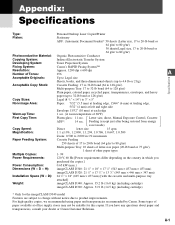
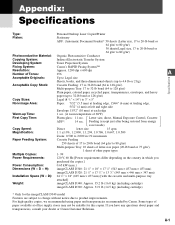
....2 lb (16.0 kg) (including cartridge)
imageCLASS D320: Approx. 31.9 lb (14.5 kg) (including cartridge)
* Only for this copier. Some types of paper available at room temperature of 68°F)
First Copy Time:
Platen glass: 11 sec. A-1
For high-quality copies, we recommended using paper and transparencies recommended by Canon. Letter size, direct, Manual Exposure Control...
iCD320_spec.pdf - Page 1


... operate and easier to use control panel. With all the copying features you are a one person office, or have a small staff, the imageCLASS D320 can satisfy any small business or home office user with Canon's printer driver for Your Business
• 15 copies-per-minute • Copy up to legal-size documents, reduce and enlarge, collate or...
Similar Questions
How To Fix Marks On Copy Of Canon Imageclass D320
(Posted by Andyda 10 years ago)
How Do I Find A Driver For My Canon Imageclass D320 Printer For Windows 7
(Posted by satoemichr 10 years ago)
Where Is The Serial Number On A Canon Pixma Fax Copy Printer Mx882
(Posted by JEThomas 10 years ago)
2 Sided Copies, Printer Keeps Pulling 2-3 Extra Pieces Of Paper. Troubleshoot
(Posted by kinsleychiro 11 years ago)
How Do I Get A Free Cd Rom To Make My Imageclass D320 Work?
(Posted by d758 12 years ago)

