Canon imageCLASS D320 Support Question
Find answers below for this question about Canon imageCLASS D320.Need a Canon imageCLASS D320 manual? We have 3 online manuals for this item!
Question posted by pkprroad on February 28th, 2014
How To Fix A Paper Jam In Canon Imageclass D320
The person who posted this question about this Canon product did not include a detailed explanation. Please use the "Request More Information" button to the right if more details would help you to answer this question.
Current Answers
There are currently no answers that have been posted for this question.
Be the first to post an answer! Remember that you can earn up to 1,100 points for every answer you submit. The better the quality of your answer, the better chance it has to be accepted.
Be the first to post an answer! Remember that you can earn up to 1,100 points for every answer you submit. The better the quality of your answer, the better chance it has to be accepted.
Related Canon imageCLASS D320 Manual Pages
imageCLASS D320/D340 Printer Guide - Page 6


...performed correctly. Indicates an operational warning or restriction. The word "machine" refers to printer information. How to Use This Manual
I Symbols Used in This Manual
Please read ...NOTE recommended.
( p.
vi
Refer to as the Canon imageCLASS D300, as it .
Your new machine has many advanced features, including CARPS (Canon Advanced Raster Printing System). In order to use the...
imageCLASS D320/D340 Printer Guide - Page 14


... more printing control under Windows applications. If you want to start using the Canon imageCLASS D300 Series machine as a Shared Printer" on page 2-29.
Canon Advanced Raster Printing System (CARPS) This software extends the power of the Windows operating system to a printer to your network, and you are using it, follow the steps in "Installing...
imageCLASS D320/D340 Printer Guide - Page 39


The Canon imageCLASS D300 icon is complete, the following dialog box appears. Installing Canon Advanced Raster Printing System
11 Click Yes if you want to print a test page, or No if you do not want to print a test page click Next.
2
12 When the installation is added to close the dialog box. Click Finish to the Printers folder.
2-27
imageCLASS D320/D340 Printer Guide - Page 48


... Raster Printing System
12 When the installation is complete, the following dialog appears. The Canon imageCLASS D300 icon is added to the Printers and Faxes folder.
2
13 If you opted to close the dialog box. If the test page is printed after the installation completes, and the following ...
imageCLASS D320/D340 Printer Guide - Page 49


... download the drivers for a shared printer, you can see the Canon imageCLASS D300 printer icon.
2 Double-click the printer icon, or drag the printer icon to your network, you can use the Windows 98/Me Add Printer Wizard.
1 From the Start menu, select Settings click Printers.
The Add Printer Wizard dialog box appears.
3 Select Network printer click Next.
2-37 I Windows...
imageCLASS D320/D340 Printer Guide - Page 52


... and the client devices are using your Canon imageCLASS D300 Series machine on Windows 2000/XP, you can share the device for printing. The print server and client do not need to a Windows 2000/XP print server, or vice versa. Installing Canon Advanced Raster Printing System
Printer Sharing
By using Windows 98 or later...
imageCLASS D320/D340 Printer Guide - Page 53


...
1 Double-click the Network icon in Control Panel.
2 Select the Configuration tab click Add.
2
Installing Canon Advanced Raster Printing System
3 Select Service click Add.
2-41 Connecting the imageCLASS D300 Series as a Shared Printer
If you plan to share the Canon imageCLASS D300 Series on a network, install the print server locally, then make the following settings.
imageCLASS D320/D340 Printer Guide - Page 56


Installing Canon Advanced Raster Printing System
Printer Settings Share-level Access Control 1 Open the Canon imageCLASS D300 Properties dialog box check Shared As in the Sharing tab.
2
2 Enter Share Name, Comment, and Password as needed. 3 Click OK.
2-44
imageCLASS D320/D340 Printer Guide - Page 63


... Windows 98.
• The method you can select Properties to proceed to the Canon imageCLASS D300 Properties dialog box and its printing options.
• You can also open the Properties dialog box from the Printers folder by rightNOTE clicking the Canon imageCLASS D300 icon and clicking Properties from an application's Print command, your choices apply...
imageCLASS D320/D340 Printer Guide - Page 78


... allows you to set the grayscale for print quality including the resolution and contrast. For more information on the Canon imageCLASS D300.
3-17 This option is enabled only when the Manual Grayscale Settings (3) checkbox is checked.
(6) Restore Defaults... (5) to access the dialog box which allows you select the printer's resolution in dot per sheet to set the grayscale manually.
imageCLASS D320/D340 Printer Guide - Page 82


..., select Properties from the File menu in the Printers (in Windows XP, Printers and Faxes) folder, or right-click the mouse button on the Canon imageCLASS D300 icon in the Printers (in the Properties dialog box depends on how you print on the Canon imageCLASS D300 icon in the Printers (in the title bar and then select the...
imageCLASS D320/D340 Printer Guide - Page 100


... for the print job according to document content.
(2) Resolution lets you select the printer's resolution in dot per inch (600 dpi or 300 dpi).
(3) Manual Grayscale Settings allows you to set the grayscale manually. For information on the Canon imageCLASS D300.
3-39 Checking this checkbox enables Grayscale Settings (5) to access the dialog box...
imageCLASS D320/D340 Printer Guide - Page 106


... c:\winutils\mxtime.exe
Computer indicates a device time-out.
Your computer is sending data to the printer but the printer is selected in the Printers folder. Verify that your BIOS setup is selected in the Printers (in Windows. Make sure the Canon imageCLASS D300 is correct. (See your computer's documentation
4
Troubleshooting
for details.)
• Verify that you...
imageCLASS D320/D340 Printer Guide - Page 107


... Type Manager (ATM) is not selected as the Canon
D300 printer driver.
4
D300
imageCLASS D300
printer driver.
Troubleshooting
4-4 CARPS Problems
Problem
Cause
Solution
CARPS is not working properly
CARPS (Canon imageCLASS D300) is not supported. Cannot print with a
The printer driver is Connect the printer driver to a port
printer driver other than connected to the same different...
imageCLASS D320/D340 Printer Guide - Page 108


...
ONLY the USB class driver specified for
you operating system. (If the USB class
driver is connected to
your operating system:
Canon imageCLASS D300, Canon
CARPS USB Printer, or Unknown.)
For Windows 98, select Canon
imageCLASS D300 click Remove. For Windows
2000/XP, select the Hardware tab click
Device Manager double-click
Universal Serial Bus Controllers...
imageCLASS D320/D340 Printer Guide - Page 110


...Driver Uninstaller: 1 From the Start menu, select Programs Canon Printer uninstaller click CARPS Printer Driver Uninstaller. To uninstall, "C:\Program Files\Canon\PrnUninstall\CARPS printer
Driver\UNINSTALL.exe".
4
From the Printers folder: 1 From the Start menu, Select Settings click Printers.
2 In the Printers folder, click Canon imageCLASS D300.
3 From File menu, select Delete click Yes...
imageCLASS D320/D340 Basic Guide - Page 24
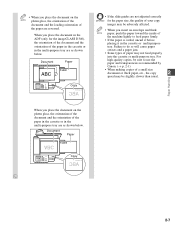
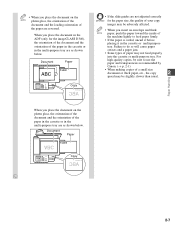
... are as shown below . Failure to use the
paper and transparencies recommended by
Canon. (→ p. 2-1)
• When making copies of paper may not feed properly
into the cassette or multi-purpose tray. For
high-quality copies, be sure to do so will cause paper
creases and a paper jam.
• Some types of a small size document or...
imageCLASS D320/D340 Basic Guide - Page 68
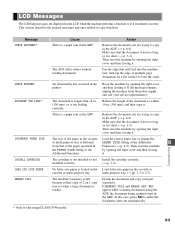
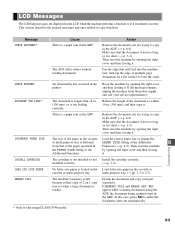
...make the document come out automatically.
*1 Only for the imageCLASS D340 model.
8-5
DOCUMENT TOO LONG*1
The document is longer...PRINTER
An abnormality has occurred in the ADF. Reduce the length of multiple page documents on 1 copy was set when a large document is not feeding correctly.
In this case, press Set to copy functions.
Message CHECK DOCUMENT*1
Cause There is a paper jam...
imageCLASS D320/D340 Basic Guide - Page 69
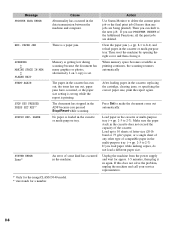
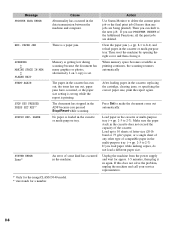
... continues, the scanning resumes automatically
The paper in the cassette, replacing the cartridge, clearing jams, or specifying the correct paper size, print the report again. ↔↔
Message PRINTER DATA ERROR
REC. PAPER
SYSTEM ERROR Exxx*2
Cause Abnormality has occurred in the cassette or multi-purpose tray. Clear the paper jam (→ pp. 8-1 to make the document...
imageCLASS D320/D340 Basic Guide - Page 80
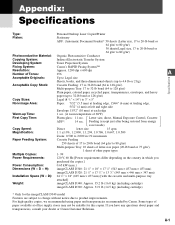
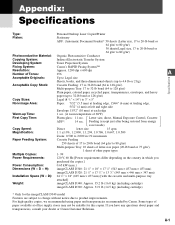
...Printer...Toner Projection System
Fixing System:
Canon's RAPID Fusing ...imageCLASS D320: Approx. 31.9 lb (14.5 kg) (including cartridge)
* Only for this copier. A-1 Feeding (except just after being restored from energy
saver mode)
Copy Speed:
Direct:
letter size
15 cpm
Magnification:
1:1 ±1.0%, 1:2.000, 1:1.294, 1:0.786, 1:0.647, 1:0.500
Zoom: 0.500 to 2.000 in 1% increments
Paper...
Similar Questions
Paper Jam Cannot Slove.
Cannon image class D320 paper jam. So how to slove this problem?
Cannon image class D320 paper jam. So how to slove this problem?
(Posted by loneymn93 1 year ago)
How To Fix Marks On Copy Of Canon Imageclass D320
(Posted by Andyda 10 years ago)
How To Fix A Paper Jam On A Cannon Image Class D320
(Posted by gescoalfvai 10 years ago)

