Canon imageCLASS D1150 Support Question
Find answers below for this question about Canon imageCLASS D1150.Need a Canon imageCLASS D1150 manual? We have 2 online manuals for this item!
Question posted by 1snox on January 23rd, 2014
How To Fix Paper Jam On Canon Printer D1150
The person who posted this question about this Canon product did not include a detailed explanation. Please use the "Request More Information" button to the right if more details would help you to answer this question.
Current Answers
There are currently no answers that have been posted for this question.
Be the first to post an answer! Remember that you can earn up to 1,100 points for every answer you submit. The better the quality of your answer, the better chance it has to be accepted.
Be the first to post an answer! Remember that you can earn up to 1,100 points for every answer you submit. The better the quality of your answer, the better chance it has to be accepted.
Related Canon imageCLASS D1150 Manual Pages
imageCLASS D1180/D1170/D1150/D1120 Basic Operation Guide - Page 8
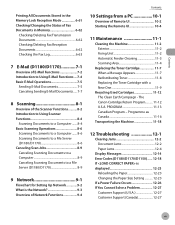
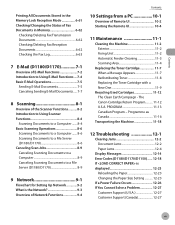
...-2 Document Jams 12-2 Paper Jams 12-4
Display Messages 12-14 Error Codes (D1180/D1170/D1150)....... 12-18 If is the Network 9-3 Overview of Network Functions 9-4
Contents
10 Settings from a PC 10-1
Overview of Remote UI 10-2 Starting the Remote UI 10-4
11 Maintenance 11-1
Cleaning the Machine 11-2 Exterior 11-2 Fixing Unit 11-2 Automatic Feeder...
imageCLASS D1180/D1170/D1150/D1120 Basic Operation Guide - Page 13
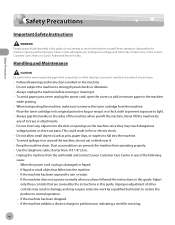
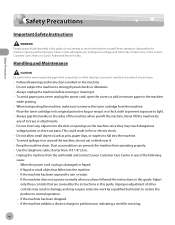
... short out parts. Keep the machine clean.
To avoid paper jams, never unplug the power cord, open the covers or add or remove paper in fire or electric shock. - Always grip the handle...this guide, do not eat or drink near it . - Follow all service, contact Canon Customer Care Center, or a Canon Authorized Service Facility. Never lift the machine by
any objects into the slots or openings...
imageCLASS D1180/D1170/D1150/D1120 Basic Operation Guide - Page 31
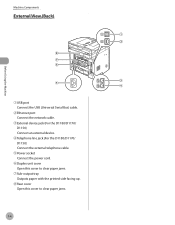
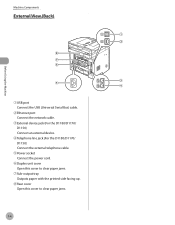
... an external device.
④Telephone line jack (For the D1180/D1170/ D1150) Connect the external telephone cable.
⑤Power socket Connect the power cord.
⑥Duplex unit cover Open this cover to clear paper jams.
⑦Sub-output tray Outputs paper with the printed side facing up.
⑧Rear cover Open this cover to...
imageCLASS D1180/D1170/D1150/D1120 Basic Operation Guide - Page 45
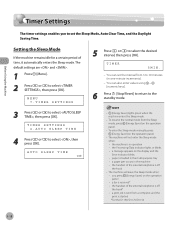
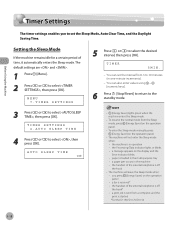
... settings enables you press [Energy Saver] on the display and the Error indicator blinks • paper is loaded in the multi-purpose tray • a paper jam occurs in one-minute increments).
- TIMER
5MIN.
- You can set the Sleep Mode, Auto...for a certain period of the external telephone is started *For the D1180/D1170/D1150
1-18
to select the desired interval, then press [OK].
imageCLASS D1180/D1170/D1150/D1120 Basic Operation Guide - Page 54
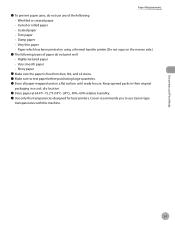
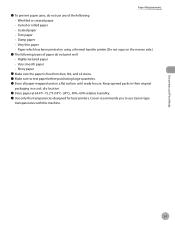
... for use Canon type
transparencies with this machine.
2-7 Documents and Print Media
Paper Requirements
˔ To prevent paper jams, do not use any of the following: • Wrinkled or creased paper • Curled or rolled paper • Coated paper • Torn paper • Damp paper • Very thin paper • Paper which has been printed on using a thermal transfer printer (Do not...
imageCLASS D1180/D1170/D1150/D1120 Basic Operation Guide - Page 58
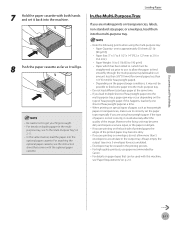
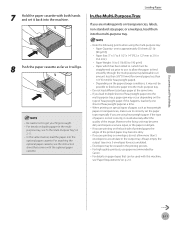
... tray. If you load multiple sheets of heavyweight paper. When printing on the paper storage conditions, it may be creased in the printing process. - Moreover, the fixing unit may occur depending on the type of heavyweight paper into the
multi-purpose tray, a paper jam may become dirty. - Loading Paper
In the Multi-Purpose Tray
If you are...
imageCLASS D1180/D1170/D1150/D1120 Basic Operation Guide - Page 110


....
2 Select [2-sided Printing] from [Print Style].
3 Select binding edge for 2-sided printing.
1
Display the [Finishing] sheet. Paper jams may differ depending on how to the appropriate position.
For details on the printer driver settings, see "Setting the Paper Size Switch Lever," on how to close the sub-output tray before performing 2-sided printing. - Do...
imageCLASS D1180/D1170/D1150/D1120 Basic Operation Guide - Page 176


... , then press [OK].
RX SETTINGS 1.TWO-SIDED PRINT
Fax (D1180/D1170/D1150)
6-45 For details on how to set the paper size switch lever, see "Setting the Paper Size Switch Lever," on the rear side of the machine
is set appropriately.
Paper jams may occur if the lever is .
- Make sure to select or , then...
imageCLASS D1180/D1170/D1150/D1120 Basic Operation Guide - Page 226


....
5 Press to select , then press [OK].
2 Press or to select .
FIX.UNIT CLEANING 2.START CLEANING
9 Press to select , then press [OK]. If a cleaning paper jam occurs, the error
indicator flashes red.
Please wait until it .
Use standard paper as the cleaning paper.
1 Press [MENU]. 2 Press or to select , then press [OK]. The cleaning process cannot...
imageCLASS D1180/D1170/D1150/D1120 Basic Operation Guide - Page 244
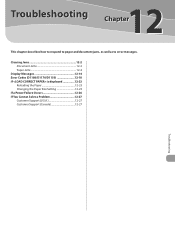
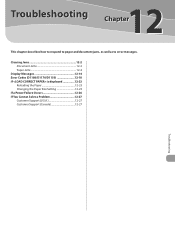
Troubleshooting
12
This chapter describes how to respond to paper and document jams, as well as to error messages.
Clearing Jams 12-2 Document Jams 12-2 Paper Jams 12-4
Display Messages 12-14 Error Codes (D1180/D1170/D1150 12-18 If is displayed 12-23
Reloading the Paper 12-23 Changing the Paper Size Setting 12-23 If a Power Failure Occurs...
imageCLASS D1180/D1170/D1150/D1120 Basic Operation Guide - Page 245
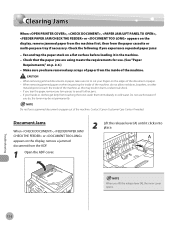
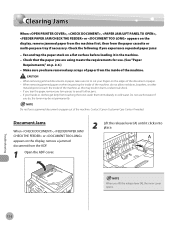
... have removed any torn pieces to avoid further jams. -
Contact Canon Customer Care Center if needed.
If your fingers on a flat surface before loading it clicks into place. If
you experience repeated paper jams: - Do not force a jammed document or paper out of the document or paper. - Check the following if you do not allow necklaces, bracelets...
imageCLASS D1180/D1170/D1150/D1120 Basic Operation Guide - Page 247
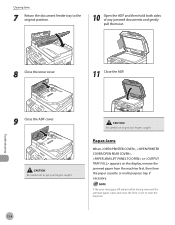
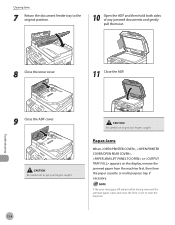
... to the original position.
10 Open the ADF and then hold both sides of any jammed documents and gently pull them out.
Paper Jams
When , , or appears on the display, remove the jammed paper from the machine first, then from the paper cassette or multi-purpose tray if necessary. Troubleshooting
8 Close the inner cover.
11 Close...
imageCLASS D1180/D1170/D1150/D1120 Basic Operation Guide - Page 248


... the duplex unit cover.
2 Hold both sides of any jammed paper and gently pull it out. Troubleshooting
12-5 ● Rear Side of any jammed paper and gently pull it out. 5 Hold both sides of the Machine
When or appears on the display, remove jammed paper from the rear cover and duplex unit cover.
1 Open the rear...
imageCLASS D1180/D1170/D1150/D1120 Basic Operation Guide - Page 249
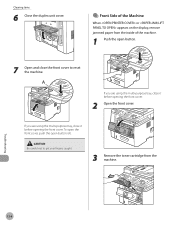
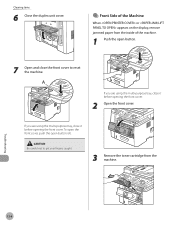
... the front cover to get your fingers caught.
3 Remove the toner cartridge from the inside of the Machine
When or appears on the display, remove jammed paper from the machine.
Troubleshooting
12-6
Clearing Jams
6 Close the duplex unit cover.
● Front Side of the machine.
1 Push the open button (A).
imageCLASS D1180/D1170/D1150/D1120 Basic Operation Guide - Page 252
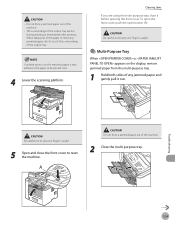
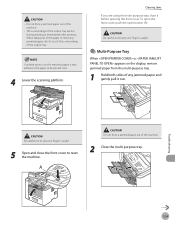
... immediately after printing. Be careful not to get your fingers caught.
5 Open and close it may adhere to the paper to be printed next.
4 Lower the scanning platform.
- Do not force a jammed paper out of the output tray are using the multi-purpose tray, close the front cover to get your fingers caught...
imageCLASS D1180/D1170/D1150/D1120 Basic Operation Guide - Page 253
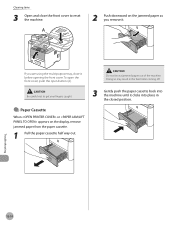
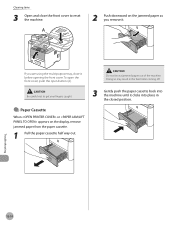
... using the multi-purpose tray, close the front cover to reset the machine.
2 Push downward on the display, remove jammed paper from the paper cassette.
1 Pull the paper cassette half way out.
Do not force a jammed paper out of the machine.
To open the front cover, push the open button (A). Doing so may result in the...
imageCLASS D1180/D1170/D1150/D1120 Basic Operation Guide - Page 254
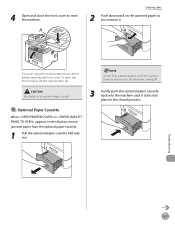
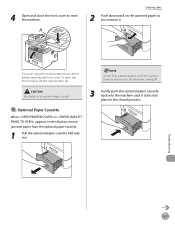
...-purpose tray, close the front cover to get your fingers caught.
● Optional Paper Cassette
When or appears on the display, remove jammed paper from the optional paper cassette.
1 Pull the optional paper cassette half way out.
3 Gently push the optional paper cassette back into the machine until it clicks into place in the feed roller...
imageCLASS D1180/D1170/D1150/D1120 Basic Operation Guide - Page 255
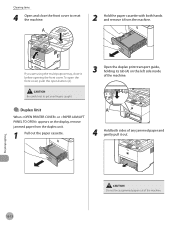
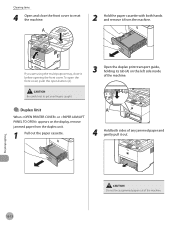
...left side inside of the machine. Be careful not to reset the machine.
2 Hold the paper cassette with both sides of the machine. To open the front cover, push the open ...display, remove jammed paper from the duplex unit.
1 Pull out the paper cassette.
4 Hold both hands and remove it from the machine.
Troubleshooting
12-12
Do not force a jammed paper out of any jammed paper and gently ...
imageCLASS D1180/D1170/D1150/D1120 Basic Operation Guide - Page 258
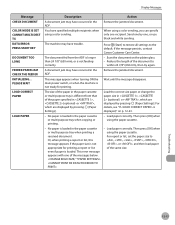
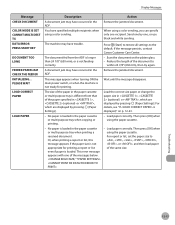
... multi-purpose tray when copying or printing.
- Or, when printing a report or list, this message appears if the paper size is not feeding correctly.
If the message persists, contact Canon Customer Care Center.
- Remove the jammed document.
Press [Start] to restore all settings to
within 24 7/8" (630 mm), then try again. When using...
imageCLASS D1180/D1170/D1150/D1120 Basic Operation Guide - Page 259
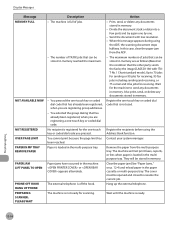
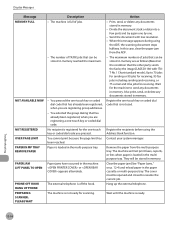
...document stops halfway. No recipient is loaded in the machine. Clear the paper jam (See "Paper Jams," on p. 12-4) and reload paper in memory are registering group addresses.
- You pressed the one -touch ...numbers of jobs.
- Paper jams have occurred in the multipurpose tray. Divide the document stack or data into a
few parts and try again one by the imageCLASS D1180 with low resolution...
Similar Questions
How Do I Fix Cannot Print Rx Data On Imageclass D1150 Toner
(Posted by worzahid 9 years ago)
Check The Feeder Paper Jam Canon D1150 Printer Won't Clear
(Posted by jarjeand 10 years ago)
How To Remove User Id On Canon Imageclass Printer D1150
(Posted by lanstinky 10 years ago)

