Canon imageCLASS D1150 Support Question
Find answers below for this question about Canon imageCLASS D1150.Need a Canon imageCLASS D1150 manual? We have 2 online manuals for this item!
Question posted by jarjeand on March 1st, 2014
Check The Feeder Paper Jam Canon D1150 Printer Won't Clear
The person who posted this question about this Canon product did not include a detailed explanation. Please use the "Request More Information" button to the right if more details would help you to answer this question.
Current Answers
There are currently no answers that have been posted for this question.
Be the first to post an answer! Remember that you can earn up to 1,100 points for every answer you submit. The better the quality of your answer, the better chance it has to be accepted.
Be the first to post an answer! Remember that you can earn up to 1,100 points for every answer you submit. The better the quality of your answer, the better chance it has to be accepted.
Related Canon imageCLASS D1150 Manual Pages
imageCLASS D1180/D1170/D1150/D1120 Basic Operation Guide - Page 8
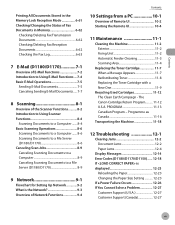
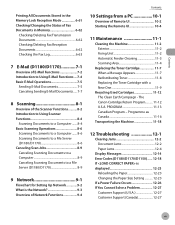
PROGRAM 11-13 Canadian Program - Programme au Canada 11-16
Transporting the Machine 11-18
12 Troubleshooting 12-1
Clearing Jams 12-2 Document Jams 12-2 Paper Jams 12-4
Display Messages 12-14 Error Codes (D1180/D1170/D1150)....... 12-18 If is the Network 9-3 Overview of Network Functions 9-4
Contents
10 Settings from a PC 10-1
Overview of Remote UI 10...
imageCLASS D1180/D1170/D1150/D1120 Basic Operation Guide - Page 13
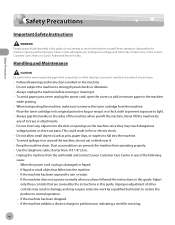
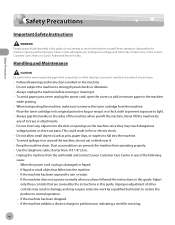
...result in burn injury.
- Dust accumulation can prevent the machine from the wall outlet and contact Canon Customer Care Center in any of its original protective bag or wrap it . - Adjust
only... change in performance, indicating a need for servicing.
To avoid paper jams, never unplug the power cord, open the covers or add or remove paper in or around the machine, do not attempt to service the...
imageCLASS D1180/D1170/D1150/D1120 Basic Operation Guide - Page 30
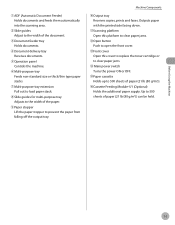
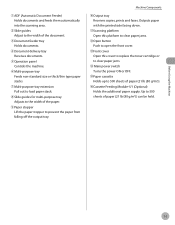
... to replace the toner cartridge or to clear paper jams.
⑭ Main power switch Turns the power ON or OFF.
⑮Paper cassette Holds up to prevent the paper from falling off the output tray. Machine Components
⑩Output tray Receives copies, prints and faxes. ①ADF (Automatic Document Feeder) Holds documents and feeds them automatically...
imageCLASS D1180/D1170/D1150/D1120 Basic Operation Guide - Page 31
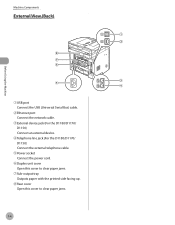
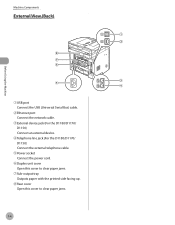
... device jack (For the D1180/D1170/ D1150) Connect an external device.
④Telephone line jack (For the D1180/D1170/ D1150) Connect the external telephone cable.
⑤Power socket Connect the power cord.
⑥Duplex unit cover Open this cover to clear paper jams.
⑦Sub-output tray Outputs paper with the printed side facing up.
⑧...
imageCLASS D1180/D1170/D1150/D1120 Basic Operation Guide - Page 45
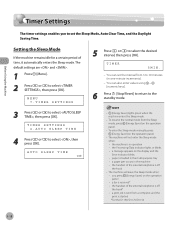
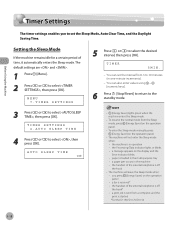
...paper jam occurs in one-minute increments).
- MENU 7.TIMER SETTINGS
5 Press or to select , then
AUTO SLEEP TIME ON
- [Energy Saver] lights green when the machine enters the Sleep mode.
-
To resume the normal mode from a computer, and the print is started *For the D1180/D1170/D1150...
5MIN.
-
You can set the Sleep Mode, Auto Clear Time, and the Daylight Saving Time. To enter the ...
imageCLASS D1180/D1170/D1150/D1120 Basic Operation Guide - Page 52


...is ready for scanning.
-
Do not press down the ADF forcefully, as this may cause paper jams.
- The document is complete. Placing Documents
2 Adjust the slide guides to scan the ... using ADF to the width of the documents.
When scanning is ready for scanning.
- If the feeder rollers are being scanned.
- Documents and Print Media
4 Close the ADF.
The document is complete,...
imageCLASS D1180/D1170/D1150/D1120 Basic Operation Guide - Page 54
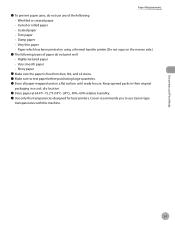
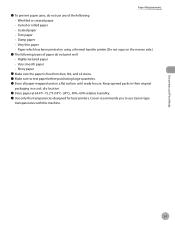
Documents and Print Media
Paper Requirements
˔ To prevent paper jams, do not use any of the following: • Wrinkled or creased paper • Curled or rolled paper • Coated paper • Torn paper • Damp paper • Very thin paper • Paper which has been printed on using a thermal transfer printer (Do not copy on the reverse side.)
˔ The following...
imageCLASS D1180/D1170/D1150/D1120 Basic Operation Guide - Page 58
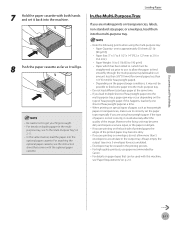
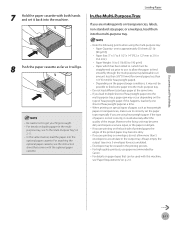
...-Purpose Tray," on special types of heavyweight paper into the multi-purpose tray.
- If the type of heavyweight paper. Moreover, the fixing unit may not be possible to feed some paper into the
multi-purpose tray, a paper jam may occur depending on the type of paper is not set the paper type, especially if you are printing...
imageCLASS D1180/D1170/D1150/D1120 Basic Operation Guide - Page 110


You can be made from Windows 2000. Paper jams may differ depending on
the operating system, as well as the type and version of the printer drivers. - See "Printing Documents from a Computer," on
p. 4-5 for details on how to display the printer
driver screen.
2 Select [2-sided Printing] from [Print Style].
3 Select binding edge for 2-sided printing...
imageCLASS D1180/D1170/D1150/D1120 Basic Operation Guide - Page 176


.... - Paper jams may occur if the lever is .
- When performing 2-sided printing, make sure to confirm that the paper size switch lever on the rear side of the paper you to save paper. For ...select. RX SETTINGS 1.TWO-SIDED PRINT
Fax (D1180/D1170/D1150)
6-45
The default setting is not set the paper size switch lever, see "Setting the Paper Size Switch Lever," on p. 2-16. - MENU 4.TX...
imageCLASS D1180/D1170/D1150/D1120 Basic Operation Guide - Page 226


When finished, the display returns to select , then press [OK]. Press [Stop/Reset] and remove the jammed cleaning paper. Automatic Feeder Cleaning
If your documents have black streaks or appear dirty after use. -
MENU 8.ADJUST./CLEANING
3 Press or to the standby mode.
- OK TO PRINT?
< YES
...
imageCLASS D1180/D1170/D1150/D1120 Basic Operation Guide - Page 244
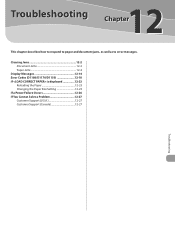
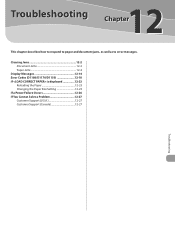
Troubleshooting
12
This chapter describes how to respond to paper and document jams, as well as to error messages. Clearing Jams 12-2 Document Jams 12-2 Paper Jams 12-4
Display Messages 12-14 Error Codes (D1180/D1170/D1150 12-18 If is displayed 12-23
Reloading the Paper 12-23 Changing the Paper Size Setting 12-23 If a Power Failure Occurs 12...
imageCLASS D1180/D1170/D1150/D1120 Basic Operation Guide - Page 245
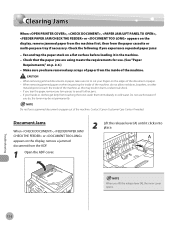
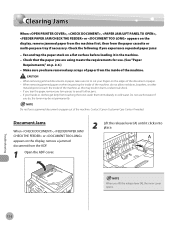
... appears on the display, remove a jammed document from the paper cassette or multi-purpose tray if necessary. Clearing Jams
Clearing Jams
When , , , or appears on the display, remove jammed paper from the machine first, then from the ADF.
1 Open the ADF cover.
2 Lift the release lever (A) until it in the machine. - Check that the paper you have removed any torn...
imageCLASS D1180/D1170/D1150/D1120 Basic Operation Guide - Page 247
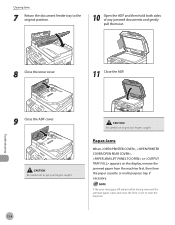
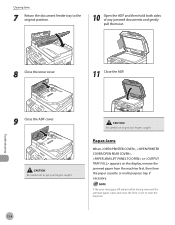
Clearing Jams
7 Return the document feeder tray to reset the machine.
If the error messages still remains after having removed the jammed paper, open and close the front cover to the original position.
10 Open the ADF and then hold both sides of any jammed documents and gently pull them out.
Paper Jams
When , , or appears on the display...
imageCLASS D1180/D1170/D1150/D1120 Basic Operation Guide - Page 248


...-5 Clearing Jams
4 Open the duplex unit cover.
2 Hold both sides of any jammed paper and gently pull it out. 5 Hold both sides of the sub-output tray. Be careful not to touch the surroundings of any jammed paper and gently pull it out.
● Rear Side of the Machine
When or appears on the display, remove jammed paper...
imageCLASS D1180/D1170/D1150/D1120 Basic Operation Guide - Page 249
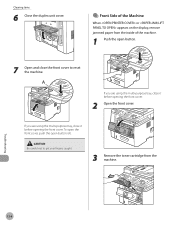
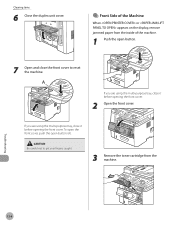
...-purpose tray, close it before opening the front cover. Be careful not to reset the machine.
Clearing Jams
6 Close the duplex unit cover.
● Front Side of the Machine
When or appears on the display, remove jammed paper from the machine.
If you are using the multi-purpose tray, close the front cover to...
imageCLASS D1180/D1170/D1150/D1120 Basic Operation Guide - Page 252
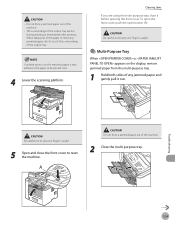
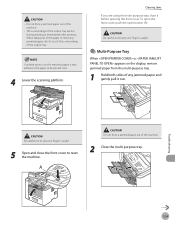
... it out.
If unfixed toner is on the display, remove jammed paper from the multi-purpose tray.
1 Hold both sides of any jammed paper and gently pull it before opening the front cover. Do not force a jammed paper out of the output tray. Troubleshooting
12-9
Clearing Jams If you are hot during printing or immediately after printing. - When...
imageCLASS D1180/D1170/D1150/D1120 Basic Operation Guide - Page 253
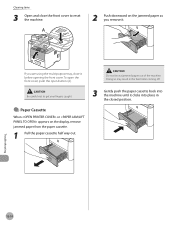
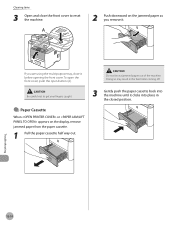
... on the display, remove jammed paper from the paper cassette.
1 Pull the paper cassette half way out. Clearing Jams
3 Open and close it before opening the front cover. If you are using the multi-purpose tray, close the front cover to get your fingers caught.
● Paper Cassette
When or appears on the jammed paper as you remove it...
imageCLASS D1180/D1170/D1150/D1120 Basic Operation Guide - Page 254
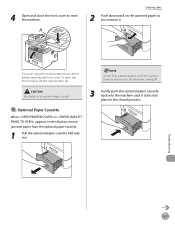
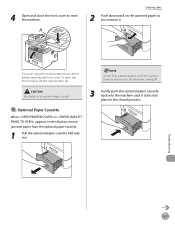
... before opening the front cover.
Do not force a jammed paper out of the machine. Doing so may result in the closed position. Clearing Jams
2 Push downward on the display, remove jammed paper from the optional paper cassette.
1 Pull the optional paper cassette half way out.
3 Gently push the optional paper cassette back into the machine until it clicks into...
imageCLASS D1180/D1170/D1150/D1120 Basic Operation Guide - Page 258
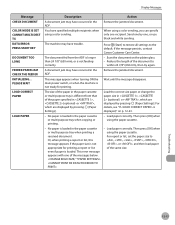
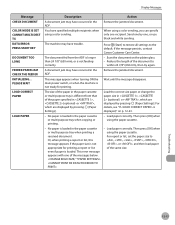
... ADF is longer than 24 7/8" (630 mm), or is different from that of the document to the default. PLEASE WAIT
LOAD CORRECT PAPER
LOAD PAPER
Description
A document jam may have trouble. Display Messages
Message CHECK DOCUMENT
COLOR MODE IS SET CANNOT MULTI DEST TX DATA ERROR PRESS START KEY
DOCUMENT TOO LONG
FEEDER PAPER JAM CHECK THE FEEDER INITIALIZING...
Similar Questions
Paper Jammed Message Shows Up But There's No Paper Jammed In Printer And Pressin
(Posted by anattaerickson 8 years ago)

