Canon iP6000D Support Question
Find answers below for this question about Canon iP6000D - PIXMA Color Inkjet Printer.Need a Canon iP6000D manual? We have 3 online manuals for this item!
Question posted by pjlundberg on December 16th, 2011
Tray Selection When Printing From Imac To Cannon Ip6000d
I'm not receiving the option to select printing tray. When I try to print, it prints to the bottom tray (photo paper tray).
Current Answers
There are currently no answers that have been posted for this question.
Be the first to post an answer! Remember that you can earn up to 1,100 points for every answer you submit. The better the quality of your answer, the better chance it has to be accepted.
Be the first to post an answer! Remember that you can earn up to 1,100 points for every answer you submit. The better the quality of your answer, the better chance it has to be accepted.
Related Canon iP6000D Manual Pages
iP6000D Diect Print Guide - Page 2
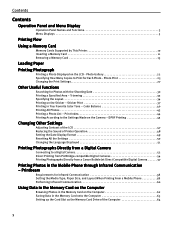
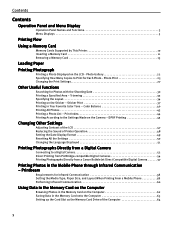
... by This Printer 10 Inserting a Memory Card 11 Removing a Memory Card 13
Loading Paper
Printing Photograph
Printing a Photo Displayed on the Sticker - Print Index 44 Printing According to Print for Each Photo - Trimming 32 Specifying the Layout 34 Printing on the LCD - Printbeam
Requirements for Photos with the Shooting Date 30 Printing a Specified Area - Photo Print 25...
iP6000D Diect Print Guide - Page 7
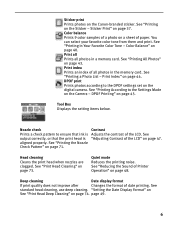
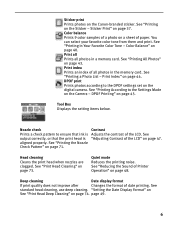
... 47.
See "Adjusting Contrast of paper. See "Print Head Cleaning" on page 74. See
standard head cleaning, use deep cleaning. "Setting the Date Display Format" on
See "Print Head Deep Cleaning" on page 73. You can select your favorite color tone from them and print. See "Printing All Photos" on page 45. DPOF Printing" on page 43. Nozzle check...
iP6000D Diect Print Guide - Page 16
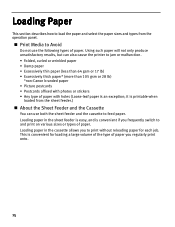
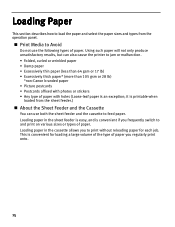
... with photos or stickers • Any type of paper with holes (Loose-leaf paper is convenient for each job. it is convenient if you regularly print onto.
15 Print Media to load the paper and select the paper sizes and types from the sheet feeder.)
About the Sheet Feeder and the Cassette
You can also cause the printer to print...
iP6000D Diect Print Guide - Page 18
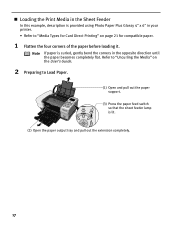
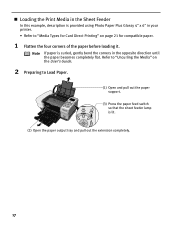
... in your printer. • Refer to Load Paper.
(1) Open and pull out the paper support.
(3) Press the paper feed switch so that the sheet feeder lamp is lit.
(2) Open the paper output tray and pull out the extension completely.
17 Loading the Print Media in the Sheet Feeder
In this example, description is provided using Photo Paper Plus Glossy...
iP6000D Diect Print Guide - Page 22
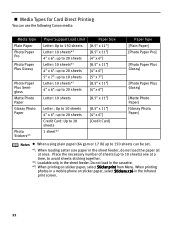
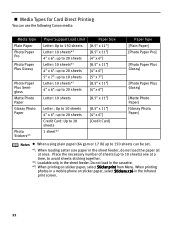
... x 6"] [Credit Card]
Paper Type [Plain Paper] [Photo Paper Pro]
[Photo Paper Plus Glossy]
[Photo Paper Plus Glossy]
[Matte Photo Paper] [Glossy Photo Paper]
Notes When using plain paper (64 gsm or 17 lb) up to avoid sheets sticking together.
*2: Loadable only in the Infrared print screen.
21 When printing
photos in a mobile phone on sticker paper, select Sticker print from Menu. Media...
iP6000D Diect Print Guide - Page 23
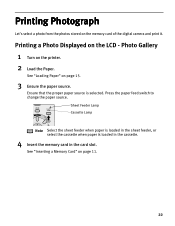
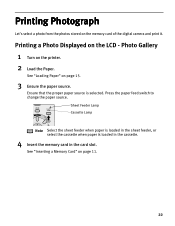
... "Inserting a Memory Card" on the printer. 2 Load the Paper. Printing a Photo Displayed on page 15.
3 Ensure the paper source. See "Loading Paper" on the LCD - Sheet Feeder Lamp Cassette Lamp
Note Select the sheet feeder when paper is loaded in the sheet feeder, or select the cassette when paper is selected. Printing Photograph
Let's select a photo from the photos stored on the memory card of...
iP6000D Diect Print Guide - Page 27


... page 32.
4 Confirm the settings. To change any of copies to display or print using the search function, the photos will be printed even if they are stored in a memory card, it is convenient to search for photos to print for each photo selected you have specified the number of the settings, press the Settings button. Press...
iP6000D Diect Print Guide - Page 29


... to Sepia here.
5 Complete setting. Borderless/Bordered
(4)Select whether to change the setting. 4 Change the setting. Press the Settings button.
Date On/Date Off
(5)Select the printing priority. Photo Paper Pro, Photo Paper Plus Glossy, Matte Photo Paper, Glossy Photo Paper, Plain Paper
(3)Select bordered or borderless print. Use the buttons to print the shooting date or not.
iP6000D Diect Print Guide - Page 30


...
29 This function reduces the noise on blue areas like an illustration.
Color hue Red +2, Color hue Red +1, Color hue Original, Color hue Yellow +1, Color hue Yellow +2
4: Effects Applying the effect to print a photo in sepia or like the sky as well as on the photo taken against the light.
2: Optimizer
Allows you to adjust the brightness, contrast...
iP6000D Diect Print Guide - Page 31
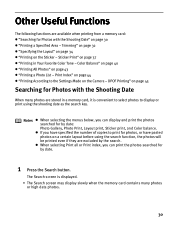
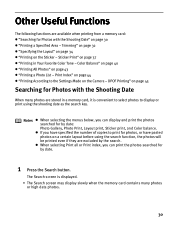
... Date
When many photos are stored in Your Favorite Color Tone - Color Balance" on page 40 "Printing All Photos" on the Sticker - If you have pasted photos on a certain layout before using the shooting date as the search key. DPOF Printing" on page 30 "Printing a Specified Area -
The Search screen is convenient to select photos to print for Photos with the Shooting...
iP6000D Diect Print Guide - Page 37


... Settings button.
buttons. For each photo selected you wish to print.
(4) Press the Print button. Trim the photo after specifying paper size, paper type, and bordered/borderless print. Trimming" on page 27.
(2) Press the Print button. See "Changing the Print Settings" on page 32.
6 Start printing.
(1) Confirm the print settings.
If you wish to print.
(2) Press the OK button. •...
iP6000D Diect Print Guide - Page 44
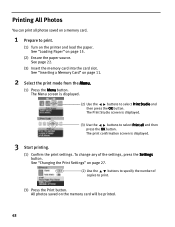
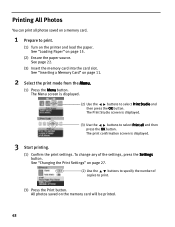
... the printer and load the paper. See page 22.
(3) Insert the memory card into the card slot. The Print Studio screen is displayed.
(3) Use the
buttons to select Print all photos saved on a memory card.
1 Prepare to print.
(1) Turn on page 27.
(2) Use the
buttons to select Print Studio and
then press the OK button. Printing All Photos
You can print all...
iP6000D Diect Print Guide - Page 76


... the print head automatically.
(1) Press the Menu button.
(2) Use the
buttons to align the print head, automatic or manual.
Aligning Print Head - See "Adjusting the Print Head Manually" on , load a sheet of Letter-sized paper in the color registration. Note You can adjust the print head manually.
A pattern is printed and the print head is closed.
1 With the printer on...
iP6000D Diect Print Guide - Page 80
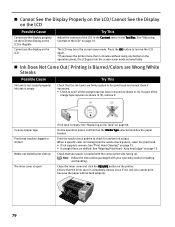
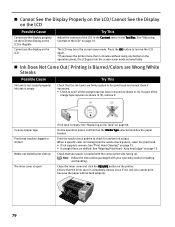
... Cause
Try This
Ink tank is not seated properly/ Ink tank is uneven: See "Print Head Cleaning" on page 66.
When a specific color is missing from the nozzle check pattern, clean the print head. • If ink supply is empty
Check that your specialty media for uneven ink output. Auto head align" on the printer...
iP6000D Diect Print Guide - Page 85
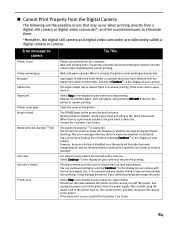
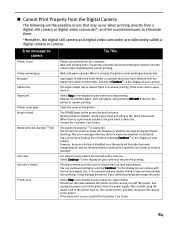
... are recommended to stop printing.
Select Stop in use Printer warming up ends. If the same error occurs, contact the Customer Care Center.
84 The paper output tray is nearly full.
No print head is ready, the printer starts printing automatically. But, it is empty
Printer error
Try This
Photos are printed from the camera after printing. Load paper in waste ink absorber...
iP6000D Quick Start Guide - Page 25
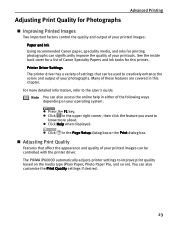
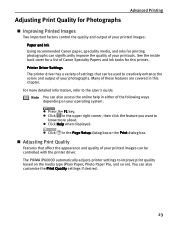
... feature you want to the User's Guide. Note You can be used to improve print quality based on the media type (Plain Paper, Photo Paper Pro, and so on your operating system:
Press the F1 key. The PIXMA iP6000D automatically adjusts printer settings to creatively enhance the colors and output of your printouts. Click Help when displayed. Adjusting...
iP6000D Quick Start Guide - Page 35
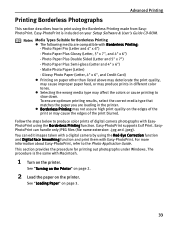
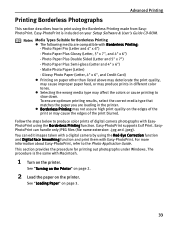
... Windows. To ensure optimum printing results, select the correct media type that matches the paper you are compatible with EasyPhotoPrint using the Borderless Printing function. Photo Paper Pro (Letter and 4" x 6") - Glossy Photo Paper (Letter, 4" x 6", and Credit Card) Printing on the printer. Follow the steps below to produce color prints of the print blurred. This section provides...
iP6000D Quick Start Guide - Page 65
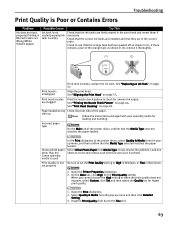
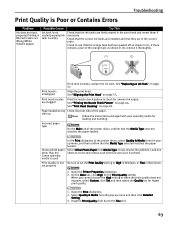
... bar for loading and handling.
Print head is empty
Try This
Check that the Media Type selected matches the paper loaded. side up menu and then click Detailed Setting.
3. Open the Printer Properties dialog box.
2. Troubleshooting
Print Quality is Poor or Contains Errors
Problem
Ink does not eject properly/Printing is Blurred/Colors are Wrong/White Streaks appear...
iP6000D Quick Start Guide - Page 66
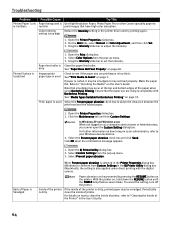
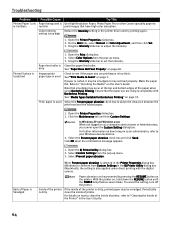
...setting, turn off the printer. Select Color Options from Custom Settings in the Printer Properties dialog box (Windows) or selected from the pop-up menu. 3. Clean the paper feed roller. Make the paper flat.
Open the BJ Printer Utility dialog box. 2. Periodically clean the inside of Paper is too high
Try This
Use High Resolution Paper, Photo Paper Pro or other Canon specialty...
iP6000D Quick Start Guide - Page 77
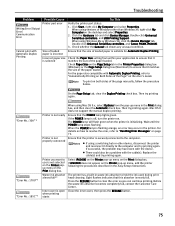
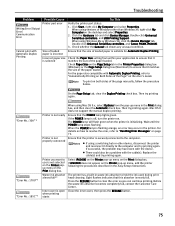
... loaded paper is flashing orange, an error may have been with the cable(s). Replace the cable(s) and try printing again. Ensure that the printer is securely connected to ensure that this absorber is selected
Try This
Verify the printer port status.
1. Click Start, right-click My Computer and select Properties. Double-click Universal Serial Bus controllers, and Canon PIXMA iP6000D...
Similar Questions
Why Am I Having Trouble Printing Pictures On Photo Paper
(Posted by etep 9 years ago)
How To Remove Print Head Of Ip6000d When Power Off
(Posted by stenightt 9 years ago)
Where Is The Printer's Feeder Switch Cannon Ip6000d
(Posted by annbil 10 years ago)
Pixma Ip6000d Printer. Changed Inks, Will Not Print.
Will Not Print Any Test Patterns.
Will Not Print Any Test Patterns.
(Posted by pellixman 10 years ago)

