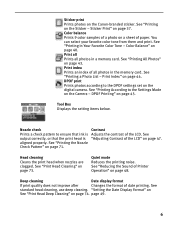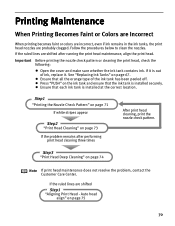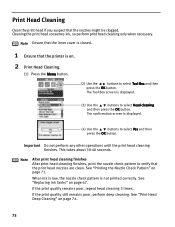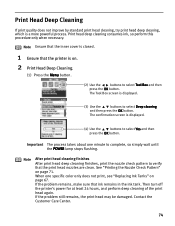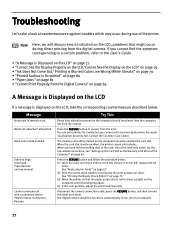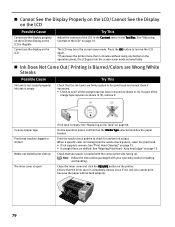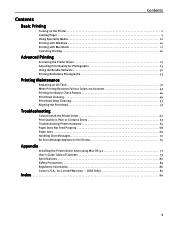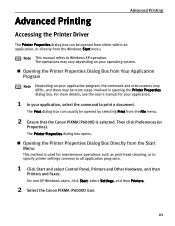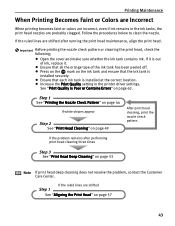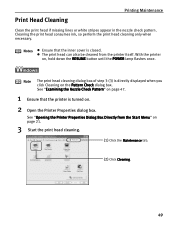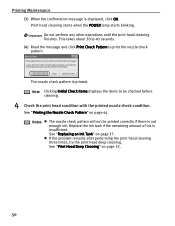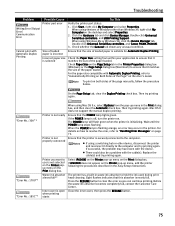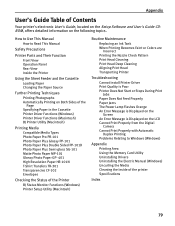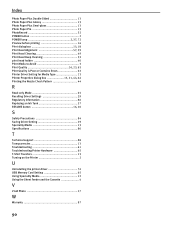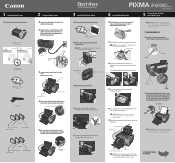Canon iP6000D Support Question
Find answers below for this question about Canon iP6000D - PIXMA Color Inkjet Printer.Need a Canon iP6000D manual? We have 3 online manuals for this item!
Question posted by scoypa on June 4th, 2014
How To Clean Ip6000d Print Head
The person who posted this question about this Canon product did not include a detailed explanation. Please use the "Request More Information" button to the right if more details would help you to answer this question.
Current Answers
Related Canon iP6000D Manual Pages
Similar Questions
How To Remove Print Head Of Ip6000d When Power Off
(Posted by stenightt 9 years ago)
How To Clean The Print Head In Canon Ip100
(Posted by alfbeelev 9 years ago)
Error Number : 53 Printing Cannot Be Started Because No Print Head Is Installed
in the printer. install a print head, perform print head alignment, and print again.
in the printer. install a print head, perform print head alignment, and print again.
(Posted by robb6ep 10 years ago)
Pixma Ip6000d Printer. Changed Inks, Will Not Print.
Will Not Print Any Test Patterns.
Will Not Print Any Test Patterns.
(Posted by pellixman 10 years ago)
New Driver For Mac Will Not Execute Head Deep Cleaning Or Print Head Alignment.
(Posted by keelfoot 10 years ago)