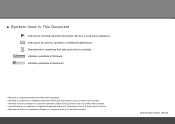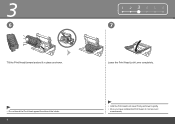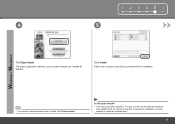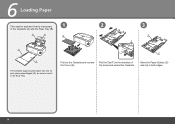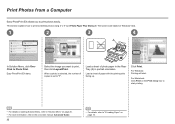Canon iP4700 Support Question
Find answers below for this question about Canon iP4700 - PIXMA Color Inkjet Printer.Need a Canon iP4700 manual? We have 1 online manual for this item!
Question posted by pawsiAvi on August 25th, 2014
Ip4700 Canon Will Not Print Black
The person who posted this question about this Canon product did not include a detailed explanation. Please use the "Request More Information" button to the right if more details would help you to answer this question.
Current Answers
Related Canon iP4700 Manual Pages
Similar Questions
What Is B-200 Error On Inkjet Printer Canon Pixma Ip4700
(Posted by duderredafe 10 years ago)
How To Remove Ip4700 Print Head
(Posted by bigOarima 10 years ago)
Is It Possible To Repair The Canon Ip4700 Print Head?
(Posted by kiaz 10 years ago)
Ip 3300 Can't Print Black&white, Color Is Normal
My IP 3300, i try to replace the black&white ink(original, and twice) , but can not print black ...
My IP 3300, i try to replace the black&white ink(original, and twice) , but can not print black ...
(Posted by rudynasution 11 years ago)
Canon Ipf9000 Printer - Cannot Print Black Color
hello i have a canon ipf9000 printer . my problem is with the black matt color. it doesnt print blac...
hello i have a canon ipf9000 printer . my problem is with the black matt color. it doesnt print blac...
(Posted by fotomaniaserres 12 years ago)