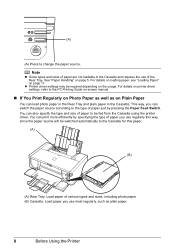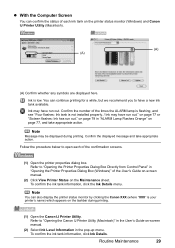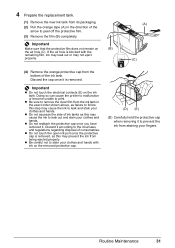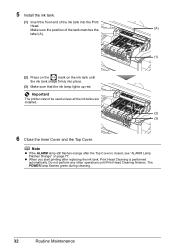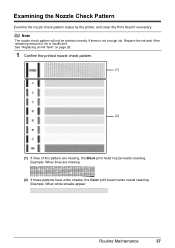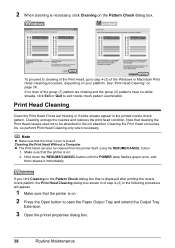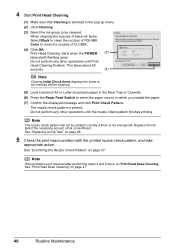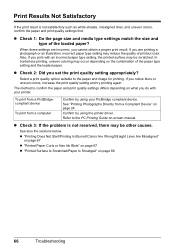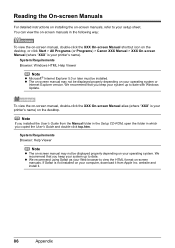Canon iP4500 Support Question
Find answers below for this question about Canon iP4500 - PIXMA Color Inkjet Printer.Need a Canon iP4500 manual? We have 2 online manuals for this item!
Question posted by mhan26 on January 22nd, 2013
Required To Buy All Ink Colors In Order To Just Print Black?
I replaced the large black canon ink and yet I cannot print black as a light keeps coming on telling me to replace the blue ink. I paid 17.99 for the black ink. I do not want to pay 58.00 for all the colors. I don't use the colors. Please help. thanks.
Current Answers
Related Canon iP4500 Manual Pages
Similar Questions
How Can I Install Canon Pixma 280 Series Printer In My Laptop So I Can Print?
(Posted by mariahazel24 9 years ago)
Can A Defective Ink Cartridge Cause A Print Head Not Installed Message On
ip4500
ip4500
(Posted by oukolis 9 years ago)
Can I Print Just In Black And White, In Other Words Shut Off The Colour?
(Posted by tomellis 11 years ago)
Canon Ipf9000 Printer - No Black Color In The Printed Paper
hello i have a canon ipf9000 printer . my problem is with thw black matt color. it doesnt print bla...
hello i have a canon ipf9000 printer . my problem is with thw black matt color. it doesnt print bla...
(Posted by fotomaniaserres 12 years ago)
How Can I,myself, Clear The Ink Sump On My Canon Pixma Mp 210 Printer?
(Posted by nineak 12 years ago)