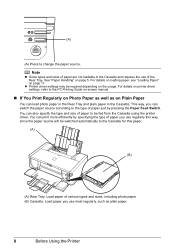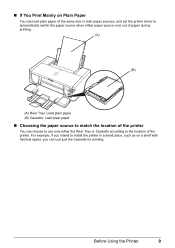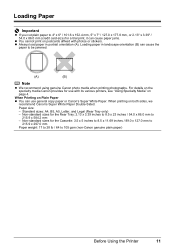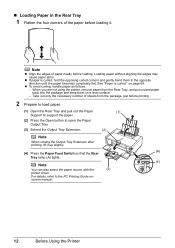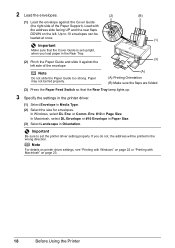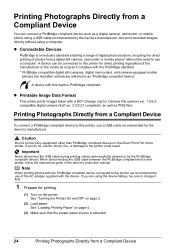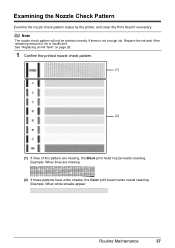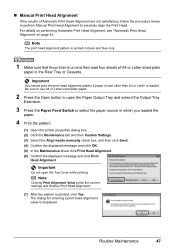Canon iP4500 Support Question
Find answers below for this question about Canon iP4500 - PIXMA Color Inkjet Printer.Need a Canon iP4500 manual? We have 2 online manuals for this item!
Question posted by tomellis on January 21st, 2013
Can I Print Just In Black And White, In Other Words Shut Off The Colour?
The person who posted this question about this Canon product did not include a detailed explanation. Please use the "Request More Information" button to the right if more details would help you to answer this question.
Current Answers
Related Canon iP4500 Manual Pages
Similar Questions
How Do I Print In Black And White On My Printer
I'm trying to print and my blue ink has ran out, how do I print in just black and white?This is on a...
I'm trying to print and my blue ink has ran out, how do I print in just black and white?This is on a...
(Posted by msheldrake 8 years ago)
How Do You Print In Black Only
(Posted by marilyndunn 11 years ago)
Ip 3300 Can't Print Black&white, Color Is Normal
My IP 3300, i try to replace the black&white ink(original, and twice) , but can not print black ...
My IP 3300, i try to replace the black&white ink(original, and twice) , but can not print black ...
(Posted by rudynasution 11 years ago)
How Can I,myself, Clear The Ink Sump On My Canon Pixma Mp 210 Printer?
(Posted by nineak 12 years ago)