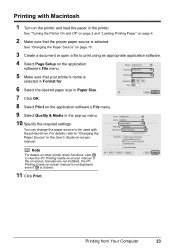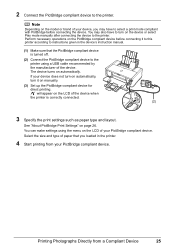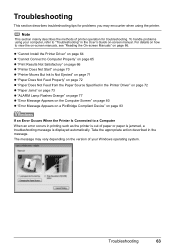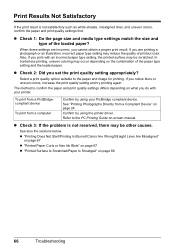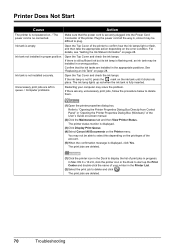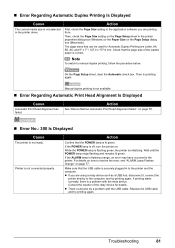Canon iP4500 Support Question
Find answers below for this question about Canon iP4500 - PIXMA Color Inkjet Printer.Need a Canon iP4500 manual? We have 2 online manuals for this item!
Question posted by sctrodel on December 5th, 2011
Prints Only The Start Of Documents
pixma ip4500 only prints part of the document then deletes job from the print queue.
Current Answers
Related Canon iP4500 Manual Pages
Similar Questions
When I Try To Print With My Canon Pixma Ip4500, It Says The Printer Is Offline.
It is on and plugged in. What do I need to do?
It is on and plugged in. What do I need to do?
(Posted by smayhugh885 10 years ago)
Error E161-403e Call For Service Canon Ipf710 - Imageprograf Color Inkjet
(Posted by josesuarez88 10 years ago)
Pixma Ip3300 Turned Itself Off Before Printing Started And Won't Turn Back On.
There seems to be no response from printer at all when the power button is pushed.
There seems to be no response from printer at all when the power button is pushed.
(Posted by parkburd 10 years ago)
My Printer Grabs More Than One Sheet Of Paper
(Posted by Lisaartrip 11 years ago)
Required To Buy All Ink Colors In Order To Just Print Black?
I replaced the large black canon ink and yet I cannot print black as a light keeps coming on telling...
I replaced the large black canon ink and yet I cannot print black as a light keeps coming on telling...
(Posted by mhan26 11 years ago)