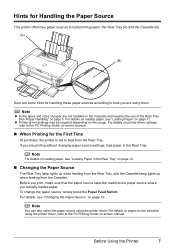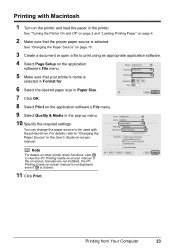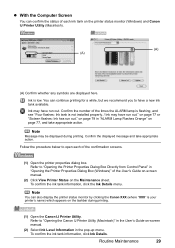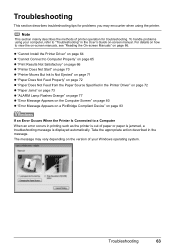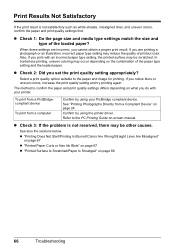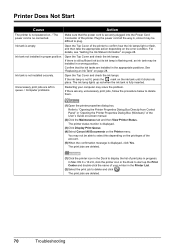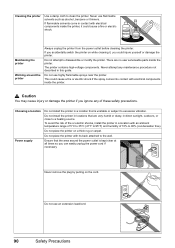Canon iP4500 Support Question
Find answers below for this question about Canon iP4500 - PIXMA Color Inkjet Printer.Need a Canon iP4500 manual? We have 2 online manuals for this item!
Question posted by prosen8966 on October 7th, 2011
Pixma 350 User Manual
Current Answers
Answer #1: Posted by menandro on October 7th, 2011 6:10 AM
1. http://www.manualowl.com/p/Canon/PIXMA-MX350/Manual/68069
2. http://www.edocfind.info/download/ebook/Canon-MX350......
Related Canon iP4500 Manual Pages
Similar Questions
Does this scanner have the ability to scan slides?
It is on and plugged in. What do I need to do?
I have the scaner and printer Canon Pixma MP 150. I can't install the cd in my compjuter with Windws...