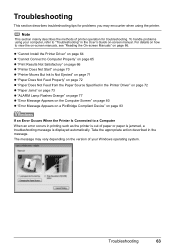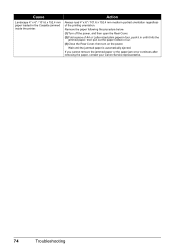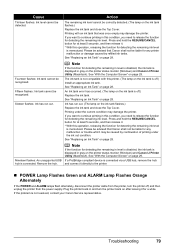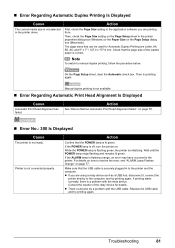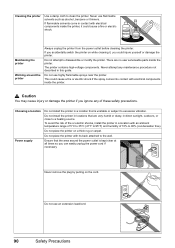Canon iP4500 Support Question
Find answers below for this question about Canon iP4500 - PIXMA Color Inkjet Printer.Need a Canon iP4500 manual? We have 2 online manuals for this item!
Question posted by aapungg on August 19th, 2017
5b00 Cause Printer Error Has Occurred. Action Contact The Service Center
my canon pixma ip2870 printer was error code 5B00CausePrinter error has occurred.ActionContact the service centerwhat i do new
Current Answers
Answer #1: Posted by Odin on August 19th, 2017 7:39 AM
Hope this is useful. Please don't forget to click the Accept This Answer button if you do accept it. My aim is to provide reliable helpful answers, not just a lot of them. See https://www.helpowl.com/profile/Odin.
Related Canon iP4500 Manual Pages
Similar Questions
Operator Error
Canon ip4500 pixma printer. recieve 'operator error' when attempting to print.
Canon ip4500 pixma printer. recieve 'operator error' when attempting to print.
(Posted by mmusso61 9 years ago)
Error E161-403e Call For Service Canon Ipf710 - Imageprograf Color Inkjet
(Posted by josesuarez88 10 years ago)
A Printer Error Has Occurred. Turn Off Printer From Power Supply
I've done all above but the 2 lights at the right hand side keep flashing. It was working perfect be...
I've done all above but the 2 lights at the right hand side keep flashing. It was working perfect be...
(Posted by ejalford1950 10 years ago)
I Tring To Buy A Cannon Ac Adaptor K30290
(Posted by tazdesigns 11 years ago)