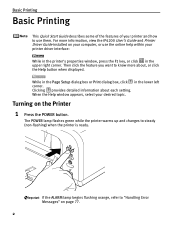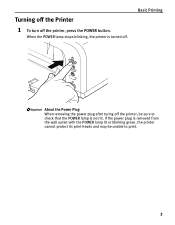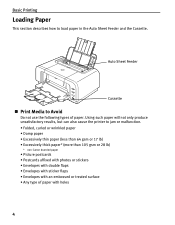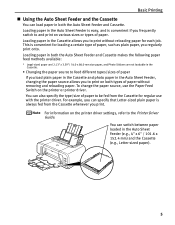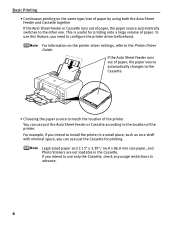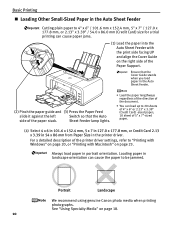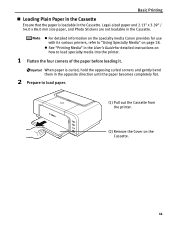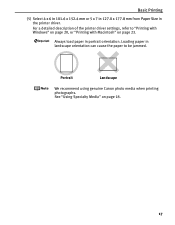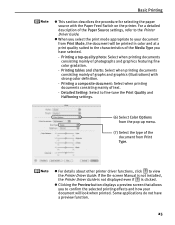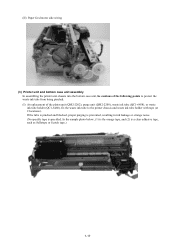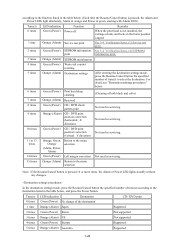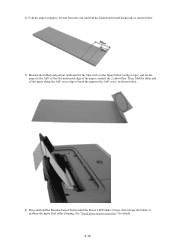Canon iP4200 Support Question
Find answers below for this question about Canon iP4200 - PIXMA Photo Printer.Need a Canon iP4200 manual? We have 3 online manuals for this item!
Current Answers
Answer #1: Posted by SonuKumar on July 22nd, 2021 8:52 AM
Why is my Canon printer blinking orange?
Meaning: the printer is out of paper / No paper. Solution: Reload paper in the rear tray and press the Resume / Cancel button. Meaning: the paper exit tray is closed / Paper jam. Solution: the paper is jammed.
How do I reset my Canon IP4200?
How to Reset an IP4200
Turn the power off to your IP4200. Press and hold the "Resume/Cancel" button. ...
Release the "Resume/Cancel" button. Press and release the "Resume/Cancel" button twice. ...
Press and release the "Resume/Cancel" button three times in quick succession.
How to reset waste ink / blinking printer canon ip4200
With the printer power turned off, while pressing the Resume/Cancel button, press and hold the Power button. (DO NOT release the buttons. The Power LED lights in green to indicate that a function is selectable.)
While holding the Power button, release the resume/Cancel button. (DO NOT release the Power
button.)
While holding the Power button, press the Resume/Cancel button 2 times, and then release both
the Power and Resume/Cancel buttons. (Each time the Resume/Cancel button is pressed, the Alarm and Power LEDs light alternately, Alarm in orange and Power in green, starting with Alarm LED.)
When the Power LED lights in green, press the Resume/Cancel button the specified number of
time(s) setting).
After pressing the Resume/Cancel button the required number of times -you must press the On/Off button to perform the task. For Example Pressing Resume/Cancel 1 time, then press On/Off - does a Service Test Print
Time(s) LED indication Function Remarks 0 times Green (Power) Power off When the print head is not installed, the carriage returns and locks in the home position capped.
1 time Orange (Alarm) Service test print .
2 times Green (Power) EEPROM information print
3 times Orange (Alarm) EEPROM initialization
4 times Green (Power) Waste ink counter resetting
5 times Orange (Alarm) Destination settings After entering the destination settings mode, press the Resume/Cancel button the specified number of time(s) to select the destination. For detail, see "Destination settings procedures" below.
6 times Green (Power) Print head deep cleaning (Cleaning of both black and color)
7 times Orange (Alarm) Reserved
8 times Green (Power) CD / DVD check pattern
9 times Orange (Alarm) CD / DVD print position
correction (horizontal: X direction)
10 times Green (Power) CD / DVD print position
correction (vertical: Y direction)
11 to 13 times Orange, Green, Orange(Alarm,
Power,Alarm) Return to the menu selection
14 times Green (Power) Left margin correction Not used in servicing.
15 times Orange (Alarm) Return to the menu selection
Please respond to my effort to provide you with the best possible solution by using the "Acceptable Solution" and/or the "Helpful" buttons when the answer has proven to be helpful.
Regards,
Sonu
Your search handyman for all e-support needs!!
Related Canon iP4200 Manual Pages
Similar Questions
You responded by telling me to read the manual, but the manual does not show how to reset this. I ha...
how do I align my pixma mx510 printer?
I have a Canon Pixma iP4200 printer that only prints off the top half of the page on an email that I...
I cannot get my printer to work. Resume button flashes 5 times. I replaced empty cartridge, held res...
Hi. My printer paper does not want to feed. It seems that the turning wheel thingy that feeds the pa...