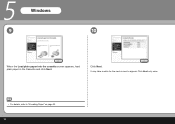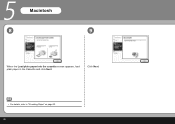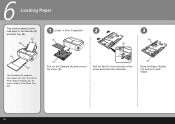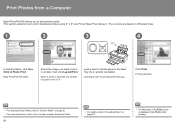Canon iP3600 Support Question
Find answers below for this question about Canon iP3600 - PIXMA Color Inkjet Printer.Need a Canon iP3600 manual? We have 1 online manual for this item!
Question posted by Anonymous-137191 on May 27th, 2014
How To Load The Paper To Calculate?
The person who posted this question about this Canon product did not include a detailed explanation. Please use the "Request More Information" button to the right if more details would help you to answer this question.
Current Answers
Answer #1: Posted by Odin on May 28th, 2014 6:48 AM
Your question does not point to a calculator but to a an inkjet printer. If this is the fault of Help Owl staff, I apologize--but in any event you need to resubmit with reference to the correct product.
Hope this is useful. Please don't forget to click the Accept This Answer button if you do accept it. My aim is to provide reliable helpful answers, not just a lot of them. See https://www.helpowl.com/profile/Odin.
Related Canon iP3600 Manual Pages
Similar Questions
How Can I Install Canon Pixma 280 Series Printer In My Laptop So I Can Print?
(Posted by mariahazel24 9 years ago)
How To Load Paper In Canon Ip3600
(Posted by Pillerinh 9 years ago)
How Do I Load Paper In A Canon Ip2600
(Posted by bscotdave 10 years ago)
A Printer Error Has Occurred. Turn Off Printer From Power Supply
I've done all above but the 2 lights at the right hand side keep flashing. It was working perfect be...
I've done all above but the 2 lights at the right hand side keep flashing. It was working perfect be...
(Posted by ejalford1950 10 years ago)
Loading Paper.
A used iP6000D was given to us. However, without the CD of manual. What is the location on printer w...
A used iP6000D was given to us. However, without the CD of manual. What is the location on printer w...
(Posted by emwg 13 years ago)