Canon iP6000D Support Question
Find answers below for this question about Canon iP6000D - PIXMA Color Inkjet Printer.Need a Canon iP6000D manual? We have 3 online manuals for this item!
Question posted by emwg on March 25th, 2011
Loading Paper.
A used iP6000D was given to us. However, without the CD of manual. What is the location on printer where regular paper is put?
Thank you,
Eric
Current Answers
There are currently no answers that have been posted for this question.
Be the first to post an answer! Remember that you can earn up to 1,100 points for every answer you submit. The better the quality of your answer, the better chance it has to be accepted.
Be the first to post an answer! Remember that you can earn up to 1,100 points for every answer you submit. The better the quality of your answer, the better chance it has to be accepted.
Related Canon iP6000D Manual Pages
iP6000D Diect Print Guide - Page 2
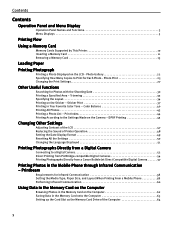
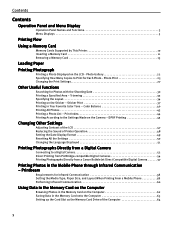
...Color Balance 40 Printing All Photos 43 Printing a Photo List - Printbeam
Requirements for Infrared Communication 58 Setting the Media Type, Paper Size, and Layout When Printing From a Mobile Phone 58 Performing Infrared Communication 60
Using... Flow
Using a Memory Card
Memory Cards Supported by This Printer 10 Inserting a Memory Card 11 Removing a Memory Card 13
Loading Paper
Printing ...
iP6000D Diect Print Guide - Page 9
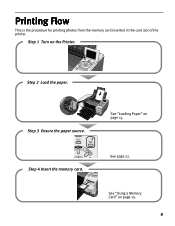
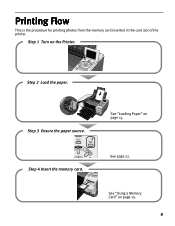
Step 3 Ensure the paper source.
See page 22.
Step 2 Load the paper. Step 4 Insert the memory card.
Printing Flow
This is the procedure for printing photos from the memory card inserted in the card slot of the printer.
See "Using a Memory Card" on the Printer. Step 1 Turn on page 10.
8 See "Loading Paper" on page 15.
iP6000D Diect Print Guide - Page 16
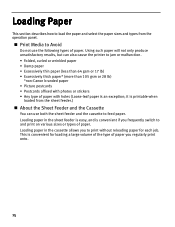
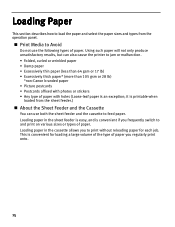
... is an exception; it is convenient if you to print without reloading paper for loading a large volume of the type of paper you regularly print onto.
15 Loading paper in the cassette allows you frequently switch to feed paper. Print Media to Avoid
Do not use both the sheet feeder and the cassette to and print on various...
iP6000D Diect Print Guide - Page 17
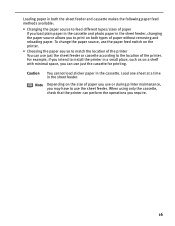
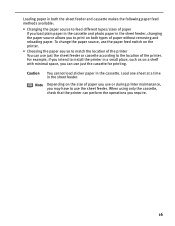
... the paper source, use the paper feed switch on the printer. • Choosing the paper source to match the location of the printer You can perform the operations you require.
16 When using only the cassette, check that the printer can use just the sheet feeder or cassette according to the location of the printer. Loading paper in both types of paper you use or during printer...
iP6000D Diect Print Guide - Page 18
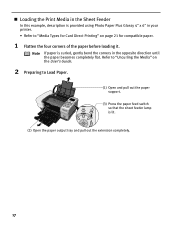
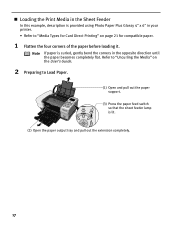
... the User's Guide.
2 Preparing to Load Paper.
(1) Open and pull out the paper support.
(3) Press the paper feed switch so that the sheet feeder lamp is provided using Photo Paper Plus Glossy 4" x 6" in the opposite direction until the paper becomes completely flat.
Note If paper is curled, gently bend the corners in your printer. • Refer to "Media Types...
iP6000D Diect Print Guide - Page 20
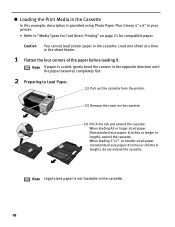
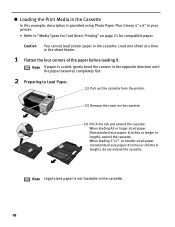
... longer in the sheet feeder.
1 Flatten the four corners of the paper before loading it.
Loading the Print Media in the Cassette
In this example, description is provided using Photo Paper Plus Glossy 4" x 6" in your printer.
• Refer to Load Paper.
(1) Pull out the cassette from the printer.
(2) Remove the cover on page 21 for Card Direct Printing" on...
iP6000D Diect Print Guide - Page 21


... the cassette will extend beyond the front of the cassette.
(3) Slide the paper guides to fit the loaded paper stack.
4 Insert the cassette into the printer.
(1) Set the cover on the cassette.
5 Prepare the paper output tray.
(2) Insert the cassette into the printer.
Note If the cassette has been extended to the instructions packaged with the...
iP6000D Diect Print Guide - Page 23
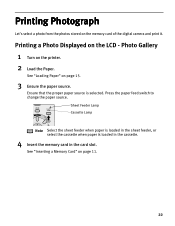
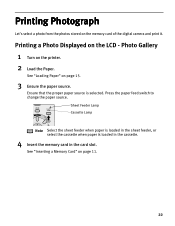
... the cassette.
4 Insert the memory card in the sheet feeder, or select the cassette when paper is selected.
Printing Photograph
Let's select a photo from the photos stored on the LCD - See "Loading Paper" on page 11.
22
See "Inserting a Memory Card" on page 15.
3 Ensure the paper source. Photo Gallery
1 Turn on the printer. 2 Load the Paper.
iP6000D Diect Print Guide - Page 26
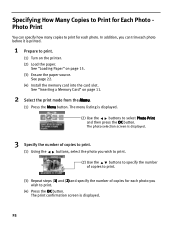
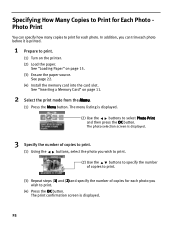
... card into the card slot.
The print confirmation screen is displayed.
(2) Use the buttons to select Photo Print and then press the OK button. Specifying How Many Copies to Print for Each Photo Photo Print
You can trim each photo before it is printed.
1 Prepare to print.
(1) Turn on the printer. (2) Load the paper.
iP6000D Diect Print Guide - Page 41
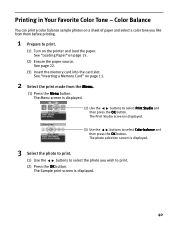
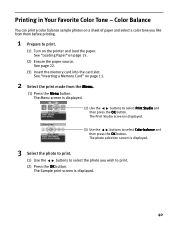
... the OK button. The photo selection screen is displayed.
40 Printing in Your Favorite Color Tone - Color Balance
You can print 9 color balance sample photos on the printer and load the paper. The Sample print screen is displayed.
3 Select the photo to print.
(1) Use the buttons to select the photo you like from the Menu.
(1) Press the...
iP6000D Diect Print Guide - Page 76


...
buttons to print without shifts in the color registration.
See "Adjusting the Print Head Manually" on , load a sheet of Letter-sized paper in the sheet feeder.
2 Align the print head automatically.
(1) Press the Menu button.
(2) Use the
buttons to select Tool Box and then
press the OK button. Load paper in the sheet feeder. Aligning Print Head...
iP6000D Quick Start Guide - Page 3
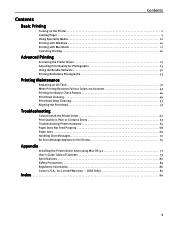
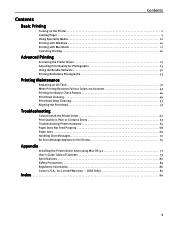
... on the Printer 2 Loading Paper 3 Using Speciality Media 12 Printing with Windows 14 Printing with Macintosh 17 Canceling Printing 20
Advanced Printing
Accessing the Printer Driver 21 Adjusting Print Quality for Photographs 23 Using the Bundle Software 32 Printing Borderless Photographs 33
Printing Maintenance
Replacing an Ink Tank 37 When Printing Becomes Faint or Colors are Incorrect...
iP6000D Quick Start Guide - Page 35
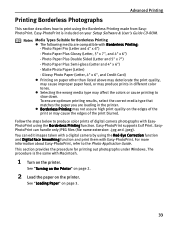
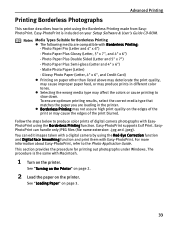
... camera by using the Borderless Printing function. Selecting the wrong media type may produce prints in the printer. You can handle only JPEG files (file name extension: .jpg and .jpeg). This section provides the procedure for Borderless Printing The following media are loading in different color tones. The procedure is included on paper other than...
iP6000D Quick Start Guide - Page 59
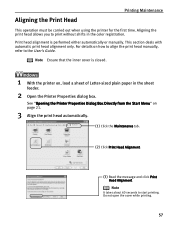
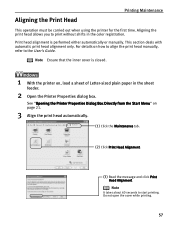
... performed either automatically or manually. Aligning the Print Head
Printing Maintenance
This operation must be carried out when using the printer for the first time. Aligning the print head allows you to start printing. Print head alignment is closed.
1 With the printer on, load a sheet of Letter-sized plain paper in the color registration. For details on...
iP6000D Quick Start Guide - Page 66
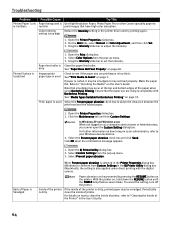
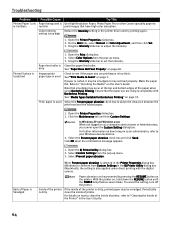
... with Borderless Printing. Troubleshooting
Problem
Printed Paper Curls or Ink Blots
Possible Cause
Paper being used is too thin
Color Intensity setting is dirty
If the inside of printer.
Select Color Options from the pop-up menu. 3. Select Custom Settings from the pop-up menu. 3. On the Main tab, select Manual for Borderless Printing" on page 3. Select...
iP6000D Quick Start Guide - Page 76
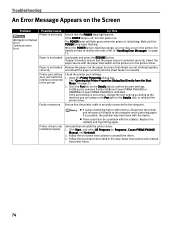
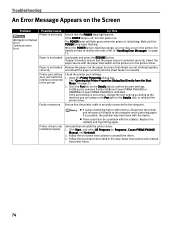
... are using a switching hub or other device, disconnect the printer and reconnect it directly to the computer and try printing again. There could also be a problem with the paper feed switch on the printer or in the Easy Setup Instructions and reinstall
the printer driver.
74 Click Start, and select All Programs (or Programs), Canon PIXMA iP6000D Manual...
iP6000D Quick Start Guide - Page 77
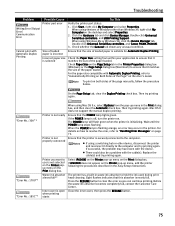
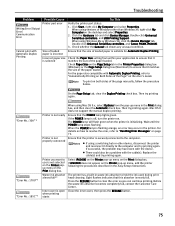
... menu on Both Sides of Windows other device, disconnect the printer and reconnect it directly to ensure that the size of the paper loaded. When using Mac OS 9.x, select Options from within your application to the computer. Double-click Universal Serial Bus controllers, and Canon PIXMA iP6000D.
3.
Waste ink absorber almost full**
Inner cover is securely...
iP6000D Quick Start Guide - Page 81
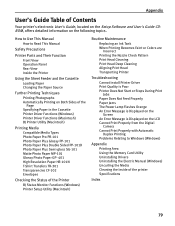
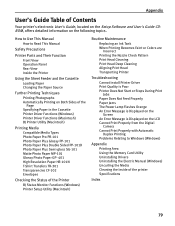
Appendix
User's Guide Table of the printer Specifications
Index
79
How to Use This Manual How to Read This Manual
Safety Precautions
Printer Parts and Their Function Front View Operation Panel Rear View Inside the Printer
Using the Sheet Feeder and the Cassette Loading Paper Changing the Paper Source
Further Printing Techniques Printing Photographs Automatically Printing on Both Sides of the...
iP6000D Easy Setup Instructions - Page 1
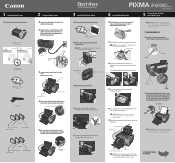
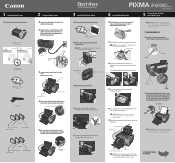
... the serial number located to the left edge of the printer and connect the other to open the paper support . Pinch the paper guide and slide it clicks into place. Load a few sheets of... button. PIXMA iP6000D Series Photo Printer
Documentation and Software Kit
PIXMA iP6000D Series Print Head
Power Cord
Ink Tanks
BCI-6C Cyan BCI-6PC PhotoCyan
BCI-6BK Black
2 Prepare the Printer
1 Remove...
iP6000D Easy Setup Instructions - Page 2
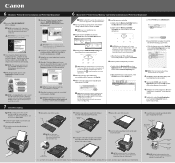
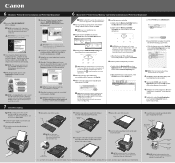
...paper is loaded in the Mac OS X folder on -screen instructions. Select iP6000D and click Maintenance.
2 Double-click the CD-ROM icon, then the Mac OS X folder, then the Printer Driver folder.
3 Double-click the PIXMA iP6000D... letter size paper is completed" screen appears, click OK.
11 Double-click on to the "Appendix" of the application software, electronic manual and printer driver. Click...
Similar Questions
How To Load Paper In Ipf710
(Posted by 123jrov 9 years ago)
How To Change Language On A Canon Pixma Ip6000d Printer
(Posted by OILSa 9 years ago)
How To Load Paper Canon Ip3500
(Posted by layjzdw 10 years ago)
Pixma Ip6000d Printer. Changed Inks, Will Not Print.
Will Not Print Any Test Patterns.
Will Not Print Any Test Patterns.
(Posted by pellixman 10 years ago)
I Got A Error Msg Saying Printer Head Not Installed..what Do I Do?
printer head??
printer head??
(Posted by gottcha5150 10 years ago)

