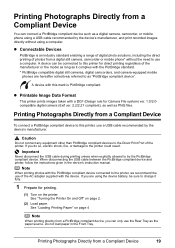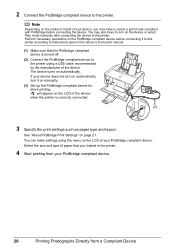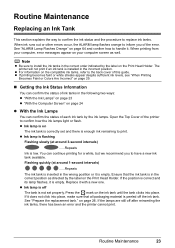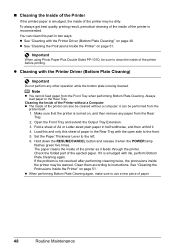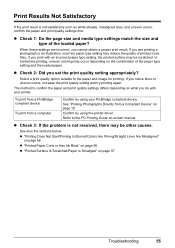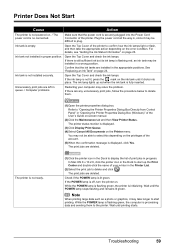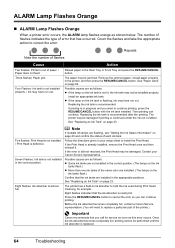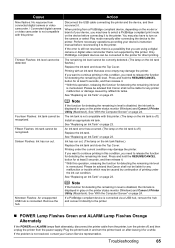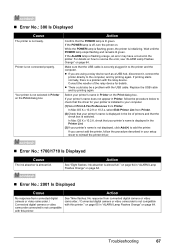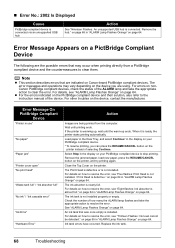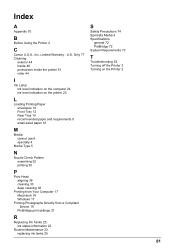Canon iP3500 Support Question
Find answers below for this question about Canon iP3500 - PIXMA Color Inkjet Printer.Need a Canon iP3500 manual? We have 2 online manuals for this item!
Question posted by aimsolitude on September 17th, 2011
Printer Won't Print
I get an error to push the "resume" button. Where is this? And all my ink cartridges are lit up but replacing them makes no difference (still lit up). I haven't used the printer in a whilel
Current Answers
Related Canon iP3500 Manual Pages
Similar Questions
Printer Will Not Print Black Ink. Will Only Print Color. Black Ink Cartridge App
(Posted by kvanarthos 9 years ago)
Canon Ip3500 Won't Print Any Color And All Tanks Are Full
(Posted by juanlover 10 years ago)
Printer Won't Print Any Color
I have a canon pixma ip3500 and it won't print any color. I've changed the ink, print head, done cle...
I have a canon pixma ip3500 and it won't print any color. I've changed the ink, print head, done cle...
(Posted by todd280 10 years ago)
Canon Pixma Ip3500 Black Ink Cartridge Won't Print
(Posted by acorpatil 10 years ago)
Canoni350 Printer Will Not Print Cyan Color. Print Head Was Cleaned To No Avail
(Posted by olmue 11 years ago)