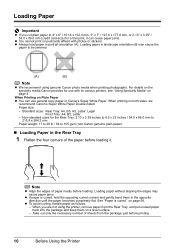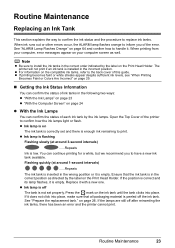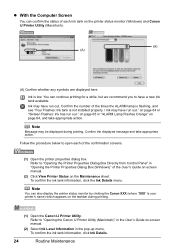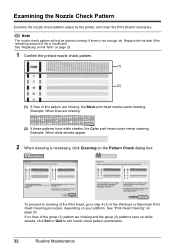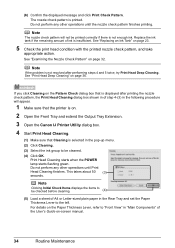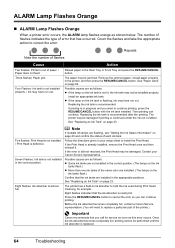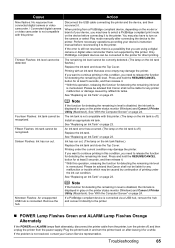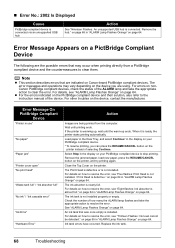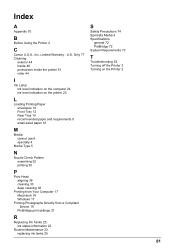Canon iP3500 Support Question
Find answers below for this question about Canon iP3500 - PIXMA Color Inkjet Printer.Need a Canon iP3500 manual? We have 2 online manuals for this item!
Question posted by juanlover on March 28th, 2014
Canon Ip3500 Won't Print Any Color And All Tanks Are Full
The person who posted this question about this Canon product did not include a detailed explanation. Please use the "Request More Information" button to the right if more details would help you to answer this question.
Current Answers
Related Canon iP3500 Manual Pages
Similar Questions
Printer Will Not Print Black Ink. Will Only Print Color. Black Ink Cartridge App
(Posted by kvanarthos 9 years ago)
Canon Ip3500 Does Not Print Black
(Posted by usro 10 years ago)
How To Install A Print Head Alignment On A Canon Printer Ip3500 Series?
(Posted by akManim 10 years ago)
Unable To Print Color
Canon inkjet 530 unable to printer color- appears to be a printer head misadjustment, don't know how...
Canon inkjet 530 unable to printer color- appears to be a printer head misadjustment, don't know how...
(Posted by plofrumento 11 years ago)