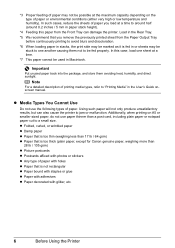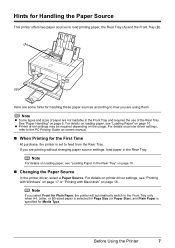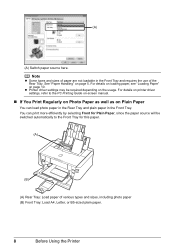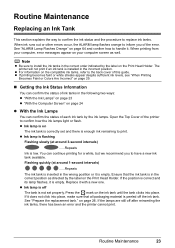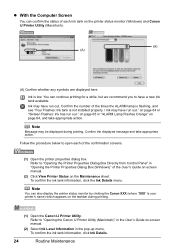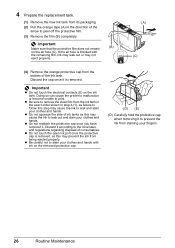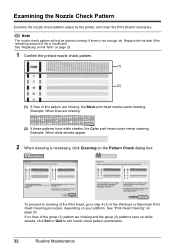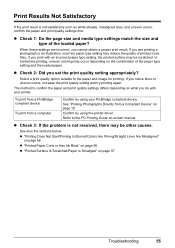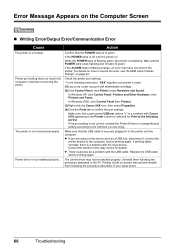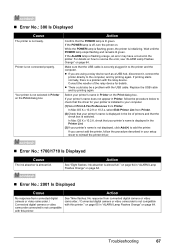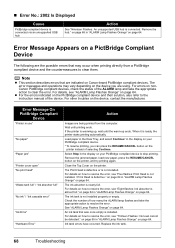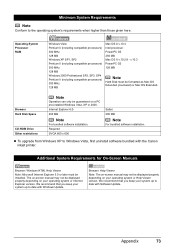Canon iP3500 Support Question
Find answers below for this question about Canon iP3500 - PIXMA Color Inkjet Printer.Need a Canon iP3500 manual? We have 2 online manuals for this item!
Question posted by twyse on August 2nd, 2011
Magenta Missing From Printer.
Current Answers
Answer #1: Posted by kcmjr on August 3rd, 2011 10:35 AM
Use a Q-tip and a few dabs of isopropil rubbing alcohol.
Gently rub the metal contacts on the cartridge and the ones inside the printer.
Do not get the alcohol on the cartridge jet ports or the other parts inside the printer.
Allow the alcohol to dry.
Replace the cartridge.
If it still does not work...
Is it a NEW genuine Canon cartridge? If not that could be the issue. Refills and 3rd part cartridges can cause printing failures. Try an actual Canon cartridge.
If still nothing then it's looking like a service shop trip is needed.
Licenses & Certifications: Microsoft, Cisco, VMware, Novell, FCC RF & Amateur Radio licensed.
Related Canon iP3500 Manual Pages
Similar Questions
The pixma 495 will not scan from a picture in the printer and I cannot copy anything from the inte...