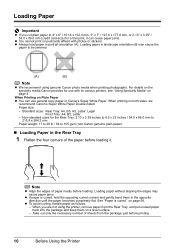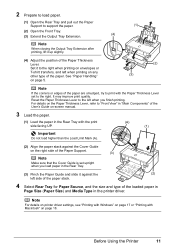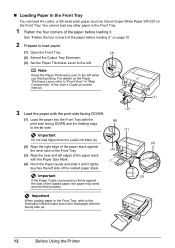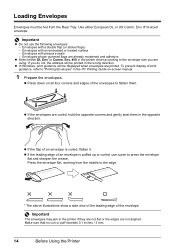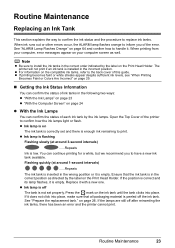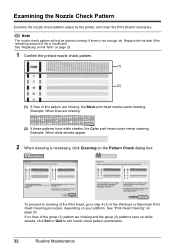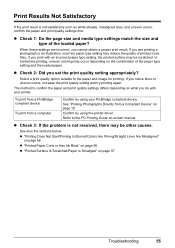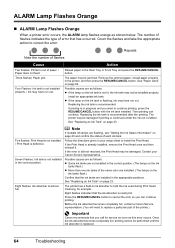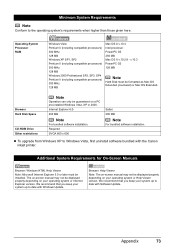Canon iP3500 Support Question
Find answers below for this question about Canon iP3500 - PIXMA Color Inkjet Printer.Need a Canon iP3500 manual? We have 2 online manuals for this item!
Question posted by ajbird on February 13th, 2015
How Do I Align The Colors
Current Answers
Answer #1: Posted by BusterDoogen on February 13th, 2015 4:15 PM
I hope this is helpful to you!
Please respond to my effort to provide you with the best possible solution by using the "Acceptable Solution" and/or the "Helpful" buttons when the answer has proven to be helpful. Please feel free to submit further info for your question, if a solution was not provided. I appreciate the opportunity to serve you!
Related Canon iP3500 Manual Pages
Similar Questions
how do I align my pixma mx510 printer?
how to solve Canon printer IP3500 operator error?