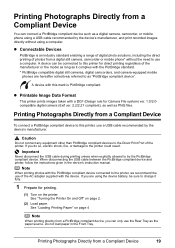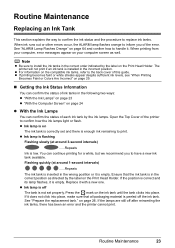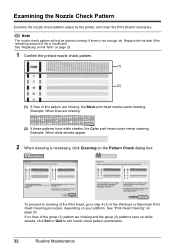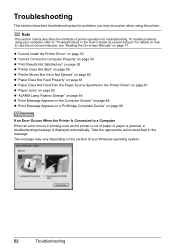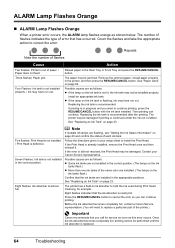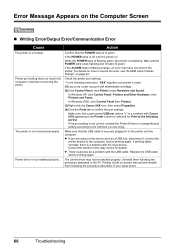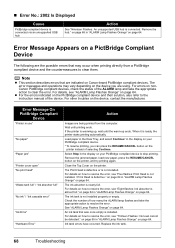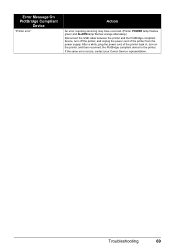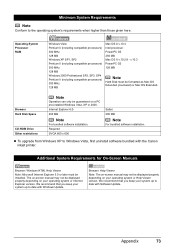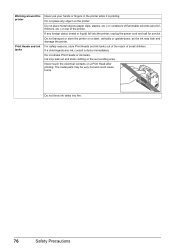Canon iP3500 Support Question
Find answers below for this question about Canon iP3500 - PIXMA Color Inkjet Printer.Need a Canon iP3500 manual? We have 2 online manuals for this item!
Question posted by san61244 on September 8th, 2014
Printer Error 5200
Current Answers
Answer #1: Posted by Odin on September 8th, 2014 10:37 AM
A service error has occurred.
Resolution:
- Turn off the printer.
- Disconnect the power cable.
- Open the printer cover.
- Check for any orange protective tape or white polystyrene and remove if necessary.
- Check that there are no foreign objects in the printer (such as a paper clip) and remove if necessary.
- Close the cover.
- Reconnect and turn on.
If the above solution has not resolved your error, please contact your nearest Canon authorised service facility....
Hope this is useful. Please don't forget to click the Accept This Answer button if you do accept it. My aim is to provide reliable helpful answers, not just a lot of them. See https://www.helpowl.com/profile/Odin.
Related Canon iP3500 Manual Pages
Similar Questions
when I try printing message appears:
is there a way to remove an error message from the printer? I replaced my left print head and i stil...