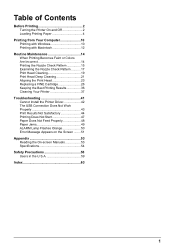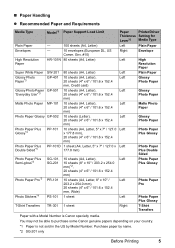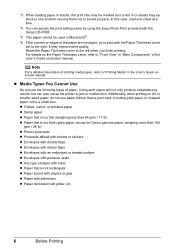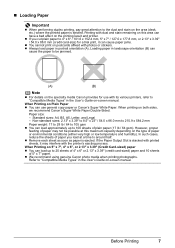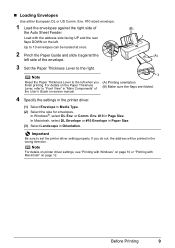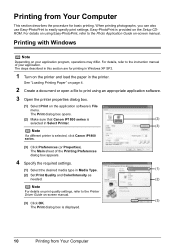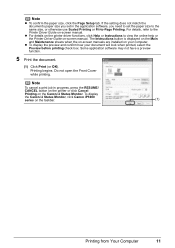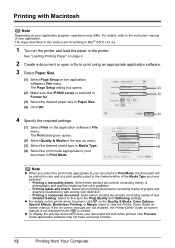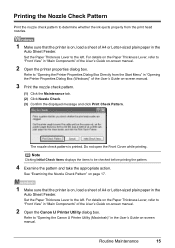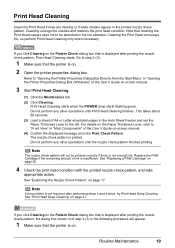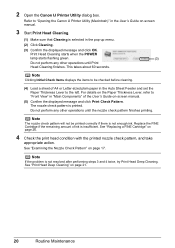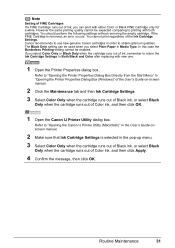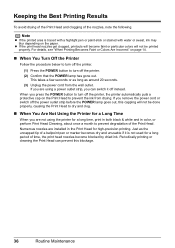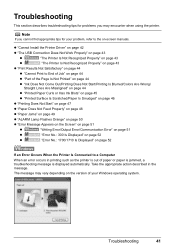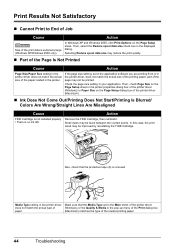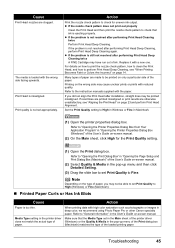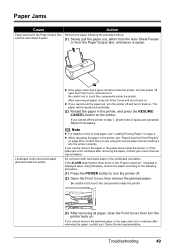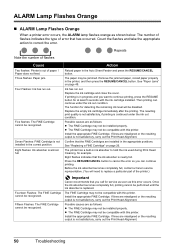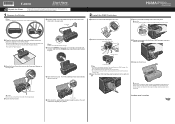Canon iP1800 Support Question
Find answers below for this question about Canon iP1800 - PIXMA Color Inkjet Printer.Need a Canon iP1800 manual? We have 2 online manuals for this item!
Question posted by asupe on September 13th, 2011
Printer Claims 'paper Is Jammed' When No Paper Is In The Printer
Printer claims "Paper is jammed" when no paper is in the printer
Current Answers
Related Canon iP1800 Manual Pages
Similar Questions
It Does Only Print Photos, Not Text And It Doesn't Notice The Cd-printer
It does only print photos, not text and it doesn´t notice the CD-printerIt is win Vista
It does only print photos, not text and it doesn´t notice the CD-printerIt is win Vista
(Posted by sylviaspost 2 years ago)
My Printer Does Not Exist In My Computer, & Yet I Have Been Printing Up Until Th
How Do I Fix This??? Where Do I Go To Re Connect It To My Computer?the Printer Is A Ip1800 Inkjet Pi...
How Do I Fix This??? Where Do I Go To Re Connect It To My Computer?the Printer Is A Ip1800 Inkjet Pi...
(Posted by 55jillann 8 years ago)
Error E161-403e Call For Service Canon Ipf710 - Imageprograf Color Inkjet
(Posted by josesuarez88 10 years ago)
Why Message Ink Jet Cartridgr Not Properly Installed On Canon Pixma Ip1800
printer
printer
(Posted by itn7gx 10 years ago)
Printer Is Giving Me Service Error 5100 Message
(Posted by cristini200 10 years ago)