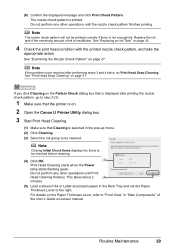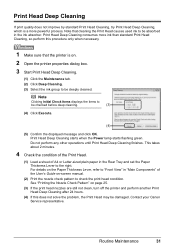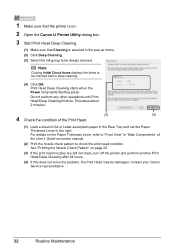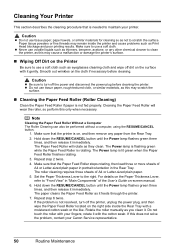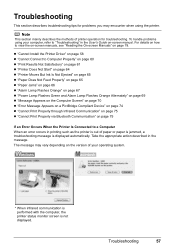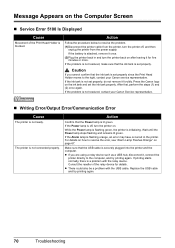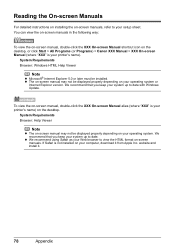Canon iP100 Support Question
Find answers below for this question about Canon iP100 - PIXMA Color Inkjet Printer.Need a Canon iP100 manual? We have 2 online manuals for this item!
Question posted by ianhollingworth0 on March 5th, 2013
Pdf Print Problems
When I try and print a pdf file it all comes out as Greek!
Help!
Current Answers
Related Canon iP100 Manual Pages
Similar Questions
Canon Ipf605 How To Save A Print Job From Preview To A Pdf File For Emailing
(Posted by Anonymous-149152 9 years ago)
Canon Ip100 Printer Says Offline Will Not Print
(Posted by gsSarahR 9 years ago)
Error E161-403e Call For Service Canon Ipf710 - Imageprograf Color Inkjet
(Posted by josesuarez88 10 years ago)
Ip100 Printing Problem
I use Mac Mountain Lion. When printing from the Apple Contacts my ip100 always ejects one blank enve...
I use Mac Mountain Lion. When printing from the Apple Contacts my ip100 always ejects one blank enve...
(Posted by jaimeknipe 11 years ago)
Printer Has Stopped Working!
I have a PIXMA ip1800 Canon Printer. I must have done something that caused The Print Spooler Servic...
I have a PIXMA ip1800 Canon Printer. I must have done something that caused The Print Spooler Servic...
(Posted by miltonandwanda 12 years ago)