Canon iP100 Support Question
Find answers below for this question about Canon iP100 - PIXMA Color Inkjet Printer.Need a Canon iP100 manual? We have 2 online manuals for this item!
Question posted by keom on December 5th, 2013
How To Setup Up Cannon Ip100 Bluetooth
The person who posted this question about this Canon product did not include a detailed explanation. Please use the "Request More Information" button to the right if more details would help you to answer this question.
Current Answers
There are currently no answers that have been posted for this question.
Be the first to post an answer! Remember that you can earn up to 1,100 points for every answer you submit. The better the quality of your answer, the better chance it has to be accepted.
Be the first to post an answer! Remember that you can earn up to 1,100 points for every answer you submit. The better the quality of your answer, the better chance it has to be accepted.
Related Canon iP100 Manual Pages
Quick Start Guide - Page 4


...application program, operations may be an easy-to-use guide to your Canon PIXMA iP100 series Photo Printer. The steps described in this product meets the ENERGY STAR® guidelines ...from publicly available information. © CANON INC.2008 All rights reserved. No part of Bluetooth SIG, Inc., U.S.A. All statements, technical information and recommendations in Windows Vista™ operating...
Quick Start Guide - Page 5


...Colors Are Incorrect 24 Printing the Nozzle Check Pattern 25 Examining the Nozzle Check Pattern ...........27 Print Head Cleaning 28 Print Head Deep Cleaning 31 Aligning the Print Head 33 Replacing an Ink Tank 43 Keeping the Best Printing Results 49 Cleaning Your Printer... Properly via Bluetooth Communication 75
Appendix 76 Carrying the Printer 76 Traveling Abroad with the Printer 76 How ...
Quick Start Guide - Page 10


... to connect the printer with your Canon Service representative. z Printer z Setup CD-ROM z Easy Setup Instructions (Setup Sheet) z Quick Start Guide z Print Head z Ink tanks (PGI-35 Black, CLI-36 Color) z Universal AC Adapter z Power cord z Additional documents * A USB cable is missing or damaged, contact your computer.
6
Before Using the Printer Before Using the Printer
Included Items
Check...
Quick Start Guide - Page 11


... BU-30
This accessory allows you to use the Canon printer in the battery attachment, and attach it to the printer, and then connect the AC adapter to the Bluetooth Guide on the installation or the Bluetooth settings, refer to the printer.
To charge the battery, load the battery pack in location where a power outlet...
Quick Start Guide - Page 12


... to your computer (or a compatible device).
z The printer is connected to the battery's instruction manual. z The printer driver is charged.
The Power lamp flashes green, and changes to complete them. Turning the Printer On and Off
Turn on the printer before printing.
„ Turning on your setup sheet to steady, non-flashing light. z The Print...
Quick Start Guide - Page 16


...Bluetooth communication, be sure to select Sticker Paper in Paper Size on the Canon Setup Utility. Using such paper will not only produce unsatisfactory results, but can also cause the printer...
*7 When printing photos to sticker paper from a mobile phone or PDA via infrared communication or Bluetooth communication, refer to "Setting the Page Size, Media Type, and Layout When Printing from a ...
Quick Start Guide - Page 23
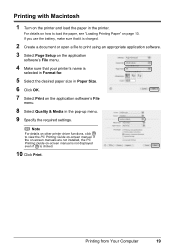
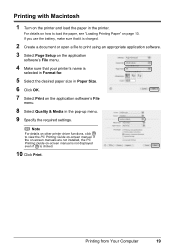
...
1 Turn on -screen manual is not displayed even if is clicked.
10 Click Print.
Note
For details on other printer driver functions, click to print using an appropriate application software. 3 Select Page Setup on the application
software's File menu.
4 Make sure that it is charged.
2 Create a document or open a file to view...
Quick Start Guide - Page 24


... 10.
20
Printing Photographs Directly from a Compliant Device
To connect a PictBridge compliant device to this printer, use a USB cable recommended by the device's manufacturer. A device can connect a PictBridge compliant ...
Do not connect any equipment other than PictBridge compliant devices or the optional Bluetooth Unit BU30 to the Direct Print Port of photos from a Compliant Device
You...
Quick Start Guide - Page 28


... red. Routine Maintenance
When Printing Becomes Faint or Colors Are Incorrect
When printing becomes faint or colors are incorrect even if ink remains in the printer driver settings. If not, see "Alarm Lamp .... Note
If performing to Step 3 does not solve the problem, turn off the printer and perform another Print Head Deep Cleaning after performing
Print Head Cleaning twice
After cleaning the...
Quick Start Guide - Page 31


Examining the Nozzle Check Pattern
Examine the nozzle check pattern output by the printer, and clean the Print Head if necessary.
Example: When white streaks ...the Pattern Check dialog box to step 3-(3) of this pattern are missing
(2) If these patterns have white streaks, the Color print head nozzle needs cleaning. See "Replacing an Ink Tank" on page 43.
1 Confirm the printed nozzle check ...
Quick Start Guide - Page 47


...z Ink lamp is off after reinserting the ink tanks, there has been an error and the printer cannot print. If the lamps are still off
The tank is disabled. When printing from your...printing becomes faint or white streaks appear despite sufficient ink levels, see "When Printing
Becomes Faint or Colors Are Incorrect" on page 24.
„ Getting the Ink Status Information
You can confirm the status...
Quick Start Guide - Page 49


..., use .
remove only the ink tank. z Once you pull up menu. When an ink tank is out of consumables.
Do not leave the printer with new ones. Color ink is on, and then open .
Routine Maintenance
45 The Print Head Holder moves to the local laws and regulations regarding disposal of ink...
Quick Start Guide - Page 53


... following . Printed area is stained with a highlight pen or paint-stick, or -
Numerous nozzles are not using the printer for a long period of time, the print head nozzles become faint or particular colors will not be printed properly. If you press the Power button to check the print head condition before the...
Quick Start Guide - Page 61
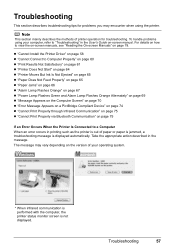
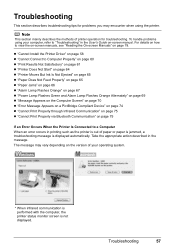
...operating system.
* When infrared communication is performed with the computer, the printer status monitor screen is displayed automatically.
For details on how to view ... Print Properly through Infrared Communication" on page 75 z "Cannot Print Properly via Bluetooth Communication" on page 78.
z "Cannot Install the Printer Driver" on page 58 z "Cannot Connect to a Computer When an error ...
Quick Start Guide - Page 62


... have no application software running. (8)Follow the procedure described in your setup sheet to reinstall the printer
driver. z When connecting through infrared communication (1)Click Cancel on the Printer Connection screen. (2)Click Start Over on the Installation Failure screen. (3)Click Back on the Printer Connection screen. (9)Select IR. (10)Click Next. (11)Follow the procedure...
Quick Start Guide - Page 65


...the print quality setting with some Bluetooth devices.)
The method to "Printing trough Wireless Communication" and "Using the Canon Setup Utility" of printout color.
z Check 3: If the ...by using your printer. Confirm by using the printer driver.
In borderless printing, uneven coloring may occur depending on -screen manual.
Confirm by using the Canon Setup Utility. z ...
Quick Start Guide - Page 76


... in "Alarm Lamp Flashes Orange" on page 67.
72
Troubleshooting
If you cannot add the printer, follow the procedure below to check that the
check box is selected. (3)If your setup sheet to both Direct Print Port and Bluetooth Unit Connector. on page 67.
„ Error Number: 2500 Is Displayed
Cause
Automatic Print...
Quick Start Guide - Page 81
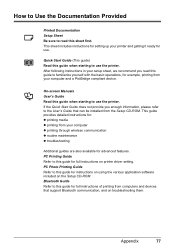
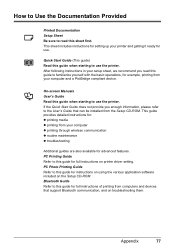
...-ROM. This guide provides detailed instructions for: z printing media z printing from the Setup CD-ROM. Bluetooth Guide Refer to this guide when starting to use the printer. How to Use the Documentation Provided
Printed Documentation Setup Sheet Be sure to read this sheet first. This sheet includes instructions for setting up your computer z printing...
Easy Setup Instructions - Page 1


... it clicks.
c Press the mark on the Print Head Holder. d Similarly, insert the Color ink tank into the Print Head Holder by squeezing both tabs in the Rear Tray, align...some transparent or light blue ink on the printer flashes orange after it stops. PRINTED IN THAILAND Start Here
Easy Setup Instructions
Important When cleaning the exterior of the printer, use a soft cloth to wipe it...
Easy Setup Instructions - Page 2


... between the IrDA ports should run automatically. Note Keep the Setup CD-ROM in a safe place in "Troubleshooting" of the printer.
Note • Print Head Alignment will flash orange eleven ...USB cable is restarted automatically. Follow the on the
screen. Serial Number
n When the PIXMA Extended Survey Program screen appears, confirm the message.
Note • Since Mac® OS...
Similar Questions
How To Setup Canon Ip100 Bluetooth Adapter
(Posted by Gareyba 9 years ago)
How To Disable Ir Cannon Ip100
(Posted by jamtfleis 10 years ago)
What Is The Cannon Ip100 Bluetooth Code
(Posted by rhsolarf 10 years ago)
How To Setup Canon Ip100 Printer On Mac
(Posted by Restel 10 years ago)
How To Setup Canon Ip100 Bluetooth
(Posted by Elalldavis 10 years ago)

