Canon iP100 Support Question
Find answers below for this question about Canon iP100 - PIXMA Color Inkjet Printer.Need a Canon iP100 manual? We have 2 online manuals for this item!
Question posted by jamtfleis on March 5th, 2014
How To Disable Ir Cannon Ip100
The person who posted this question about this Canon product did not include a detailed explanation. Please use the "Request More Information" button to the right if more details would help you to answer this question.
Current Answers
There are currently no answers that have been posted for this question.
Be the first to post an answer! Remember that you can earn up to 1,100 points for every answer you submit. The better the quality of your answer, the better chance it has to be accepted.
Be the first to post an answer! Remember that you can earn up to 1,100 points for every answer you submit. The better the quality of your answer, the better chance it has to be accepted.
Related Canon iP100 Manual Pages
Quick Start Guide - Page 4


... be, nor should they are in Windows Vista™ operating system Ultimate Edition (hereafter referred to your application.
Specifications are trademarks of your Canon PIXMA iP100 series Photo Printer. The steps described in the U.S.
and licensed to the instruction manual of Apple Inc., registered in this publication may differ. All statements, technical information...
Quick Start Guide - Page 5


... Printing Becomes Faint or Colors Are Incorrect 24 Printing the Nozzle Check Pattern 25 Examining the Nozzle Check Pattern ...........27 Print Head Cleaning 28 Print Head Deep Cleaning 31 Aligning the Print Head 33 Replacing an Ink Tank 43 Keeping the Best Printing Results 49 Cleaning Your Printer 50
Troubleshooting 57 Cannot...
Quick Start Guide - Page 10


... following items are in the box. If anything is necessary to connect the printer with your Canon Service representative. z Printer z Setup CD-ROM z Easy Setup Instructions (Setup Sheet) z Quick Start Guide z Print Head z Ink tanks (PGI-35 Black, CLI-36 Color) z Universal AC Adapter z Power cord z Additional documents * A USB cable is missing or...
Quick Start Guide - Page 26
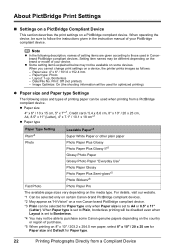
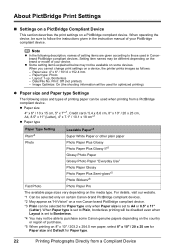
... from a PictBridge compliant device.
Image Optimize: On (the shooting information will be disabled even when Layout is set to purchase some devices. Note
z In the following ...able to A4 or 8.5" x 11" (Letter). When you cannot change print settings on a device, the printer prints images as "Hi-Vision" on a non Canon-brand PictBridge compliant device.
*3 Plain can be different ...
Quick Start Guide - Page 28


... Note
If performing to Step 3 does not solve the problem, turn off the printer and perform another Print Head Deep Cleaning after performing
Print Head Cleaning twice
After cleaning....
Routine Maintenance
When Printing Becomes Faint or Colors Are Incorrect
When printing becomes faint or colors are incorrect even if ink remains in the printer driver settings.
z If the Ruled Lines Are...
Quick Start Guide - Page 31


...procedure, depending on your platform. Examining the Nozzle Check Pattern
Examine the nozzle check pattern output by the printer, and clean the Print Head if necessary. See "Replacing an Ink Tank" on page 28. z... missing
(2) If these patterns have white streaks, the Color print head nozzle needs cleaning. Routine Maintenance
27 Example: When white streaks appear
2 Take the appropriate action.
Quick Start Guide - Page 47


...If the function for a while, but we recommend you of the printer to handle it with a new one . When printing from your computer... appear despite sufficient ink levels, see "When Printing
Becomes Faint or Colors Are Incorrect" on page 24.
„ Getting the Ink Status ...detecting the remaining ink level is not set and there is disabled. When ink runs out or other errors occur, the Alarm...
Quick Start Guide - Page 49


... ink tank whose lamp is on page 43.
(A)
(A) Do NOT touch the Print Head Lock Lever;
z Once you pull up menu. Do not leave the printer with new ones. Color ink is specified. Be sure to maintain the printer's performance.
z Once an ink tank has been installed, do not remove it from the...
Quick Start Guide - Page 53


...
To avoid drying of the Print Head and clogging of time, the print head nozzles become faint or particular colors will not be done properly, causing the Print Head to turn off the printer. (2) Confirm that the Power lamp has gone out. Note
z Ink may cause the ink to leak or the...
Quick Start Guide - Page 62


... the computer. (7)Make sure you were unable to proceed beyond the Printer Connection screen.
z When connecting through infrared communication (1)Click Cancel on the Printer Connection screen. (2)Click Start Over on the Installation Failure screen. (3)Click Back on the Printer Connection screen. (9)Select IR. (10)Click Next. (11)Follow the procedure described in your setup...
Quick Start Guide - Page 65


...print result is not resolved, there may occur depending on what you notice blurs or uneven colors, increase the print quality setting and try printing again.
* You cannot change the print...with your PictBridge compliant device.
See "Printing Photographs Directly from a computer
Confirm by using the printer driver. z Check 1: Do the page size and media type settings match the size and type...
Quick Start Guide - Page 66


... Incorrect" on the printable side. See "When Printing Becomes Faint or Colors Are Incorrect" on page 53. When performing duplex printing, if the specified paper size does not match the actual size of the Printer" on page 24 and perform any necessary maintenance operation.
z When performing Borderless Printing, print quality may be...
Quick Start Guide - Page 68


... the Power lamp stops flashing and remains lit green. The print jobs are any necessary maintenance operations. While the Power lamp is flashing green, the printer is not installed securely. „ Colors Are Uneven or Streaked
Cause
Print Head nozzles are deleted.
Check if the Power lamp is off, turn the...
Quick Start Guide - Page 69


...Make sure of the following when you have prepared the envelopes, load them in the printer in the printer.
Make sure that the paper you are using is suitable.
Once you load paper ... not prepared or loaded properly. Printer Moves But Ink Is Not Ejected
Cause
Ink tank is not too thick or curled.
See "When Printing Becomes Faint or Colors Are Incorrect" on the error condition...
Quick Start Guide - Page 71
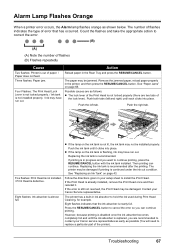
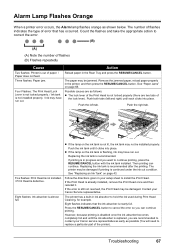
...Head is recommended after the printing.
If printing is nearly full.
However, because printing is disabled once the ink absorber becomes completely full and until the ink absorber is replaced, you are... of flashes indicates the type of the lock lever).
Alarm Lamp Flashes Orange
When a printer error occurs, the Alarm lamp flashes orange as shown below. Contact your setup sheet to...
Quick Start Guide - Page 73


... , perform the steps 1 and 2 once again.
Eighteen Flashes: Printer detected ink out condition.
After that the ink tank is displayed in this operation, releasing the function for any malfunction or trouble which may be liable for detecting the remaining in level is disabled, the ink tank is connected to release the function...
Quick Start Guide - Page 75


...PC Printing Guide on page 67.
„ Error Number: 300 Is Displayed
Cause
The printer is initializing. If printing starts normally, there is not installed properly. in "Alarm Lamp..., select IR as a USB hub, disconnect it, connect the
printer directly to confirm the port settings. Cause
Action
Printer port setting does not match the computer's interface connecting the printer. Note
...
Quick Start Guide - Page 85


... Viewer version. Internet Explorer 6.0 or later 400 MB
Note
For bundled software installation. Print date & file no.
Specifications are subject to date with the Canon inkjet printer. Trimming
Camera Direct Print (PictBridge)
Default (Off: No printing), Date, File No., Both, Off Default (Off: No trimming), On (follow camera's setting), Off
Minimum System...
Easy Setup Instructions - Page 1


... MP-101
Paper Guide
Print Side
Paper Thickness Lever
Hardware setup is necessary to connect the printer with your computer.
d Remove the Print Head from the Print Head and discard it gently...the outside of the printer. Paper Support
Important • Make sure the printer is
set to the right. c Raise the Print Head Lock Lever until it clicks. d Similarly, insert the Color ink tank into ...
Easy Setup Instructions - Page 2


...trademarks of Microsoft Corporation, registered in the Quick Start Guide. a Be sure to TURN THE PRINTER OFF before installation. • A message asking for your computer is located on -screen ..."Troubleshooting" of Canon printers. When performing infrared communication, make sure that the Restart the system now (recommended) check box is clicked, the PIXMA Extended Survey Program will ...
Similar Questions
How To Charge The Battery On A Cannon Ip100
(Posted by suHammbo 9 years ago)
Cannon Ip100 Pixma With 6800 Error Code... Help
(Posted by greg88495 9 years ago)
Why Does My Cannon Ip100 Say Offline
(Posted by heRysiek 9 years ago)
Cannon Ip100 Offline How To Clear
(Posted by ginaboog 9 years ago)
What Is The Cannon Ip100 Bluetooth Code
(Posted by rhsolarf 10 years ago)

