Canon iP100 Support Question
Find answers below for this question about Canon iP100 - PIXMA Color Inkjet Printer.Need a Canon iP100 manual? We have 2 online manuals for this item!
Question posted by Mystde on June 13th, 2014
Canon Mobile Printer How To Get The Bluetooth To Work
The person who posted this question about this Canon product did not include a detailed explanation. Please use the "Request More Information" button to the right if more details would help you to answer this question.
Current Answers
There are currently no answers that have been posted for this question.
Be the first to post an answer! Remember that you can earn up to 1,100 points for every answer you submit. The better the quality of your answer, the better chance it has to be accepted.
Be the first to post an answer! Remember that you can earn up to 1,100 points for every answer you submit. The better the quality of your answer, the better chance it has to be accepted.
Related Canon iP100 Manual Pages
Quick Start Guide - Page 4


... from publicly available information. and licensed to change without the express written permission. No part of your Canon PIXMA iP100 series Photo Printer. has determined that it will be , representation or warranties concerning the products described. z "Bluetooth" is a registered trademark of Microsoft Corporation. and other countries. has reviewed this manual thoroughly in this...
Quick Start Guide - Page 5


...Colors Are Incorrect 24 Printing the Nozzle Check Pattern 25 Examining the Nozzle Check Pattern ...........27 Print Head Cleaning 28 Print Head Deep Cleaning 31 Aligning the Print Head 33 Replacing an Ink Tank 43 Keeping the Best Printing Results 49 Cleaning Your Printer... Properly via Bluetooth Communication 75
Appendix 76 Carrying the Printer 76 Traveling Abroad with the Printer 76 How ...
Quick Start Guide - Page 11


... the kit's instruction manual.
(A)
(B)
„ Power Cord for Universal AC Adapter „ Canon Automobile Power Unit PU-200U
This accessory allows you to supply power from a Bluetooth device. For further information on the installation or the Bluetooth settings, refer to the printer. Accessories
The following accessories are available for operation or battery charging.
„...
Quick Start Guide - Page 13


... the power plug before the Power lamp goes out, this setting in the Maintenance sheet of the printer driver in Windows®, and in the Canon IJ Printer Utility on the Print Head to turn off the printer.
1.
This takes a few seconds or as long as around 30 seconds. Important
When turning off the...
Quick Start Guide - Page 16


... sunlight. Note
z To specify the page size and media type when printing photos via infrared communication or Bluetooth communication, be used in Macintosh.
*7 When printing photos to sticker paper from a mobile phone or PDA via infrared communication or Bluetooth communication, refer to "Setting the Page Size, Media Type, and Layout When Printing from...
Quick Start Guide - Page 24


...
Printing Photographs Directly from a Compliant Device
To connect a PictBridge compliant device to this printer, use a computer. Important
Never disconnect the USB cable during printing unless when explicitly ... PictBridge compliant devices or the optional Bluetooth Unit BU30 to the Direct Print Port of photos from a digital still camera, camcorder or mobile phone* without using a USB cable...
Quick Start Guide - Page 28


... Incorrect
When printing becomes faint or colors are incorrect even if ink remains in the printer driver settings.
z Make sure that both lamps for the ink tanks are probably clogged.
Step 3
See "Print Head Deep Cleaning" on page 45. Contact your Canon Service representative. Note
Before performing maintenance z Open the Print Head Cover...
Quick Start Guide - Page 30
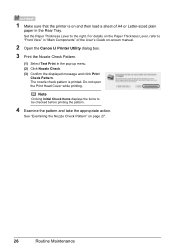
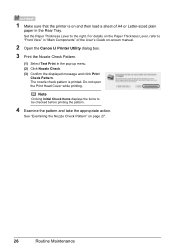
Do not open the Print Head Cover while printing. The nozzle check pattern is on -screen manual.
2 Open the Canon IJ Printer Utility dialog box.
3 Print the Nozzle Check Pattern.
(1) Select Test Print in the Rear Tray.
See "Examining the Nozzle ...to be checked before printing the pattern.
4 Examine the pattern and take the appropriate action. 1 Make sure that the printer is printed.
Quick Start Guide - Page 33
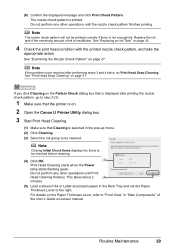
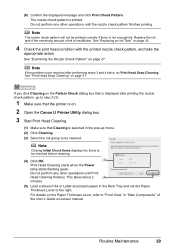
... Cleaning starts when the Power
lamp starts flashing green. Note
Clicking Initial Check Items displays the items to step 3-(3).
1 Make sure that the printer is on.
2 Open the Canon IJ Printer Utility dialog box.
3 Start Print Head Cleaning.
(1) Make sure that is displayed after printing the nozzle check pattern, go to be printed...
Quick Start Guide - Page 36
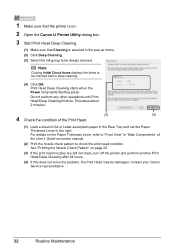
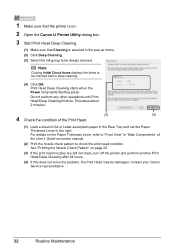
... when the Power lamp starts flashing green. Do not perform any other operations until Print Head Deep Cleaning finishes. 1 Make sure that the printer is on.
2 Open the Canon IJ Printer Utility dialog box.
3 Start Print Head Deep Cleaning.
(1) Make sure that Cleaning is selected in the Rear Tray and set the Paper...
Quick Start Guide - Page 38
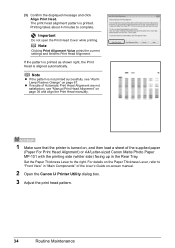
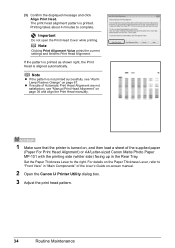
... turned on, and then load a sheet of Automatic Print Head Alignment are not satisfactory, see "Alarm Lamp Flashes Orange" on -screen manual.
2 Open the Canon IJ Printer Utility dialog box. 3 Adjust the print head pattern.
34
Routine Maintenance Note
Clicking Print Alignment Value prints the current settings and finishes Print Head Alignment...
Quick Start Guide - Page 43
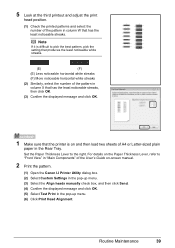
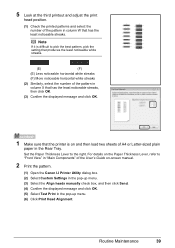
...(1) Check the printed patterns and select the number of the pattern in column W that the printer is difficult to the right. Note
If it is on and then load two sheets of... Similarly, select the number of the User's Guide on-screen manual.
2 Print the pattern.
(1) Open the Canon IJ Printer Utility dialog box. (2) Select Custom Settings in the pop-up menu. (3) Select the Align heads manually check...
Quick Start Guide - Page 48
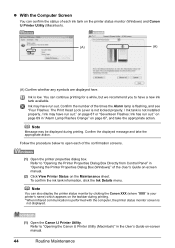
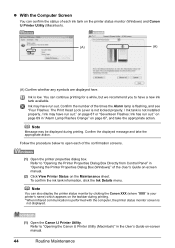
.... Refer to have a new ink tank available. To confirm the ink tank information, click the Ink Details menu. Follow the procedure below to "Opening the Canon IJ Printer Utility (Macintosh)" in "Alarm Lamp Flashes Orange" on the Maintenance sheet. Refer to open each ink tank on page 67 or "Seventeen Flashes: Ink...
Quick Start Guide - Page 56
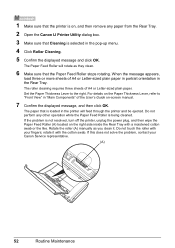
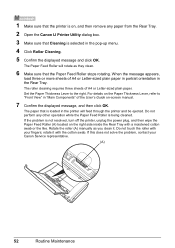
... message appears,
load three or more sheets of A4 or Letter-sized plain paper. Do not perform any paper from the Rear Tray.
2 Open the Canon IJ Printer Utility dialog box.
3 Make sure that Cleaning is selected in the Rear Tray. Rotate the roller (A) manually as they clean.
6 Make sure that is...
Quick Start Guide - Page 59
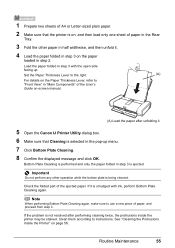
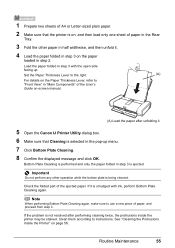
...Paper Thickness Lever, refer to instructions. If it .
5 Open the Canon IJ Printer Utility dialog box. 6 Make sure that the printer is smudged with the open side
facing up menu. 7 Click Bottom Plate... on-screen manual.
(A) Load the paper after performing cleaning twice, the protrusions inside the printer may be stained.
Routine Maintenance
55 Load the paper folded in step 3 with ink, ...
Quick Start Guide - Page 65


... by using the printer driver. Refer to "Printing trough Wireless Communication" and "Using the Canon Setup Utility" of the loaded paper?
Select a print quality option suitable to confirm the paper and print quality settings differs depending on what you set the print quality setting appropriately?
In borderless printing, uneven coloring may be scratched...
Quick Start Guide - Page 72


... Bluetooth units. See "Replacing Ink Tanks" on the printer to dismiss the error, then load a sheet of the supplied paper (Paper For Print Head Alignment) or A4/ Letter-sized Canon ...above measures, if the problem continues after connecting the device to the printer. PictBridge compliant devices or the optional Bluetooth unit BU-30 can be recognized.
Twelve Flashes: Low battery level...
Quick Start Guide - Page 73


... the RESUME/CANCEL button for detecting the remaining ink level. Caution
If you need to the Direct Print Port or the Bluetooth Unit Connector on the printer status monitor (Windows) and Canon IJ Printer Utility (Macintosh). If the problem is set properly.
Note
If the function for detecting the remaining in level is disabled...
Quick Start Guide - Page 79


... alternately.) Disconnect the USB cable between the printer and the PictBridge compliant device, turn on the printer, and then reconnect the PictBridge compliant device to the printer. See "Getting the Ink Status Information" on the error condition.
Cannot Print Properly via Bluetooth Communication
To troubleshoot printing via Bluetooth communication, refer to the User's Guide on...
Quick Start Guide - Page 85


... to date with Windows Update. Internet Explorer 6.0 or later 400 MB
Note
For bundled software installation.
z To upgrade from Windows XP to date with the Canon inkjet printer.
Specifications are subject to the operating system's requirements when higher than those given here.
Operating System Processor RAM
Windows Vista Pentium II (including compatible processors...
Similar Questions
Is Canoni P 100 Printer Bluetooth
(Posted by Chrwwea 10 years ago)
Error E161-403e Call For Service Canon Ipf710 - Imageprograf Color Inkjet
(Posted by josesuarez88 10 years ago)
How To Get Canon Bjc-85 Printer To Work On Windows 7
(Posted by natetec 10 years ago)
How To Make Generic Bluetooth Dongle Work On Canon Ip100 Printer
(Posted by ethanni 10 years ago)
How To Connect Bluetooth On Ip100 Mobile Printer
(Posted by vampea 10 years ago)

