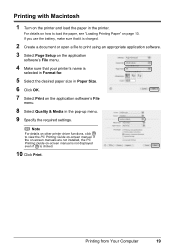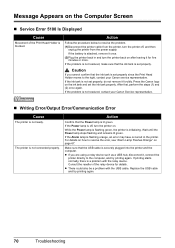Canon iP100 Support Question
Find answers below for this question about Canon iP100 - PIXMA Color Inkjet Printer.Need a Canon iP100 manual? We have 2 online manuals for this item!
Question posted by dianegoldsworthy202 on November 16th, 2011
Battery Attachment
How do I attach the battery to my PIXMA iP100 printer?
Current Answers
Related Canon iP100 Manual Pages
Similar Questions
It Does Only Print Photos, Not Text And It Doesn't Notice The Cd-printer
It does only print photos, not text and it doesn´t notice the CD-printerIt is win Vista
It does only print photos, not text and it doesn´t notice the CD-printerIt is win Vista
(Posted by sylviaspost 2 years ago)
I Lost My Manual For My Printer. Canon Pixma 3122.need To Connect To Wifi.
I lost my manual for my printer. Trying to connect to my WiFi and phone. I'm getting frustrated beca...
I lost my manual for my printer. Trying to connect to my WiFi and phone. I'm getting frustrated beca...
(Posted by wendycoffey32 9 years ago)
How Does The Battery Pack Attach To The Canon Ip100 Printer?
(Posted by dellshal 10 years ago)
Error E161-403e Call For Service Canon Ipf710 - Imageprograf Color Inkjet
(Posted by josesuarez88 10 years ago)
Ip100 Printer Require A Color Cartridge Does An
(Posted by pandjimbr 10 years ago)