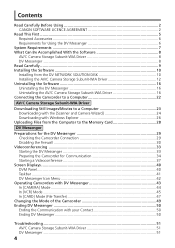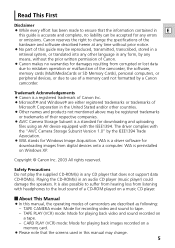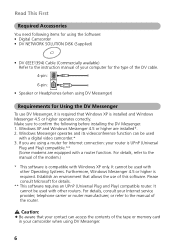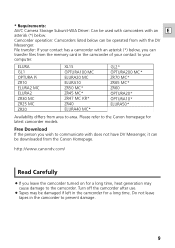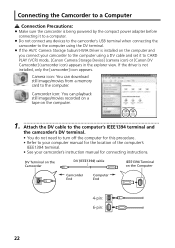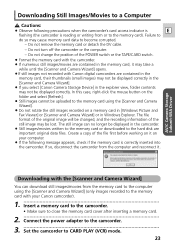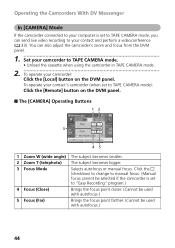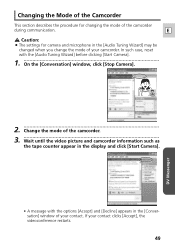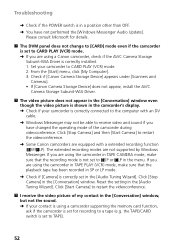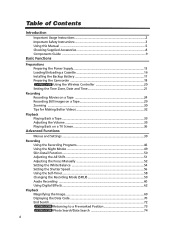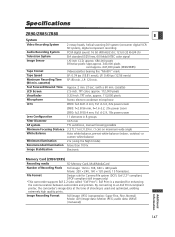Canon ZR80 Support Question
Find answers below for this question about Canon ZR80 - MiniDV Camcorder w/18x Optical Zoom.Need a Canon ZR80 manual? We have 2 online manuals for this item!
Question posted by bigsnakeman1 on December 24th, 2012
My Tape Will Not Go In The Camcorder
The person who posted this question about this Canon product did not include a detailed explanation. Please use the "Request More Information" button to the right if more details would help you to answer this question.
Current Answers
Related Canon ZR80 Manual Pages
Similar Questions
Tape Won't Eject
the tape won't eject and i get a message saying to eject the tape
the tape won't eject and i get a message saying to eject the tape
(Posted by bmbjones116 2 years ago)
Just Purchased Used Canon Zr900 Mini Dv Camcorder. Where Is The S-video Plug
Just purchased on Amazon a Canon ZR900 Mini DV camcorder refurbished. Where is the s-video plug in? ...
Just purchased on Amazon a Canon ZR900 Mini DV camcorder refurbished. Where is the s-video plug in? ...
(Posted by sharon72064 8 years ago)
When Did Canon Zr80 Digital Camcorder Come Out
(Posted by nicdale 9 years ago)
How Do I Connect My Camera To My Computer?
How do I connect my Canon ZR80 MiniDV Camcorder to my computer?
How do I connect my Canon ZR80 MiniDV Camcorder to my computer?
(Posted by Anonymous-43270 12 years ago)
Capturing Video On Tape From Canon Zr80
I am trying to capture the video I have on a mini dv tape from my Canon ZR80. Is there any software ...
I am trying to capture the video I have on a mini dv tape from my Canon ZR80. Is there any software ...
(Posted by keysdiver07 12 years ago)