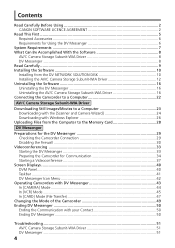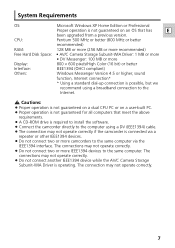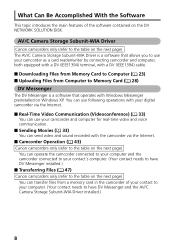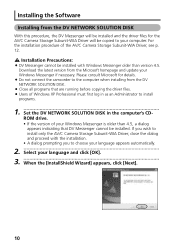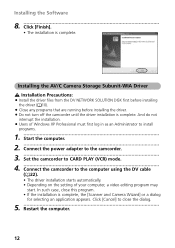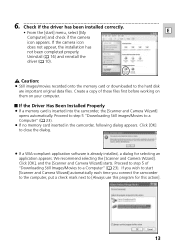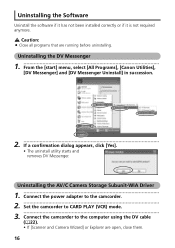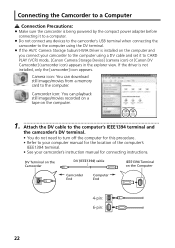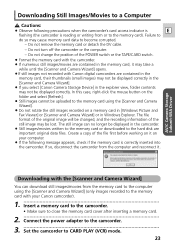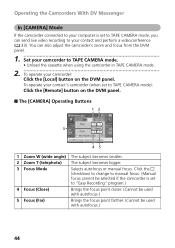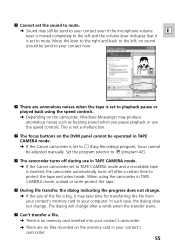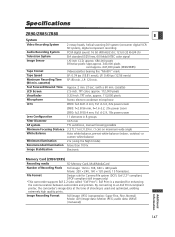Canon ZR80 Support Question
Find answers below for this question about Canon ZR80 - MiniDV Camcorder w/18x Optical Zoom.Need a Canon ZR80 manual? We have 2 online manuals for this item!
Question posted by Anonymous-43270 on November 20th, 2011
How Do I Connect My Camera To My Computer?
How do I connect my Canon ZR80 MiniDV Camcorder to my computer?
Current Answers
Related Canon ZR80 Manual Pages
Similar Questions
Connecting A Zr80 To A Rca Connection?
I am trying connect the ZR80 to a converter (Vidbox) that has RCA CONNECTORS. How can I do this
I am trying connect the ZR80 to a converter (Vidbox) that has RCA CONNECTORS. How can I do this
(Posted by kenbarnes737 7 years ago)
When Did Canon Zr80 Digital Camcorder Come Out
(Posted by nicdale 9 years ago)
My Tape Will Not Go In The Camcorder
(Posted by bigsnakeman1 11 years ago)
Camera Does Not Connect To Pc.
I have my camera connected via usb, but the camera does not connect.
I have my camera connected via usb, but the camera does not connect.
(Posted by str8edgeviper 11 years ago)
Pc Won't Recognize New Camera
I installed the PIXELA utilities, then plugged the power-connected camera into the pc USB port and t...
I installed the PIXELA utilities, then plugged the power-connected camera into the pc USB port and t...
(Posted by manifest 12 years ago)