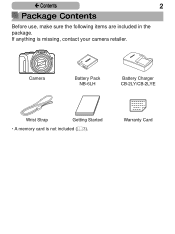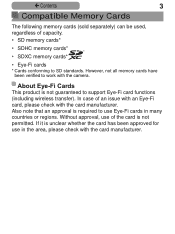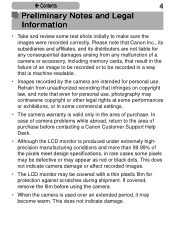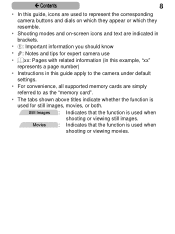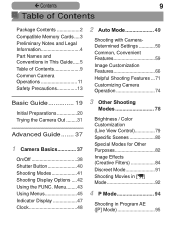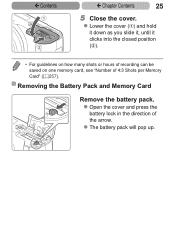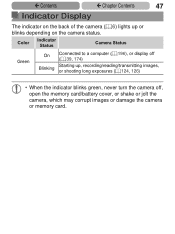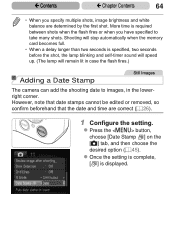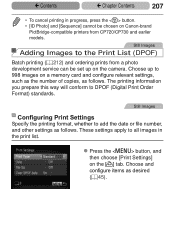Canon PowerShot SX170 IS Support Question
Find answers below for this question about Canon PowerShot SX170 IS.Need a Canon PowerShot SX170 IS manual? We have 1 online manual for this item!
Question posted by harperj on April 18th, 2015
My Memory Card Is Showing It Is Locked How Do I Unlock Please
The person who posted this question about this Canon product did not include a detailed explanation. Please use the "Request More Information" button to the right if more details would help you to answer this question.
Current Answers
Answer #1: Posted by Odin on April 18th, 2015 3:28 PM
Go to this Canon page and link to the article listed first.
Hope this is useful. Please don't forget to click the Accept This Answer button if you do accept it. My aim is to provide reliable helpful answers, not just a lot of them. See https://www.helpowl.com/profile/Odin.
Related Canon PowerShot SX170 IS Manual Pages
Similar Questions
Canon Sx710hs
how many minutes of video can I shoot on a 32gb memory card
how many minutes of video can I shoot on a 32gb memory card
(Posted by dmtsinokas 8 years ago)
Where Is The Software For Windows 10 And The Sx710 Hs Digital Camera?
I want to use the wi/fi connection to send the images to my desktop. I never had software to do that...
I want to use the wi/fi connection to send the images to my desktop. I never had software to do that...
(Posted by hoven8372 8 years ago)
What To Do If My Scree Is Black And Does Not Show Anything
My camera is not showing anything o the screen. I can't see the menu or anything
My camera is not showing anything o the screen. I can't see the menu or anything
(Posted by judysd 9 years ago)
Canon Powershot Elph 100 Hs Memory Card Wont Lock
(Posted by barryball 10 years ago)
What Kind Of Memory Cards Can Be Used In Canon Powershot Elph 310hs
(Posted by cjfmundy 11 years ago)