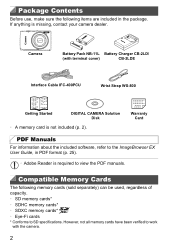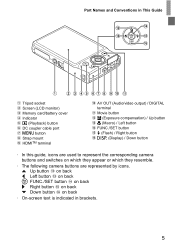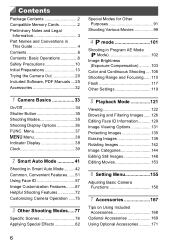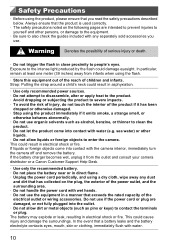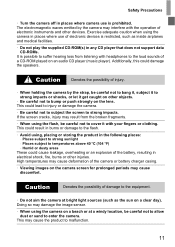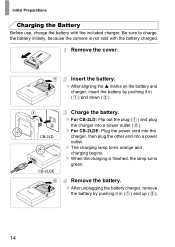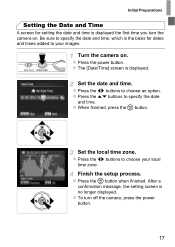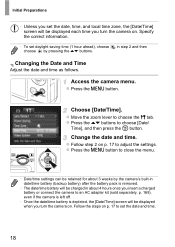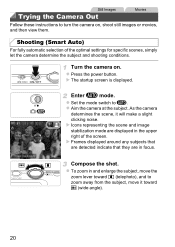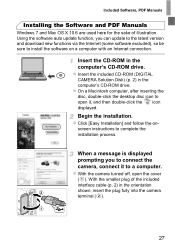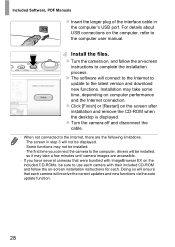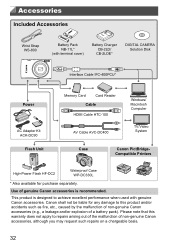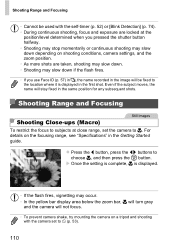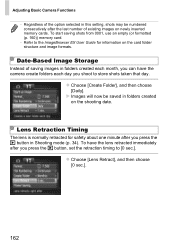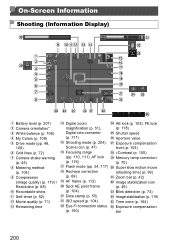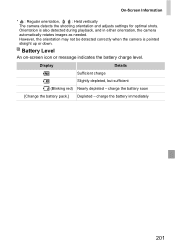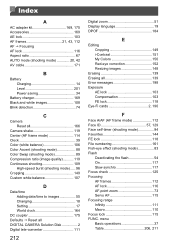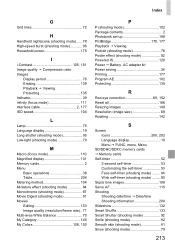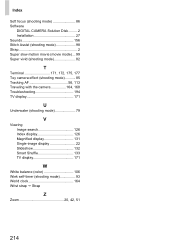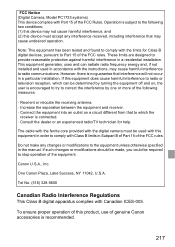Canon PowerShot ELPH 110 HS Support Question
Find answers below for this question about Canon PowerShot ELPH 110 HS.Need a Canon PowerShot ELPH 110 HS manual? We have 1 online manual for this item!
Question posted by jerrylamos on September 27th, 2015
Howto Turn Autofocus Off
Night shot of the moon eclipse autofocus seems confused - how to turn it to fixed infinity focus
Current Answers
Answer #1: Posted by TommyKervz on September 28th, 2015 3:40 AM
Click here and follow the instructions.
Related Canon PowerShot ELPH 110 HS Manual Pages
Similar Questions
Canon Powershot Elph 110 Hs, Power Turns Off Automatically When Not Shooting
(Posted by thinghiday 9 years ago)
How To Turn The Volume Up On A Canon Powershot Elph 110 Hs
(Posted by GOOrichl 9 years ago)
How To Turn Off Date On Canon Powershot Elph 110
(Posted by fabale 9 years ago)
Www.canon Digital Camera Powershot S200 User Mauel In English Can U Get Me ?
(Posted by mohangca 10 years ago)
Is There A Touchscreen Avalable On The Canon Powershot A4000 Is Digital Camera?
On the Canon PowerShot A4000 IS Digital Camera - Red (16.0 MP, 8x Optical Zoom) 3.0 inch LCD? Curry...
On the Canon PowerShot A4000 IS Digital Camera - Red (16.0 MP, 8x Optical Zoom) 3.0 inch LCD? Curry...
(Posted by masterwolf 11 years ago)