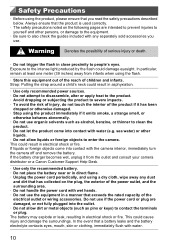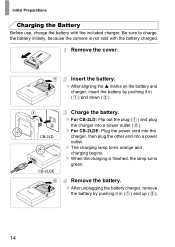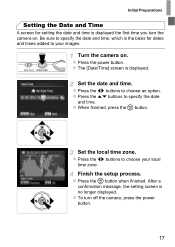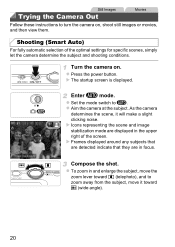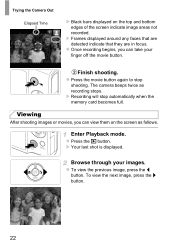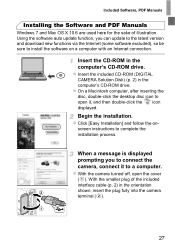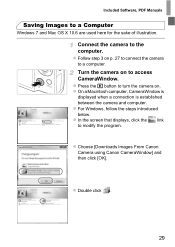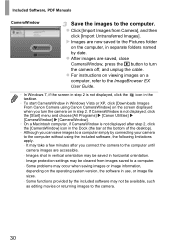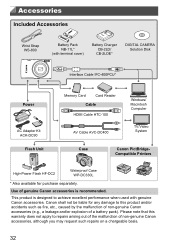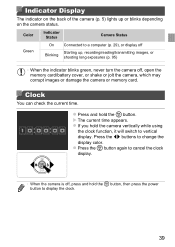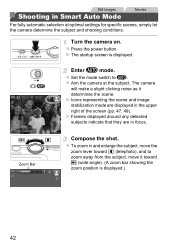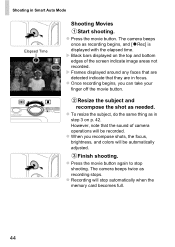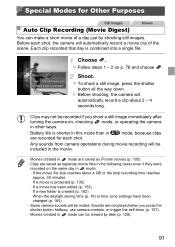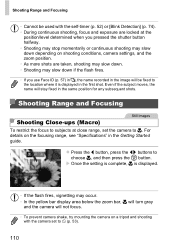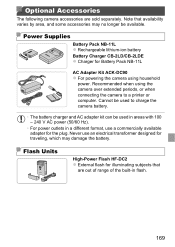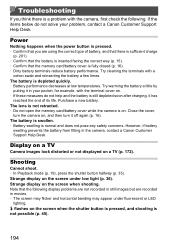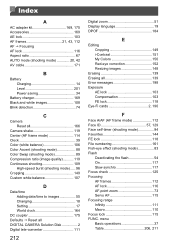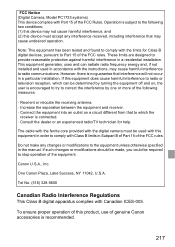Canon PowerShot ELPH 110 HS Support Question
Find answers below for this question about Canon PowerShot ELPH 110 HS.Need a Canon PowerShot ELPH 110 HS manual? We have 1 online manual for this item!
Question posted by thinghiday on August 31st, 2014
Canon Powershot Elph 110 Hs, Power Turns Off Automatically When Not Shooting
The person who posted this question about this Canon product did not include a detailed explanation. Please use the "Request More Information" button to the right if more details would help you to answer this question.
Current Answers
Related Canon PowerShot ELPH 110 HS Manual Pages
Similar Questions
How To Turn The Volume Up On A Canon Powershot Elph 110 Hs
(Posted by GOOrichl 9 years ago)
Canon Powershot Elph 110 Hs Lens Error Will Shutdown Automatically
(Posted by dexjessb 10 years ago)
How To Importing Images To Mac From Canon Powershot Elph 110 Hs
(Posted by waynMe 10 years ago)
Canon Powershot Elph 110 Hs Cannot Detect Camera Message
(Posted by Sttre 10 years ago)
Canon Powershot Elph 110 Hs
I've charged the battery on my Canon Powershot Elph 110 HS but now it won't turn on.
I've charged the battery on my Canon Powershot Elph 110 HS but now it won't turn on.
(Posted by pilmar 10 years ago)