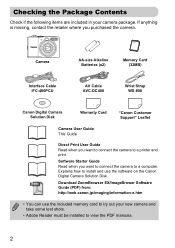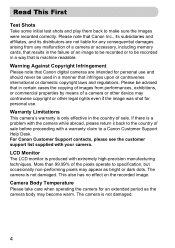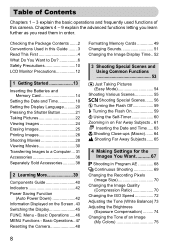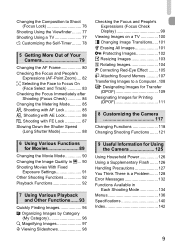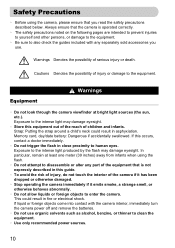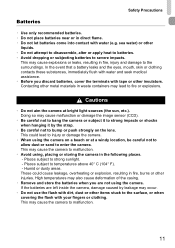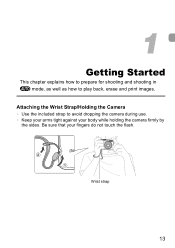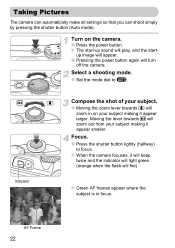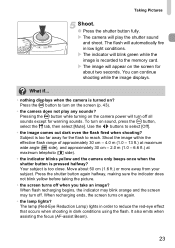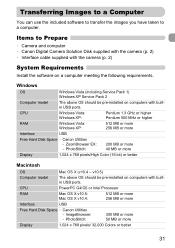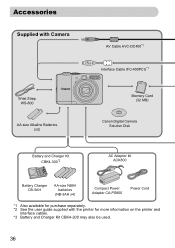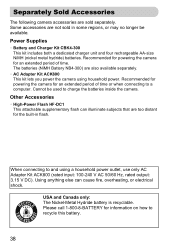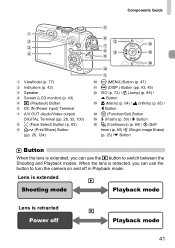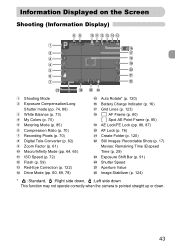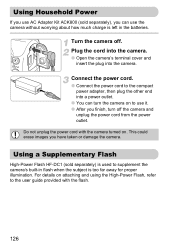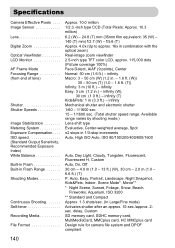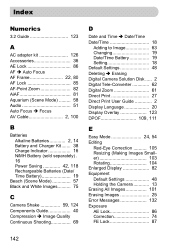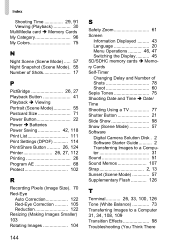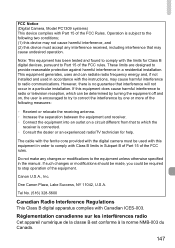Canon PowerShot A1000 IS Support Question
Find answers below for this question about Canon PowerShot A1000 IS.Need a Canon PowerShot A1000 IS manual? We have 1 online manual for this item!
Question posted by Anonymous-67321 on July 19th, 2012
Flash
hOW DOES THE CHARGING FLASH NOTICE WORK?
Current Answers
Related Canon PowerShot A1000 IS Manual Pages
Similar Questions
I Cannot Get The Flash To Work On Either Auto Or Man Pictures Are Under Exposed
Have had the camera for two years.I have set the camera to the default position to be sure I'm not t...
Have had the camera for two years.I have set the camera to the default position to be sure I'm not t...
(Posted by artdukeshire 9 years ago)
Www.canon Digital Camera Powershot S200 User Mauel In English Can U Get Me ?
(Posted by mohangca 10 years ago)
Canon Powershot A410 Digital Camera
how can I tell if the cf card logic circuits are bad in a canon powershot a410 digital camera
how can I tell if the cf card logic circuits are bad in a canon powershot a410 digital camera
(Posted by eddieslilmama 11 years ago)
Is There A Touchscreen Avalable On The Canon Powershot A4000 Is Digital Camera?
On the Canon PowerShot A4000 IS Digital Camera - Red (16.0 MP, 8x Optical Zoom) 3.0 inch LCD? Curry...
On the Canon PowerShot A4000 IS Digital Camera - Red (16.0 MP, 8x Optical Zoom) 3.0 inch LCD? Curry...
(Posted by masterwolf 11 years ago)
Playing The Digital Camera Solution Disk
Hi, I have Windows XP, just purchased a Canon powershot A1200, The digital camera solution disk wont...
Hi, I have Windows XP, just purchased a Canon powershot A1200, The digital camera solution disk wont...
(Posted by barbosavicki 11 years ago)