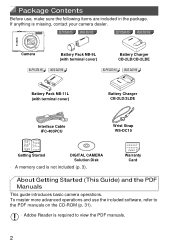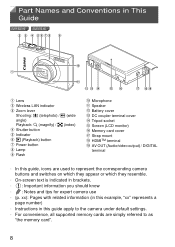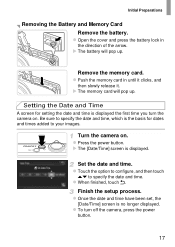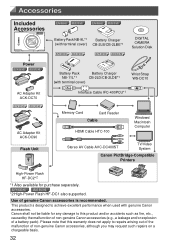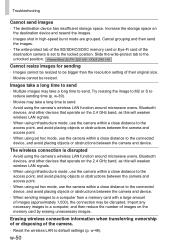Canon PowerShot ELPH 320 HS Support Question
Find answers below for this question about Canon PowerShot ELPH 320 HS.Need a Canon PowerShot ELPH 320 HS manual? We have 1 online manual for this item!
Question posted by artdukeshire on December 26th, 2014
I Cannot Get The Flash To Work On Either Auto Or Man Pictures Are Under Exposed
Have had the camera for two years.I have set the camera to the default position to be sure I'm not the problem.Have also gone to manual mode and set the flash on with no success. Hope you can help me. thanks, Art
Current Answers
Answer #1: Posted by Odin on December 26th, 2014 10:48 AM
You may have accidentally deactivated the flash. Go to this Canon page, link to the article listed fifth, and see "To restore the original setting...."
Hope this is useful. Please don't forget to click the Accept This Answer button if you do accept it. My aim is to provide reliable helpful answers, not just a lot of them. See https://www.helpowl.com/profile/Odin.
Related Canon PowerShot ELPH 320 HS Manual Pages
Similar Questions
Touchscreen Does Not Respond
I cannot get the touchscreen to respond at all. Thje carmea works fine otherwsie but I cannot review...
I cannot get the touchscreen to respond at all. Thje carmea works fine otherwsie but I cannot review...
(Posted by readlaw 9 years ago)
Wifi Does Not Work
When I first got my camera, i could send photos from my camera to my Facebook. Recently it stopped a...
When I first got my camera, i could send photos from my camera to my Facebook. Recently it stopped a...
(Posted by mkirsch 10 years ago)
How To Get Old Pictures Off He Camera?
how to get old pictures off he camera?
how to get old pictures off he camera?
(Posted by salesleeauto 11 years ago)
G9 Digital Camera Auto Bracket Mode
I have G9 digital camera. The qusetion "In the AutoBracket Mode apeture choice, which of the param...
I have G9 digital camera. The qusetion "In the AutoBracket Mode apeture choice, which of the param...
(Posted by saadatakbar 12 years ago)