Canon PIXMA iP4820 Support Question
Find answers below for this question about Canon PIXMA iP4820.Need a Canon PIXMA iP4820 manual? We have 2 online manuals for this item!
Question posted by willydavis on December 11th, 2012
How To Force Printer To Load From Cassette Rather Than Rear Tray
printer will not load from cassette
Current Answers
There are currently no answers that have been posted for this question.
Be the first to post an answer! Remember that you can earn up to 1,100 points for every answer you submit. The better the quality of your answer, the better chance it has to be accepted.
Be the first to post an answer! Remember that you can earn up to 1,100 points for every answer you submit. The better the quality of your answer, the better chance it has to be accepted.
Related Canon PIXMA iP4820 Manual Pages
iP4820 series Getting Started - Page 13
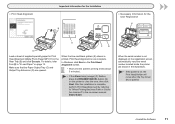
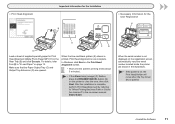
...Alignment by referring to "When Printing Becomes Faint or Colors Are Incorrect" in "5 Load Paper" on the printer to clear the error, then click Next.
□ Print Head Alignment
Important ...input the serial number located inside the printer (as shown in the Rear Tray (B) and click Execute. Make sure that the Paper Output Tray (C) and Output Tray Extension (D) are opened .
4 Install...
iP4820 series Getting Started - Page 15


... Tab (F) in the Rear Tray (A). Specialty paper including photo paper Load paper in the direction of Move the left Paper Guide the arrow and extend the Cassette. (G) to the edge.
13 A
B
Plain paper Load paper in the Cassette (B).
1
2
E
C D
3
G F
Close the Paper Output Tray (C), pull out the Cassette (D) and remove the Cover (E). Load Paper
5
With the printer, the paper source varies...
iP4820 series Getting Started - Page 17


... both edges. Setup is complete.
Proceed to both edges of the paper.
Move the Paper Guides (K) to "6 Try Using the Printer".
5 Load Paper
15
Make sure that the height of the Rear Tray (L). Load paper in the center of the paper stack does not exceed the line (M).
• For details, refer to the onscreen manual...
iP4820 series Getting Started - Page 19


... Computer
1
2
3
4
C
A B
Load 4" x 6" (10 x 15 cm) photo paper in the Rear Tray (A) in portrait orientation with the printing side facing up. (For details, refer to page 15.)
Make sure that the Paper Output Tray (B) is set to "1".
Easy-PhotoPrint EX ...) or on -screen manual: Advanced Guide.
6 Try Using the Printer
17 This section explains how to the on the Dock (Macintosh).
2.
On-Screen Manual - Page 4


... the same time, and fed automatically one sheet at a time.
This may cause fire, electric shock, or damage to load paper in the Rear Tray.
(5) Cassette
Load A4, B5, A5, or Letter-sized plain paper and insert it into the printer. Two or more sheets of the same size of plain paper can use on the...
On-Screen Manual - Page 9


... the printer is turned on -screen manual: Advanced Guide . Note
Load A4 or Letter-sized plain paper in the Cassette and other sizes or types of paper such as photo paper in the Rear Tray.
Note Here we load 4" x 6" / 10 x 15 cm photo paper in the Rear Tray.
(3) Open the Paper Output Tray gently, and extend the Output Tray Extension...
On-Screen Manual - Page 11


...layout for confirmation of paper such as photo paper, the printer feeds the paper from the Rear Tray. To display the printer status monitor, click the printer icon on -screen manual: Advanced Guide .
(2) Click..., the printer may feed paper from the Cassette. The preview will appear in progress, press the RESUME/CANCEL button on the printer or click Cancel Printing on the printer status monitor...
On-Screen Manual - Page 13
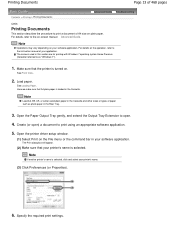
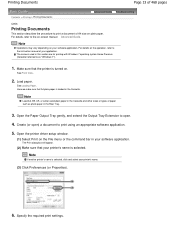
... the command bar in the Rear Tray.
3.
Open the Paper Output Tray gently, and extend the Output Tray Extension to open ) a document to print using an appropriate software application.
5. Note
If another printer's name is selected. See Front View .
2.
Note
Load A4, B5, A5, or Letter-sized plain paper in the Cassette and other sizes or types...
On-Screen Manual - Page 24


... > Loading Paper > Loading Paper
C071
Loading Paper
Paper Sources to Load Paper Loading Paper in the Cassette Loading Paper in the Rear Tray . For details on how to load paper in each paper source, see Loading Paper in the Cassette or Loading Paper in the Rear Tray Media Types You Can Use Media Types You Cannot Use
Advanced Guide Troubleshooting
Paper Sources to Load Paper
The printer...
On-Screen Manual - Page 26


... paper for this printer, see Media Types You Can Use . Load other sizes or types of paper in the Rear Tray. Note
Advice for printing on how to flatten curled paper, refer to unlock and extend the Cassette. Loading Paper in the Cassette
Page 26 of 468 pages
Contents > Loading Paper > Loading Paper > Loading Paper in the Cassette C072
Advanced Guide...
On-Screen Manual - Page 36
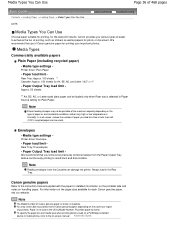
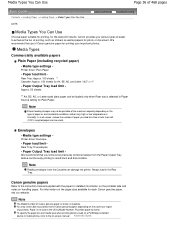
... Paper. Purchase paper by Model Number. Media Types
Commercially available papers
Plain Paper (including recycled paper)
- Printer driver: Plain Paper
- Rear Tray: Approx. 150 sheets *1 Cassette: Approx. 150 sheets for the best print results. Media type settings - Paper load limit -
Paper is selected in the US by name. Media Types You Can Use
Page 36...
On-Screen Manual - Page 37


... remove the previously printed sheet from the Cassette can damage the printer. When loading paper in the Rear Tray. Printer driver: Photo Paper Plus Glossy II
Photo Paper Plus Semi-gloss -
Always load in the Rear Tray. In this paper from the Paper Output Tray before continuously printing to avoid blurs and discoloration. Printer driver: Glossy Photo Paper
Photo Paper Plus...
On-Screen Manual - Page 38
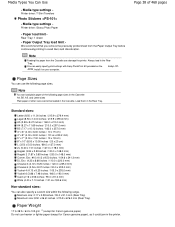
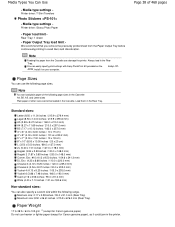
....0 x 148.0 mm) Comm.
Always load in the Rear Tray. Paper load limit - Note
You can also specify a custom size within the following range. Printer driver: T-Shirt Transfers
Photo Stickers
- Printer driver: Glossy Photo Paper
- Load them in the Rear Tray. Media type settings - We recommend that you remove the previously printed sheet from the Cassette can easily specify print settings...
On-Screen Manual - Page 59
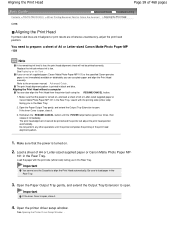
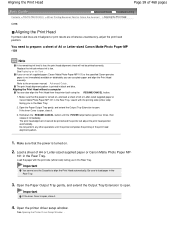
...computer You can use the Cassette to prepare: a sheet of A4 or Letter-sized supplied paper or Canon Matte Photo Paper MP-101 in the Rear Tray. If the Inner Cover ... the printer completes the printing of the print head alignment pattern.
1. Load the paper with the printing side (whiter side) facing you in the Rear Tray.
3. Open the printer driver setup window. Load it .
4. Load a ...
On-Screen Manual - Page 68


... from the printer.
Flatten the curled paper, then reload it. Tips on How to the on-screen manual: Advanced Guide . Clean the inside of paper: paper with special coating on the surface for each paper with ink. When loading paper in the Rear Tray or Cassette, make sure the orientation of 468 pages
Rear Tray
Cassette
To load paper...
On-Screen Manual - Page 289
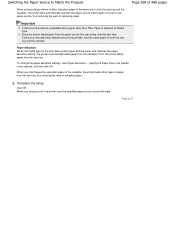
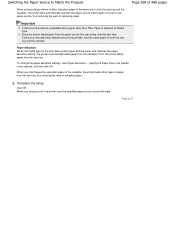
... Autofeed is unavailable when paper other types of paper from the rear tray, thus reducing the work of reloading paper.
If not, the printer feeds paper from the cassette. To change the paper allocation settings, click Paper Allocation..., specify the Paper Size to be loaded in one paper source, thus reducing the work of reloading...
On-Screen Manual - Page 362
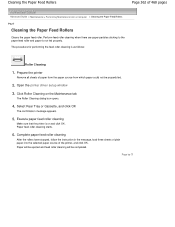
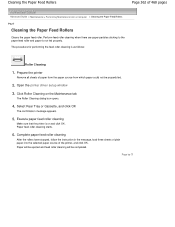
...load three sheets of plain paper into the selected paper source of 468 pages
Advanced Guide > Maintenance > Performing Maintenance from which paper could not be completed. Cleaning the Paper Feed Rollers
Page 362 of the printer...that the printer is not fed properly. The procedure for performing the feed roller cleaning is as follows:
Roller Cleaning
1. Select Rear Tray or Cassette, and ...
On-Screen Manual - Page 411
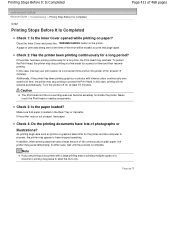
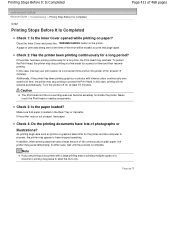
... Print Head and the surrounding area can become extremely hot inside the printer. Never touch the Print Head or nearby components. Check 3: Is the paper loaded?
In either case, wait until the process is loaded in the Rear Tray or Cassette.
Additionally, if the printer has been printing graphics or photos with a large printing area or printing...
On-Screen Manual - Page 415
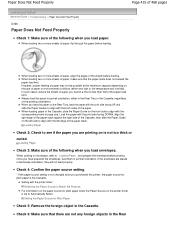
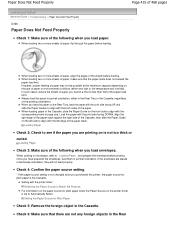
...right side of the Cassette, then slide the Paper Guide on the printer driver is the Cassette. In such cases, reduce the sheets of paper you load at this printer, the paper source for...are printing on the Rear Tray, load the paper with the both sides of the paper. When printing on the type of paper or environmental conditions (either in the Rear Tray or the Cassette, regardless of the ...
On-Screen Manual - Page 422


If the paper is loaded on .
Reload paper in the Cassette.
Plug the printer back in and turn the printer back on the Rear Tray, remove the paper from Transport Unit. Page top Note
Set the printer back to remove it from the Rear Tray and retract the Paper Support.
3. Note
When reloading the paper into the printer, confirm that the...
Similar Questions
How Do I Load The Rear Tray In The Canon Mx892 Printer
(Posted by YEYEIgunna 10 years ago)
306 Communicaon Ip4820 Canon Printer
Unable to get printer to print. Changed all inks. Unpluged printer, unplugged computer.
Unable to get printer to print. Changed all inks. Unpluged printer, unplugged computer.
(Posted by Anonymous-119158 10 years ago)
Printer Does Not Print Complete Document
the printer does not print the complete document and the type face is very small
the printer does not print the complete document and the type face is very small
(Posted by blbreese 11 years ago)
Will The Pixma Ip4820 Printer Accept A Bluetooth Adapter?
will the pixma ip4820 printer accept a bluetooth adapter?
will the pixma ip4820 printer accept a bluetooth adapter?
(Posted by knowsgrace 11 years ago)

