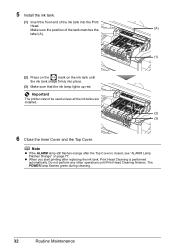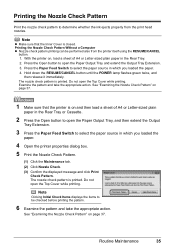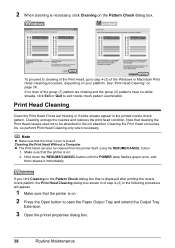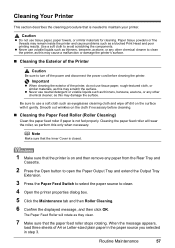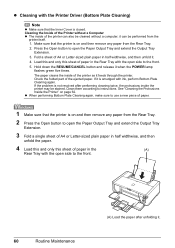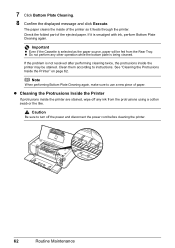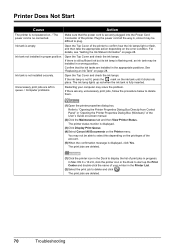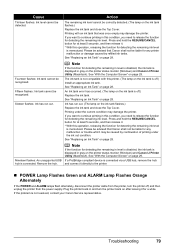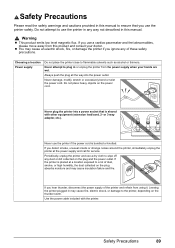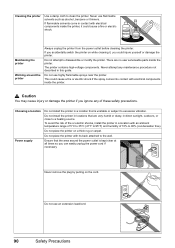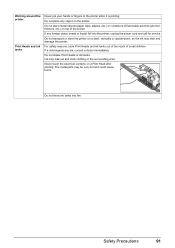Canon PIXMA iP4500 Support Question
Find answers below for this question about Canon PIXMA iP4500.Need a Canon PIXMA iP4500 manual? We have 2 online manuals for this item!
Question posted by molennyc on September 6th, 2014
Canaon Ip4500 Printer Won't Power Up
The person who posted this question about this Canon product did not include a detailed explanation. Please use the "Request More Information" button to the right if more details would help you to answer this question.
Current Answers
Related Canon PIXMA iP4500 Manual Pages
Similar Questions
Canon Printer Pixma 2120 Series - Told Cd Not Necessary For Install?
purchased canon printer pixma 2120 last night at walmarts. i toldkid working there my laptop didn't ...
purchased canon printer pixma 2120 last night at walmarts. i toldkid working there my laptop didn't ...
(Posted by safrn5 11 years ago)
Airprinting From An Ipad
I have a new iPad.I also have a Canon iP4500 printer. Can I get firmware or support to print on this...
I have a new iPad.I also have a Canon iP4500 printer. Can I get firmware or support to print on this...
(Posted by gilstanley2 11 years ago)
My Printer Pixma Ip4300 Have Problem In The Power Supply, I Need The Diagram.
(Posted by aroldo 12 years ago)