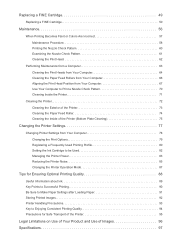Canon PIXMA iP2820 Support Question
Find answers below for this question about Canon PIXMA iP2820.Need a Canon PIXMA iP2820 manual? We have 3 online manuals for this item!
Question posted by bawood1013 on August 11th, 2015
Resetting My Ip2820 Ink
I have installed refilled cartridges and they will not print black at all and only light color. I was told to reset the ink went to the appropriate web site for my ip2820 cannon pixma and it shows a control panel to help with resetting. my printer only has an off and on switch. Can you help me reset the ink so I can use my printer?
Current Answers
Answer #1: Posted by TechSupport101 on August 11th, 2015 9:25 AM
Watch the video here http://www.youtube.com/watch?v=h0qDqIEDm_o for the rest procedure.
Related Canon PIXMA iP2820 Manual Pages
Similar Questions
Cant Install Disk
bthis printer was a gift to my daughter. She has a laptop. cant see the manual and wont download to ...
bthis printer was a gift to my daughter. She has a laptop. cant see the manual and wont download to ...
(Posted by vashortie29 7 years ago)
Canon Pixma Ip2820
I just bought the Canon Pixma IP2820 today, and it works just fine. I would like to change the setti...
I just bought the Canon Pixma IP2820 today, and it works just fine. I would like to change the setti...
(Posted by osfisherman 8 years ago)
Have Mx892 Printer. Will Not Print Black From Documents, But Will From Test Prin
(Posted by mjrrah 9 years ago)
My Canon Pixma Mx432 Is Not Printing Any Other Color Except For Pink & Black.
My Canon PIXMA MX432 is not printing any other color except for pink & black. I ran the printer ...
My Canon PIXMA MX432 is not printing any other color except for pink & black. I ran the printer ...
(Posted by sandsnarang 9 years ago)
How To Get Printer To Print Black Text?
Printer won't print black text, even though both black printer cartridges are full of ink. No error ...
Printer won't print black text, even though both black printer cartridges are full of ink. No error ...
(Posted by jadrob 11 years ago)